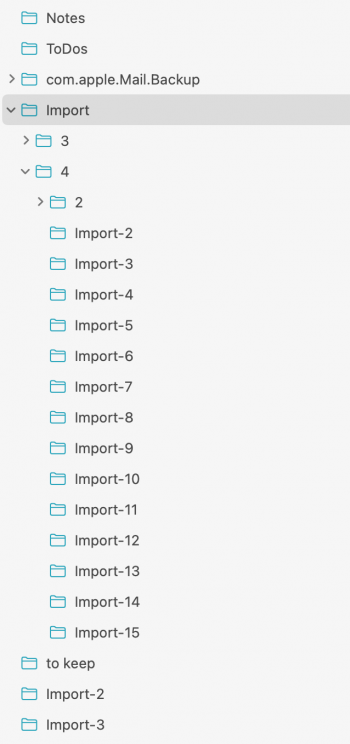After updating to Monterey 12.1 on my iMac, my mail keeps creating import mailboxes in the sidebar with all the messages from 2015-2018 in there. Every time I delete the mailbox, another one turned up, with all the messages, and then the old one returns! I have mailboxes numbered import-2 to import-15, all with various combinations of these messages. Help! I want to clean up my mail and get rid of the old stuff, not having it create new mailboxes! I spent all night last night emptying the mailboxes of thousands of duplicated messages and deleting the bin straightaway. The empty mailboxes refused to be deleted, so I moved them to another Import folder that had created itself earlier. They are still inside there, and still empty, but now I've got two new import mailboxes turn up in the sidebar with the messages in them again. I've attached a screenshot of the import mailboxes – the ones inside the Import folder are all empty but won't delete, and lower down (under To Keep) there are two new ones, Import-2 and Import-3, between them containing over 5,000 messages that had been deleted.
If anyone knows how to delete these unwanted import mailboxes, please tell me the secret, as I'm stumped.
If anyone knows how to delete these unwanted import mailboxes, please tell me the secret, as I'm stumped.