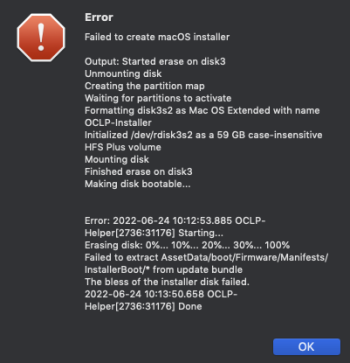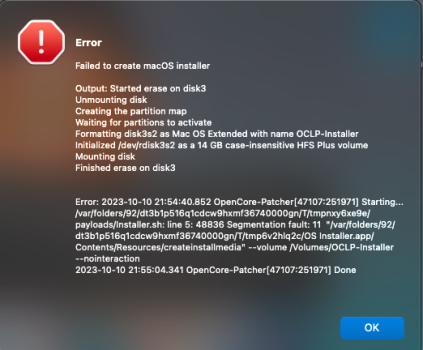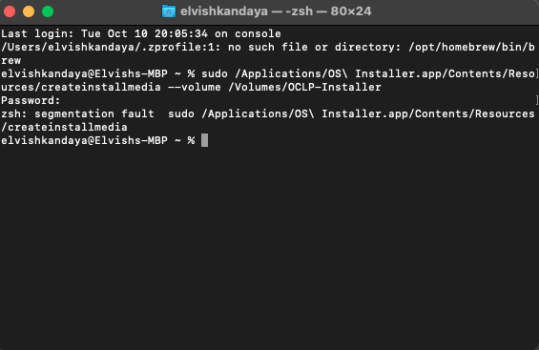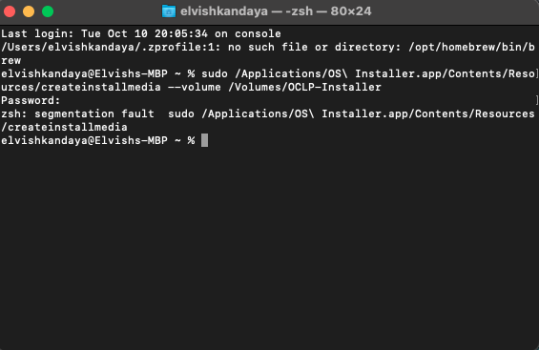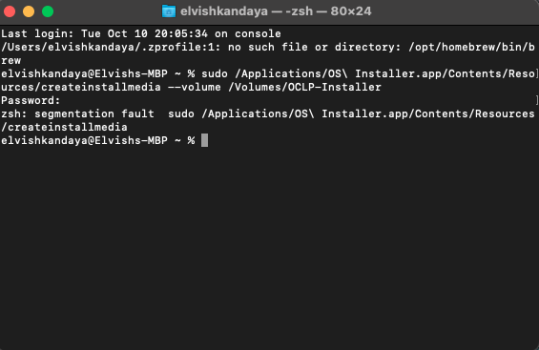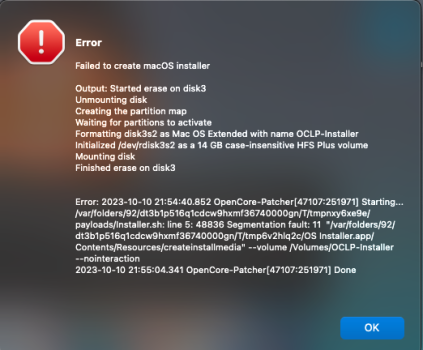Hello,
Attempting to create an OpenCore patcher to install Monterey on my xServe. I'm only posting it here in this sub as I think it might get more views, plus this error is not specific to xServe.
When creating the install media from both a Mac running Monterey as well as a Mac mini running High Sierra, I get this:
Failed to create macOS installer
Output: Started erase on disk2
Unmounting disk
Creating the partition map
Waiting for partitions to activate
Formatting disk2s2 as Mac OS Extended with name OCLP-Installer
Initialized /dev/rdisk2s2 as a 14 GB case-insensitive HFS Plus volume
Mounting disk
Finished erase on disk2
Making disk bootable...
Error: 2022-06-20 13:48:40.947 OCLP-Helper[38292:3804862] Starting...
Erasing disk: 0%... 10%... 20%... 30%... 100%
Failed to extract AssetData/boot/Firmware/Manifests/InstallerBoot/* from update bundle
The bless of the installer disk failed.
2022-06-20 13:51:42.341 OCLP-Helper[38292:3804862] Done
I can't post an issue on the GitHub for OpenCore, so I figured I'd post it here. Anyone know how to fix this?
O.
Attempting to create an OpenCore patcher to install Monterey on my xServe. I'm only posting it here in this sub as I think it might get more views, plus this error is not specific to xServe.
When creating the install media from both a Mac running Monterey as well as a Mac mini running High Sierra, I get this:
Failed to create macOS installer
Output: Started erase on disk2
Unmounting disk
Creating the partition map
Waiting for partitions to activate
Formatting disk2s2 as Mac OS Extended with name OCLP-Installer
Initialized /dev/rdisk2s2 as a 14 GB case-insensitive HFS Plus volume
Mounting disk
Finished erase on disk2
Making disk bootable...
Error: 2022-06-20 13:48:40.947 OCLP-Helper[38292:3804862] Starting...
Erasing disk: 0%... 10%... 20%... 30%... 100%
Failed to extract AssetData/boot/Firmware/Manifests/InstallerBoot/* from update bundle
The bless of the installer disk failed.
2022-06-20 13:51:42.341 OCLP-Helper[38292:3804862] Done
I can't post an issue on the GitHub for OpenCore, so I figured I'd post it here. Anyone know how to fix this?
O.