I've had problems with the App store not updating apps or OS's in the past, but I was usually able to work-around that by going to the Apple Support download site, download the file manually and update in that manner. Now, ever since upgrading to El Capitan, even THAT doesn't work. I've downloaded OS 10.11.1, 10.11.2, 10.11.3 as well as the 10.11.3.Combo file and none of them will install. I have even gone as far as re-installing OS 10.11 and again trying the updates, nothing works.
What happens is that when I get to this point and click "Install":
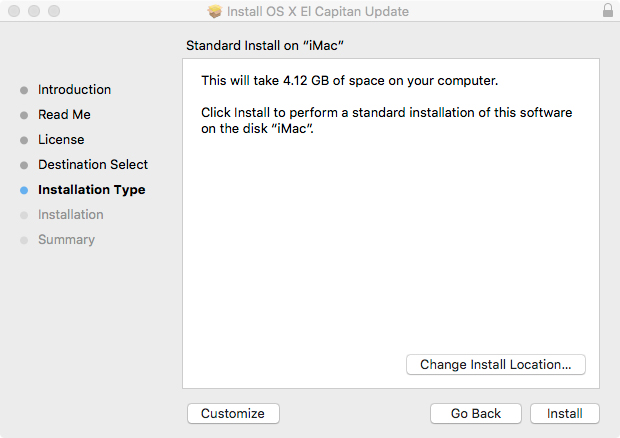
It immediately goes to this point in less than a second:

It can't possibly install the update in such a short period of time. And that is confirmed by me going to the About this Mac dialog after restarting where it still says 10.11.
Any solutions to this on-going problem I'm experiencing?
What happens is that when I get to this point and click "Install":
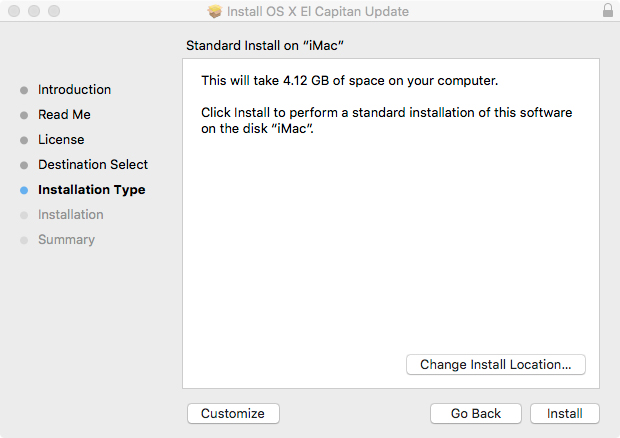
It immediately goes to this point in less than a second:

It can't possibly install the update in such a short period of time. And that is confirmed by me going to the About this Mac dialog after restarting where it still says 10.11.
Any solutions to this on-going problem I'm experiencing?

