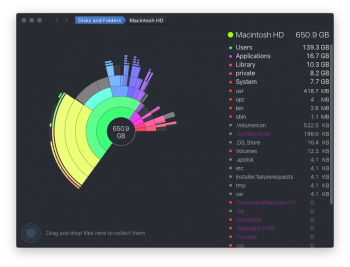Got a tip for us?
Let us know
Become a MacRumors Supporter for $50/year with no ads, ability to filter front page stories, and private forums.
OS X "Other" Storage painfully bloated (El Cap)
- Thread starter ndstrenge
- Start date
- Sort by reaction score
You are using an out of date browser. It may not display this or other websites correctly.
You should upgrade or use an alternative browser.
You should upgrade or use an alternative browser.
Repair permissions via command line:Thank you, but the files don't show up in Omni Disk Sweeper.
Before El Cap, I used to Repair Disk & Permissions and that usually worked. It was a band-aid fix, but it worked. Now with El cap, that ability has been lost.
To verify
Code:
sudo /usr/libexec/repair_packages --verify --standard-pkgsTo Repair:
Code:
sudo /usr/libexec/repair_packages --repair --standard-pkgsWhat exactly is the problem? Is space missing or are you just wary of the “Other” label? This topic has come up quite a lot recently and the sad answer is that this is a bug in the system. OS X does not report space usage accurately.
This. I have 2.4 TB in "Other". Everything is as it should be. OS X can't categorize everything. As an example, Steam downloads can be quite large and they end up in "Other".
A.
Last edited:
Like KALLT mentioned, that storage readout is completely screwed up. If you ignore the categories, does the total space used sound about right?I've already gone through Apple's support. They had me reinstall the OS. I'm 90% certain this 129GB of Other Storage is somehow tied to my ScreenFlow app.
Anyone have a fix?
You can reindex Spotlight by running the command below in Terminal (give it 30 minutes or so to complete) and that will often help with the storage readout, but you can expect it to drift off again.
Code:
sudo mdutil -E /Repair permissions via command line:
To verify
Code:sudo /usr/libexec/repair_packages --verify --standard-pkgs
To Repair:
Code:sudo /usr/libexec/repair_packages --repair --standard-pkgs
Thank you. Didn't work.
What exactly is the problem? Is space missing or are you just wary of the “Other” label? This topic has come up quite a lot recently and the sad answer is that this is a bug in the system. OS X does not report space usage accurately.
The problem (now at 200GB) is that my startup disk gets full and it shuts down my apps mid-work. It's infuriating.
OP wrote:
"I'm 90% certain this 129GB of Other Storage is somehow tied to my ScreenFlow app."
Turn off the ScreenFlow app.
Run that way for a while.
What happens?
It's not running in the background. I only use it a few times a week, but my weeks alternate. It's not steady. But the bloat is always in rhythm with my ScreenFlow use.
This. I have 2.4 TB in "Other". Everything is as it should be. OS X can't categorize everything. As an example, Steam downloads can be quite large and they end up in "Other".
A.
I don't download anything. Ever. There is no reason for it to be going up everyday like this.
Like KALLT mentioned, that storage readout is completely screwed up. If you ignore the categories, does the total space used sound about right?
You can reindex Spotlight by running the command below in Terminal (give it 30 minutes or so to complete) and that will often help with the storage readout, but you can expect it to drift off again.
Code:sudo mdutil -E /
Thank you. Didn't work.
I'm still lost. About to do another reinstall of OS X... again. WTF?
@ndstrenge: Have you tried to locate the space? Check the size of each of the directories on your Macintosh HD. Maybe we can narrow down the problem.
Try running the command below in Terminal then post up the output. It takes a minute to complete, so wait it out. This will show us each of the base folders and size in GB, including system and hidden folders.
Code:
sudo du -d 1 -x -c -g /I don't download anything. Ever. There is no reason for it to be going up everyday like this.
Sorry, my comment was only to reinforce the previous comment that having stuff in 'other' (as described in your post title) is not in and of itself a bad thing. Your subsequent posts indicate that you likely have a problem with ScreenFlow, and I think Weaselboy's suggestion will help you track it down.
A.
Try running the command below in Terminal then post up the output. It takes a minute to complete, so wait it out. This will show us each of the base folders and size in GB, including system and hidden folders.
Code:sudo du -d 1 -x -c -g /
Thank you. Here's what I came up with. I have no idea what it means.
This tells you that 79gigs are used under the Users directory, so most likely one of your users hogging the space. You could now drill down with the same command down that path.Thank you. Here's what I came up with. I have no idea what it means. View attachment 614890
What I do in such a situation is use Daisy Disk. It's on the app store (well worth the money IMHO), but they also have a free trial. Graphically drilling down to your space hogs is very friendly.
https://daisydiskapp.com
Thank you. Here's what I came up with. I have no idea what it means. View attachment 614890
What zaxxon72 said. Now change the command into the following, so you can see where the space ends up in your users directory.
Code:
sudo du -d 2 -c -g /UsersThank you. Here's what I came up with. I have no idea what it means.
You mentioned earlier you are showing 129GB in Other. This command shows the entire disk only contains 108GB total.
So assuming 79GB sounds about right for your personal users account(s), the issue here is just that Other is showing a wrong amount. Try running the command below in Terminal to reindex Spotlight and that should correct the incorrect Other readout. It can take half an hour or so to complete, so wait it out.
Code:
sudo mdutil -E /If 79GB sounds high for users, run the command below to show which user folders are using up all the space. I am assuming here yours is the only user account.
Code:
sudo du -d 1 -x -c -g ~/I’ve observed something similar to ndstrenge’s issue on my machine in recent months. I’ve been casting about for insight from time to time via Google. I feel fortunate to have found this thread; there’s more here to work with than the usual ‘Other Storage bloat’ advice I’ve come across to present. I’m going to try zaxxon72’s Daisy Disk recommendation.
When I did this —
— I got the following:
Any suggestions as to what to make of that enormous /System number?
Thanks for any thoughts.
**UPDATE**
Now have Daisy Disk and have had it do an initial scan. It shows a very different figure for /System, interestingly.
When I did this —
Code:
sudo du -d 1 -x -c -g /
— I got the following:
Code:
1 /.DocumentRevisions-V100
1 /.fseventsd
1 /.Spotlight-V100
0 /.Trashes
0 /.vol
1 /afs
16 /Applications
1 /bin
0 /cores
1 /dev
1 /home
10 /Library
1 /net
0 /Network
1 /opt
7 /private
1 /sbin
440 /System
144 /Users
1 /usr
1 /Volumes
617 /
617 totalAny suggestions as to what to make of that enormous /System number?
Thanks for any thoughts.
**UPDATE**
Now have Daisy Disk and have had it do an initial scan. It shows a very different figure for /System, interestingly.
Attachments
Last edited:
Any suggestions as to what to make of that enormous /System number?
Yeah... you for sure have something odd going on there in that /System folder. The Terminal command is correct and the Daisy Disk amount is wrong. The problem is those apps cannot read certain system files, so they are not accurate. The "sudo" command in that Terminal string allows root access so it shows everything and is correct.
Try this to drill down a little in /System to see what is going on. Be careful about deleting anything in there as it can bork your system. Make sure you have a good backup first.
Code:
sudo du -d 1 -x -c -g /SystemTry this to drill down a little in /System to see what is going on. Be careful about deleting anything in there as it can bork your system. Make sure you have a good backup first.
Code:sudo du -d 1 -x -c -g /System
Many thanks for the reply! That 440GB has jumped up by 8GB today. Anyway, I should have thought to drill down as you recommend. Here’s where we end up:
Code:
$ sudo du -d 1 -x -c -g /System/Library/Caches
441 /System/Library/Caches/com.apple.coresymbolicationd
1 /System/Library/Caches/com.apple.CVMS
1 /System/Library/Caches/com.apple.kext.caches
441 /System/Library/Caches
441 totalSo what is com.apple.coresymbolicationd?
So what is com.apple.coresymbolicationd?
Do you happen to use XCode? I know it caches crash logs there.
You can just delete that entire cache folder and start over. Reboot to single user mode by holding command-s at start.
Then enter this command to delete the caches.
Code:
sudo rm -rf /System/Library/Caches/Then this to rebuild.
Code:
sudo /usr/libexec/xpchelper --rebuild-cacheThen restart. That first boot may be bit slow as cache files are rebuilt.
Register on MacRumors! This sidebar will go away, and you'll see fewer ads.