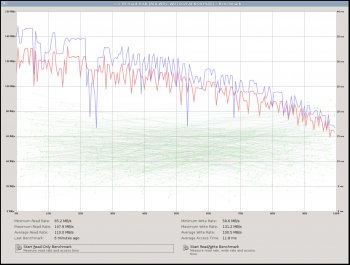This has been asked in the past but nothing within the last 5 years and nothing specific to a read-only drive. So I wanted to post a new thread to ask the question is OP at all necessary for a drive that is used as read-only 99% of the time? Scenario is for a storage drive containing sample (audio) data that, once written/saved, is left alone. The only write operations would be program saves/preset files, templates, etc., which are maybe 1MB at most. Decreased write performance (e.g. adding a new sample library) is NOT a concern. So...
1. SSD/NVMe and overprovisioning (OP) -- Can I safely fill an SSD to 95% capacity or higher for read-only use?
I understand the technical reasons why an SSD will slow down as it gets full and why this may shorten lifespan if doing lots of writes (anandtech review articles, etc.). The best performance will come from leaving more space free in general, but only up to a point and at the cost of the lost space (i.e. absolute best performance may be with 50% empty, but this is simply not practical; 80% may be a more acceptable compromise for average user). Even for the very best drives, things start to slow down as you reach full capacity, but this really seems to be true only for write and not for read. So does this mean I can safely use 95% without experiencing any slowdown in read times? This is assuming a higher quality drive like one of the Samsung 860 SSD or 970 NVMe.
2. Samsung DC SSDs use 6.7% OP -- Should I use the same amount for consumer grade SSD (again, for read-only use)?
If the answer to question 1 is "makes no difference" then this is irrelevant. But it seems that if a company like Samsung uses only 7% OP on its most critical-use drives (enterprise DC SSD lines), then 7% for me is probably more than adequate. Is this true or is this just because they still need to advertise the drive with highest possible capacity and so 6.7% is really a minimum? Or is a consumer drive (860PRO, 970PRO) of lesser quality such that OP should actually have to be higher (>10%).
3. According to Samsung, only DC SSDs and above come with OP from the factory -- This implies that all other SSDs have no OP from factory (i.e. no hidden OP above the listed drive capacity), but can anyone confirm this?
I know that I can look at my Samsung 860PRO 512GB and see 511.xxxGB available for use, so my thought is no hidden/predefined OP. Other people have suggested that a Samsung "512GB" drive is actually designed as a 512GiBi (or ~550GB), and the difference is hidden OP. This seems unlikely to me as Samsung explicitly mentions OP for the DC SSDs, but there is no mention for the consumer drives. If they had OP above the listed capacity, I imagine they would advertise it rather than keep it a secret. So am I correct in assuming that there is no hidden OP for Samsung 860PRO and 970Pro SSDs?
1. SSD/NVMe and overprovisioning (OP) -- Can I safely fill an SSD to 95% capacity or higher for read-only use?
I understand the technical reasons why an SSD will slow down as it gets full and why this may shorten lifespan if doing lots of writes (anandtech review articles, etc.). The best performance will come from leaving more space free in general, but only up to a point and at the cost of the lost space (i.e. absolute best performance may be with 50% empty, but this is simply not practical; 80% may be a more acceptable compromise for average user). Even for the very best drives, things start to slow down as you reach full capacity, but this really seems to be true only for write and not for read. So does this mean I can safely use 95% without experiencing any slowdown in read times? This is assuming a higher quality drive like one of the Samsung 860 SSD or 970 NVMe.
2. Samsung DC SSDs use 6.7% OP -- Should I use the same amount for consumer grade SSD (again, for read-only use)?
If the answer to question 1 is "makes no difference" then this is irrelevant. But it seems that if a company like Samsung uses only 7% OP on its most critical-use drives (enterprise DC SSD lines), then 7% for me is probably more than adequate. Is this true or is this just because they still need to advertise the drive with highest possible capacity and so 6.7% is really a minimum? Or is a consumer drive (860PRO, 970PRO) of lesser quality such that OP should actually have to be higher (>10%).
3. According to Samsung, only DC SSDs and above come with OP from the factory -- This implies that all other SSDs have no OP from factory (i.e. no hidden OP above the listed drive capacity), but can anyone confirm this?
I know that I can look at my Samsung 860PRO 512GB and see 511.xxxGB available for use, so my thought is no hidden/predefined OP. Other people have suggested that a Samsung "512GB" drive is actually designed as a 512GiBi (or ~550GB), and the difference is hidden OP. This seems unlikely to me as Samsung explicitly mentions OP for the DC SSDs, but there is no mention for the consumer drives. If they had OP above the listed capacity, I imagine they would advertise it rather than keep it a secret. So am I correct in assuming that there is no hidden OP for Samsung 860PRO and 970Pro SSDs?