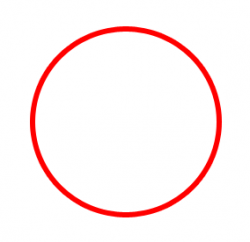Photoshop and Photoshop Elements are strictly for bitmap/raster image manipulation. You'd need to move to Illustrator (or some other vector editor) to do vector image editing.
This is true to some extent, but you can theoretically create a stack of paths in Photoshop and save them in the paths palette.
I've done some complex raster illustrations this way. I find it much easier than switching between Illustrator and Photoshop, and the results are the same as rasterizing Illustrator paths.
The example below was drawn in Photoshop using the path tool, then shaded using various Photoshop tools and processes at 350ppi.
There are about thirty separate paths and twice that many layers in this document. (all facets of the character are separately editable)
The resulting bitmap is not scalable without interpolation, but the source paths can be scaled up without degradation just like Illustrator paths.
For example, If I decide to change the size or shapes of the hands, I can simply load the path, scale it, make the adjustments, then redraw the shading for that element.
A logo design could theoretically be handled the same way using spot channels, and although *technically* it's better to print logos and type from vector formats, the difference between a 350ppi raster image compared to a vector image is going to be exceedingly difficult to see unless the logo is printed very small. The biggest issue is filesize and flexibility in a graphics workflow. (if a client sends me an EPS, I can scale it very quickly to fit a print brochure layout; not true if they send me a tiny jpeg from their website)
Ultimately, the use of Photoshop or Illustrator depends greatly on the final design. Logo designs using spot colors, for example, are far more flexible and "professional" if they are created entirely in Illustrator.
I've also used Vector programs like Freehand and Illustrator to create complex shapes for extrusion and lathing in 3D apps.
Photorealistic illustrations, website mockups, videogame assets etc... are usually easier (IMO) if you just do everything in Photoshop.
If I had only one graphics application on my Mac, it would be Photoshop.