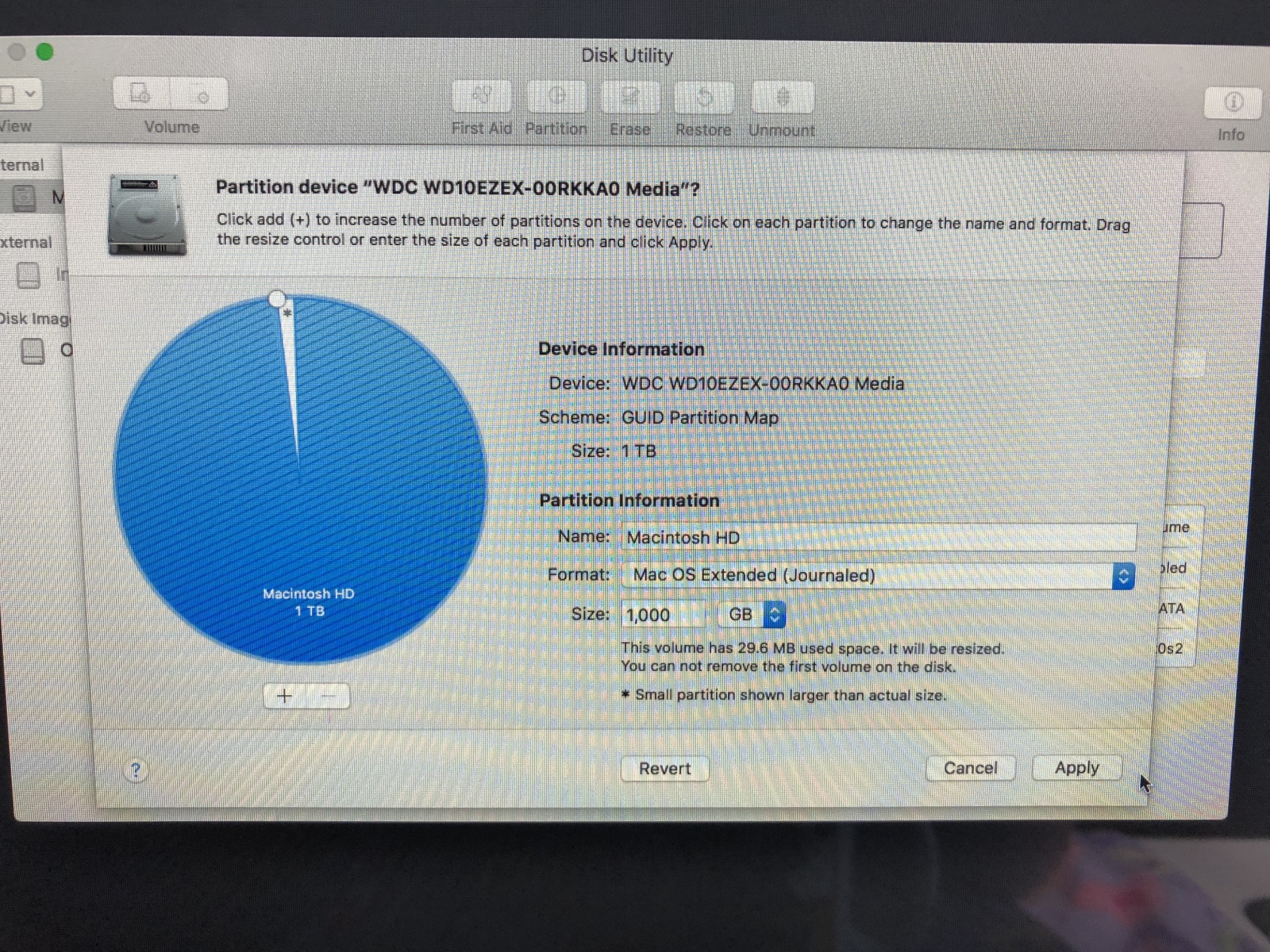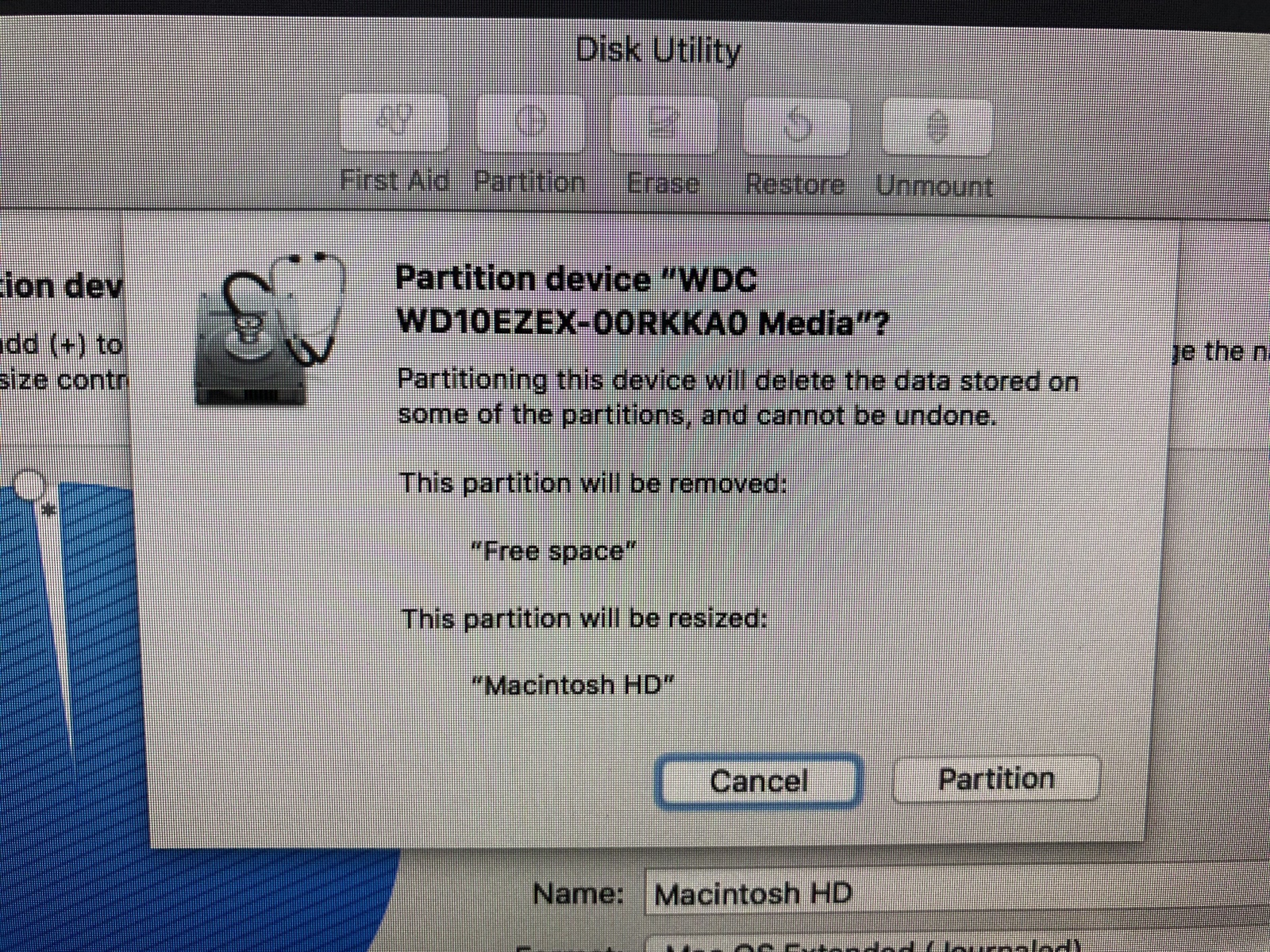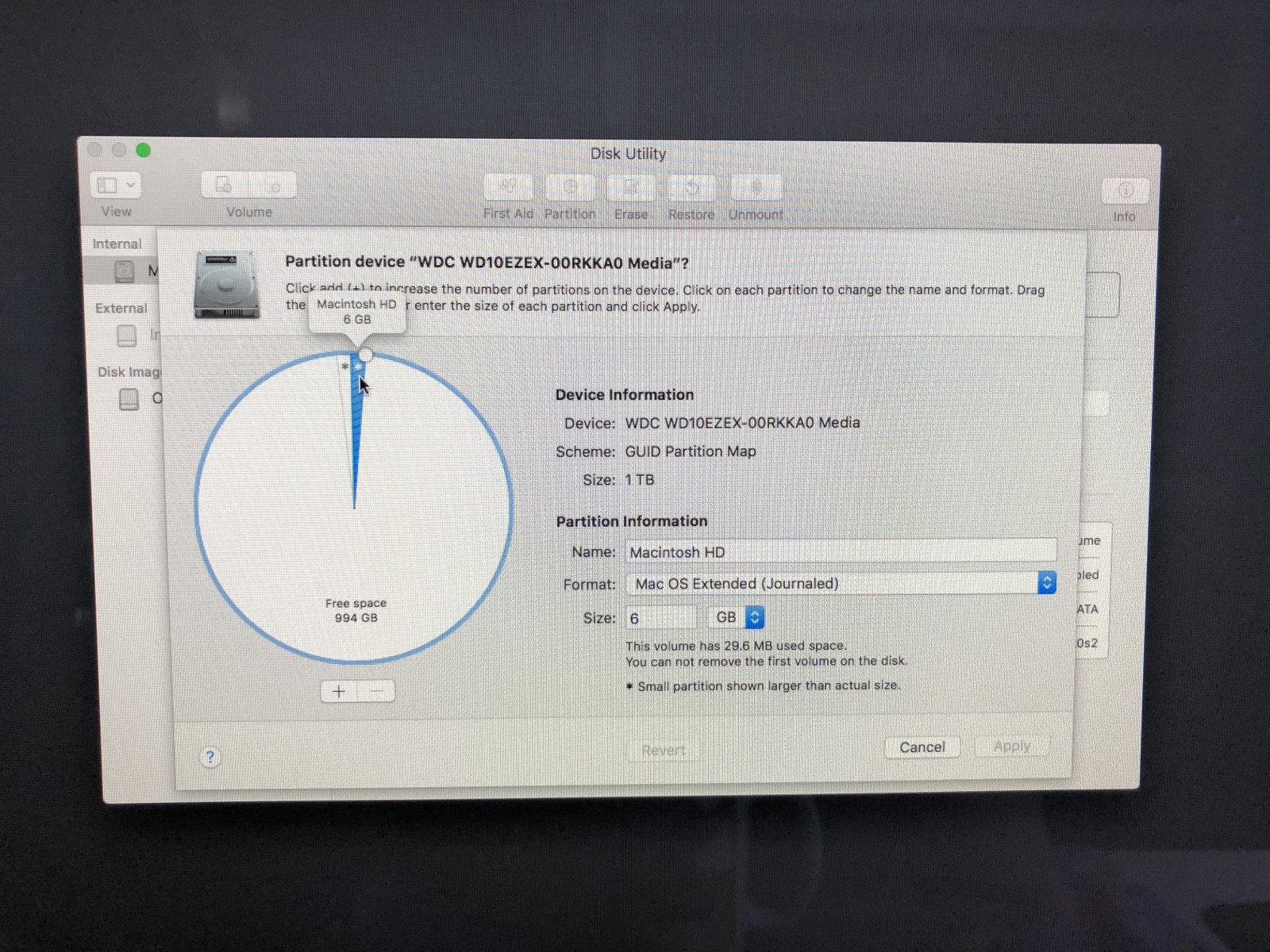
Hello all, I’m looking for assistance with my iMac that I’ve been trying to get ready to list on the market, however I tried accessing Disc Utility from the boot menu with a wireless Windows keyboard (holding down the Alt key which is equivalent to the option key on the Apple keyboards) but it would always take me to the login screen instead of OS utilities. So, I decided to partition the drive in half, do a clean install of OS on one half, then erase the other half with my data on it and have just the new partition with the clean install on it. Unfortunately I can’t erase the original partition, so I went out and bought a wired Windows keyboard and tried again to access OS utilities, this time it worked, so I erased everything on my hard drive (Macintosh HD) and tried going back to the original partition so I could do a clean install of the OS on that like I originally wanted to, however after accessing disk utility from OS utilities after wiping my HD, I now have “free space” partitions that I didn’t create, and I can’t remove them or resize Macintosh HD. When I try to install the OS anyway, it says I no longer have enough space to install. Here’s the step-by-step process of me trying to go back to a single partition: (excuse the quality of the pictures)