If you are just connecting two laptops with a cable, you need to manually assign each laptop with an IP address as suggested by ab2650.
Some newer laptops have auto-switching, where you may not need a cross-over cable. I can connect my Macbook and my ThinkPad with a straight-through cable.
To confirm, once you have assigned each laptop an IP Address, ping the other from the Terminal or Command Prompt. However, if you are pinging your PC from your Macbook, you should enable ICMP ping response on your PC laptop, or for a shortcut, disable the Windows Firewall temporarily.
Once you confirm you have connectivity, press Command-K on your Macbook, enter smb://192.168.1.11/share-name (assuming your PC IP address is set as 192.168.1.11, and the shared-directory or drive is called "shared-name". If the File & Printer Sharing is enabled on the PC, you should be prompted to enter a set of user name and password. This is your user name and password on the Windows laptop. Once authenticated, you should be able to access your files.
As mentioned previously, it's a lot easier to disable your Windows Firewall temporarily so you don't have to worry about enabling certain services on the Windows laptop.


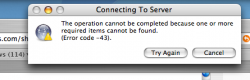
 > System Preferences > Network > Built-in Ethernet. Under the TCP/IP section, what is the IP Address set to? I would suggest setting the wired network to have addresses in the same range to make networking easier; say 192.168.1.10 for the MBP, and 192.168.1.11 for the Windows portable.
> System Preferences > Network > Built-in Ethernet. Under the TCP/IP section, what is the IP Address set to? I would suggest setting the wired network to have addresses in the same range to make networking easier; say 192.168.1.10 for the MBP, and 192.168.1.11 for the Windows portable.