This is not about why, but about how.
Apple provides instructions on how to Turn Off Private Relay here https://support.apple.com/HT212614
However, there is another way, creating and installing a .mobileconfig profile that can disable it for all users of a Mac, as long as the profile is installed.
The value allowCloudPrivateRelay is mentioned by Apple here https://developer.apple.com/documentation/devicemanagement/restrictions
and better explained by Microsoft here https://docs.microsoft.com/en-us/mem/intune/configuration/device-restrictions-macos
Profiles can be created with the Apple Configurator https://apps.apple.com/app/apple-configurator-2/id1037126344
ProfileCreator https://github.com/ProfileCreator/ProfileCreator
other software or with any txt editor.
In TextEdit, make a new document, select the Plain text format (https://support.apple.com/guide/textedit/change-textedit-preferences-txted1063/1.17/mac/12.0) copy-paste the text below and save it as Disable-iCloud-Private-Relay.mobileconfig or other meaningful name.
The only thing to keep in mind is that PayloadUUIDs have to be unique, you cant’t have two profiles with the same PayloadUUID installed on your system.
To install, double-click it and then authorize its installation from System Preferences – Profiles, where it shows up like this
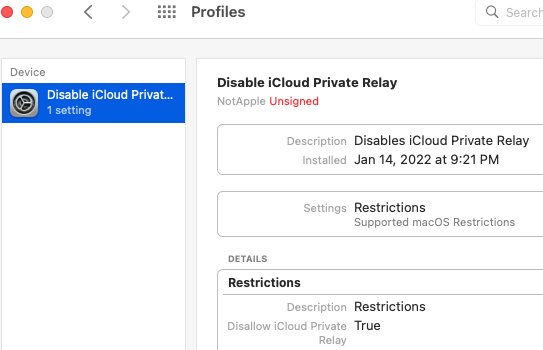
User log out is recommended for the changes to take effect and should be visible in Apple ID like this
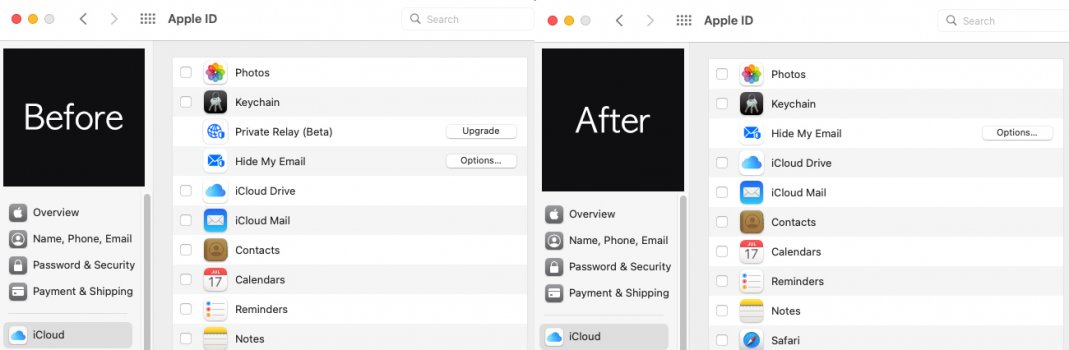
To reenable iCloud Private Relay, remove the profile from System Preferences – Profiles.
Apple provides instructions on how to Turn Off Private Relay here https://support.apple.com/HT212614
However, there is another way, creating and installing a .mobileconfig profile that can disable it for all users of a Mac, as long as the profile is installed.
The value allowCloudPrivateRelay is mentioned by Apple here https://developer.apple.com/documentation/devicemanagement/restrictions
and better explained by Microsoft here https://docs.microsoft.com/en-us/mem/intune/configuration/device-restrictions-macos
Profiles can be created with the Apple Configurator https://apps.apple.com/app/apple-configurator-2/id1037126344
ProfileCreator https://github.com/ProfileCreator/ProfileCreator
other software or with any txt editor.
In TextEdit, make a new document, select the Plain text format (https://support.apple.com/guide/textedit/change-textedit-preferences-txted1063/1.17/mac/12.0) copy-paste the text below and save it as Disable-iCloud-Private-Relay.mobileconfig or other meaningful name.
Code:
<?xml version="1.0" encoding="UTF-8"?>
<!DOCTYPE plist PUBLIC "-//Apple//DTD PLIST 1.0//EN" "http://www.apple.com/DTDs/PropertyList-1.0.dtd">
<plist version="1.0">
<dict>
<key>PayloadContent</key>
<array>
<dict>
<key>PayloadDescription</key>
<string>Configures restrictions</string>
<key>PayloadDisplayName</key>
<string>Restrictions</string>
<key>PayloadIdentifier</key>
<string>My.Restrictions.Payload.2</string>
<key>PayloadType</key>
<string>com.apple.applicationaccess</string>
<key>PayloadUUID</key>
<string>PayloadUUID2</string>
<key>PayloadVersion</key>
<integer>1</integer>
<key>allowCloudPrivateRelay</key>
<false/>
</dict>
</array>
<key>PayloadDescription</key>
<string>Disables iCloud Private Relay</string>
<key>PayloadDisplayName</key>
<string>Disable iCloud Private Relay</string>
<key>PayloadIdentifier</key>
<string>My.Restrictions.Payload.1</string>
<key>PayloadOrganization</key>
<string>NotApple</string>
<key>PayloadScope</key>
<string>System</string>
<key>PayloadType</key>
<string>Configuration</string>
<key>PayloadUUID</key>
<string>PayloadUUID1</string>
<key>PayloadVersion</key>
<integer>1</integer>
</dict>
</plist>The only thing to keep in mind is that PayloadUUIDs have to be unique, you cant’t have two profiles with the same PayloadUUID installed on your system.
To install, double-click it and then authorize its installation from System Preferences – Profiles, where it shows up like this
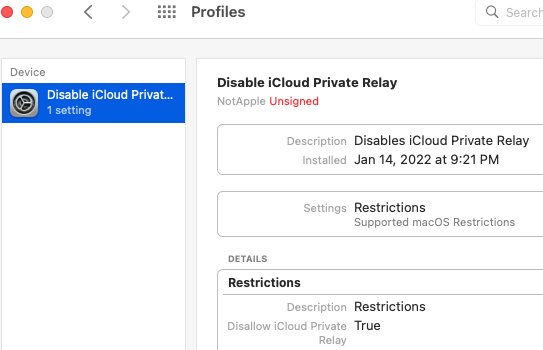
User log out is recommended for the changes to take effect and should be visible in Apple ID like this
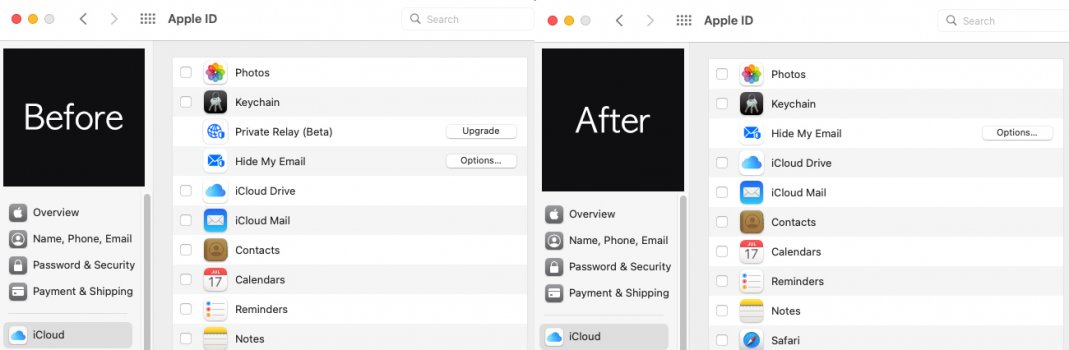
To reenable iCloud Private Relay, remove the profile from System Preferences – Profiles.

