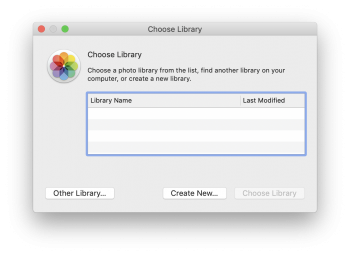Is there anyway to access or transfer files from the 2011 even though it won’t load to the OS
Possibly. If you try to boot the computer and hold down the T key on your keyboard it would normally cause the Mac to enter "target disk mode," which causes the internal drive to mount as if it were an external drive when connected to another computer. This happens before the operating system loads but it does require that the Mac at least get through some basic boot steps. I'm not sure how badly the graphics card failed, or whether it would prevent the system from entering target disk mode. If your graphics are working even barely you'd see on the screen that you're in the correct mode, but if your screen isn't working then you'd have no choice but to do some trial and error.
The problem is that it won't be a completely free thing for you to simply give it a try. Target disk mode on older Macs relied on connection through the Firewire port to work. On newer Macs it works through Thunderbolt, and there are some reports that it can work through USB 3, as well. Based on what I can see on the internet, your 2011 iMac likely has Thunderbolt 1 and Firewire 800 ports. Either would be a valid option to try, but you will need an adapter: either Firewire 800 to Thunderbolt 3; or Thunderbolt to Thunderbolt 3 (note that there's no differentiation between Thunderbolt 1 and 2 - the cables and connectors were the same). If you were to buy from Apple, those adapters are around $40. You can get them cheaper on eBay, of course.
I have about 280GB in the cloud. How do I get all that on the internal of my new iMac? Simply sign in as usual and download? I was using optimization on my phone but want to get the originals back on drives.
I don't use the "photos in the cloud" service but my understanding is that all of the originals are on Apple's servers. When you get your new computer just direct Photos to use the service (which you'll likely be prompted to do, anyway) and the rest should be automatic. I believe the Mac automatically downloads the full originals, and iOS devices have that option about optimization because keeping the full-resolution and original images would take up a lot of space for little benefit.
I am getting a 512GB internal SSD so obviously I’ll need external drives (is SSD needed for Photos library?). What’s the best setup process to run Photos externally?
You don't need a SSD for your Photos library, although running it off of one will speed up its performance. It depends on what types of photos you have there, and what you're trying to do. If you're doing photo editing off of the library and you're working with huge 50 megapixel files, you might want a SSD. If you're viewing photos from your iPhone then a standard hard drive would be fine.
There's no particularly special process to run Photos externally. If you already had a Photos library (such as if you could salvage the one from your 2011 iMac) then you could just open it and Photos would take care of the rest. Otherwise, by default Photos will create a library on your main drive in the Photos directory. If you shut down Photos and move this directory, then open it, it'll continue to use that directory from its new location. I run my Photos library from an external drive, no problems.
To the point about backing up, note that Time Machine can back up external drives, and you can also configure it to back up only certain parts of an external drive. See
this website for more information. If you're using photos in the cloud then you're arguably already backed up and protected against data loss from drive failure.