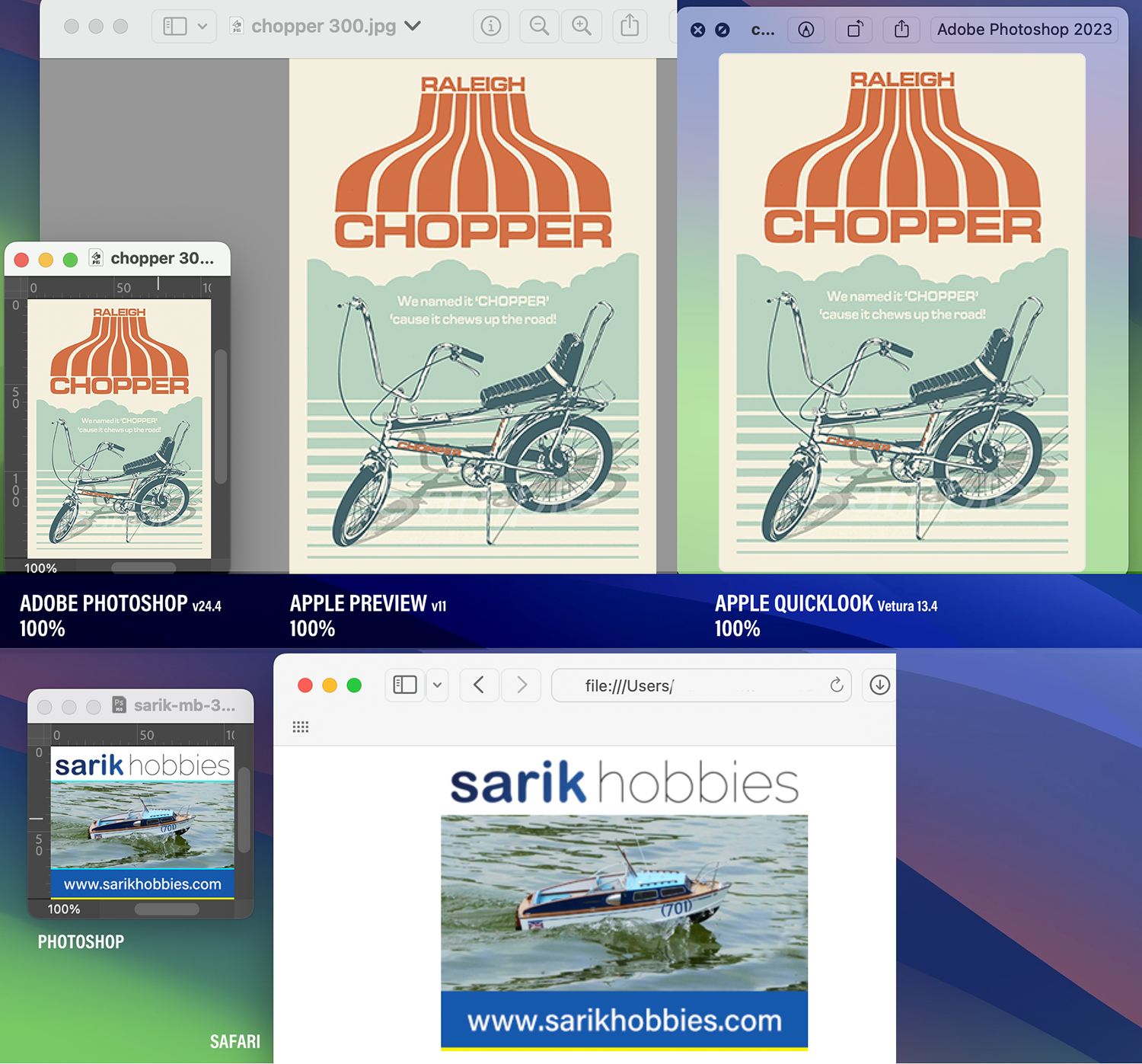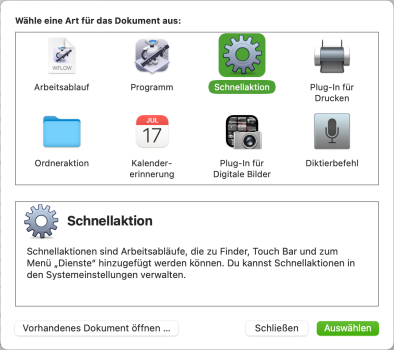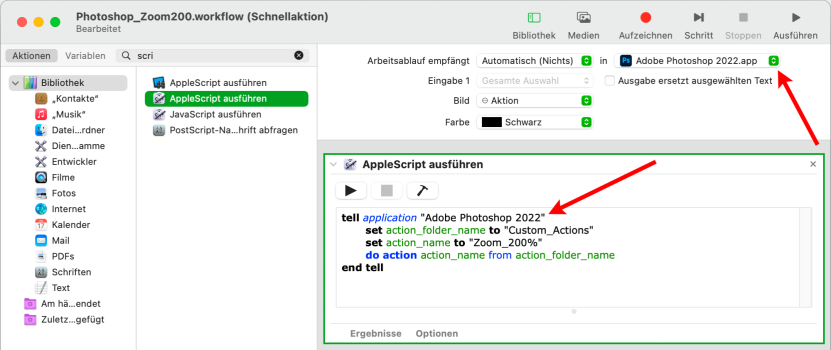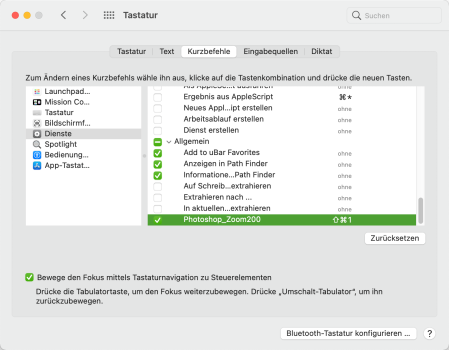There is no solution other than knowing the background and accepting that you actually want 200% and setting it to 200%.
Consider what you are actually asking for: If scaling affected not just the UI in Photoshop, then could never get a pixel perfect 100%, even if you then set it to 50% there would be some interpolating magic happening that processes the photo to show it on your monitor. Since MacOS runs interpolating calculations on the image the quality on the screen would be degraded. Whether or not that can be seen with the naked eye depends on the photo specs and its contents, but with how widely Photoshop is used it would certainly be a problem for lots of people.
The way Photoshop works is to your advantage, because you get to use the UI in the 200% scaling without affecting the photo quality! And this is how all image and video editing programs are supposed to work. Photoshop is telling MacOS to scale the UI but to leave the image alone for best quality. That's what you want.
I know you want 200% to appear as 100%, but that would still mean that the photo is zoomed to 200%, 100% in Photoshop is actual 100%, it's not Photoshop that is wrong, it's the other apps that "blow it up" to the scaled resolution and by doing so they run it through the scaling code of MacOS. As perfect as it might come out, it's still a processed photo that is no longer 1:1 the same.
Photoshop even lets you use a non-integer scaling just fine since it only affects the UI. Imagine if Photoshop let images run through the scaling no matter what...
And sure, people who just want to look at photos in Preview and other apps don't care about that, they'd too be annoyed by how much smaller photos look. But they aren't professionals editing these imagines and they don't need the last few percent of image quality.
If you click "open in low resoluation" all you do is remove Photoshop's ability to show your images 1:1 pixel accurate. How does this help you? At worst the images will look blurry when they actually aren't.