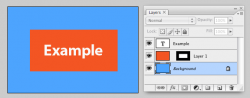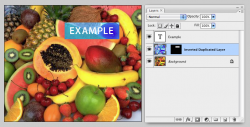I've seen this effect used on a few sites. It's basically a box around the text with the background colors inverted or altered, exactly like you get when you Select All a text layer in PS.
Does anyone know how to do this?
Right now my best idea is to select the text and take a screenshot. Not the best solution.
Does anyone know how to do this?
Right now my best idea is to select the text and take a screenshot. Not the best solution.