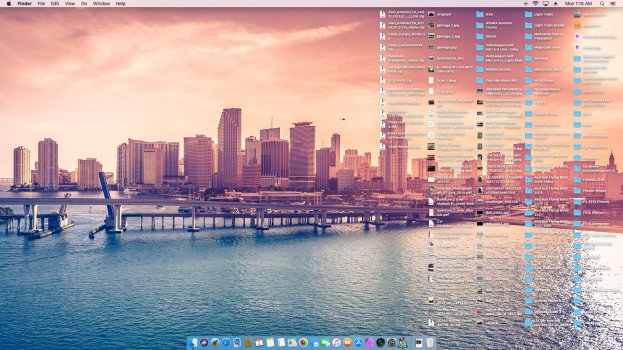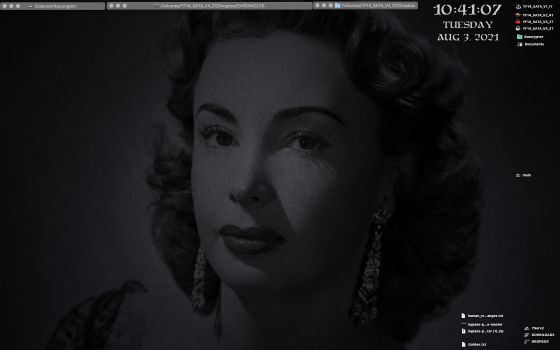It's August 1st and here's a screenshot to get started on.
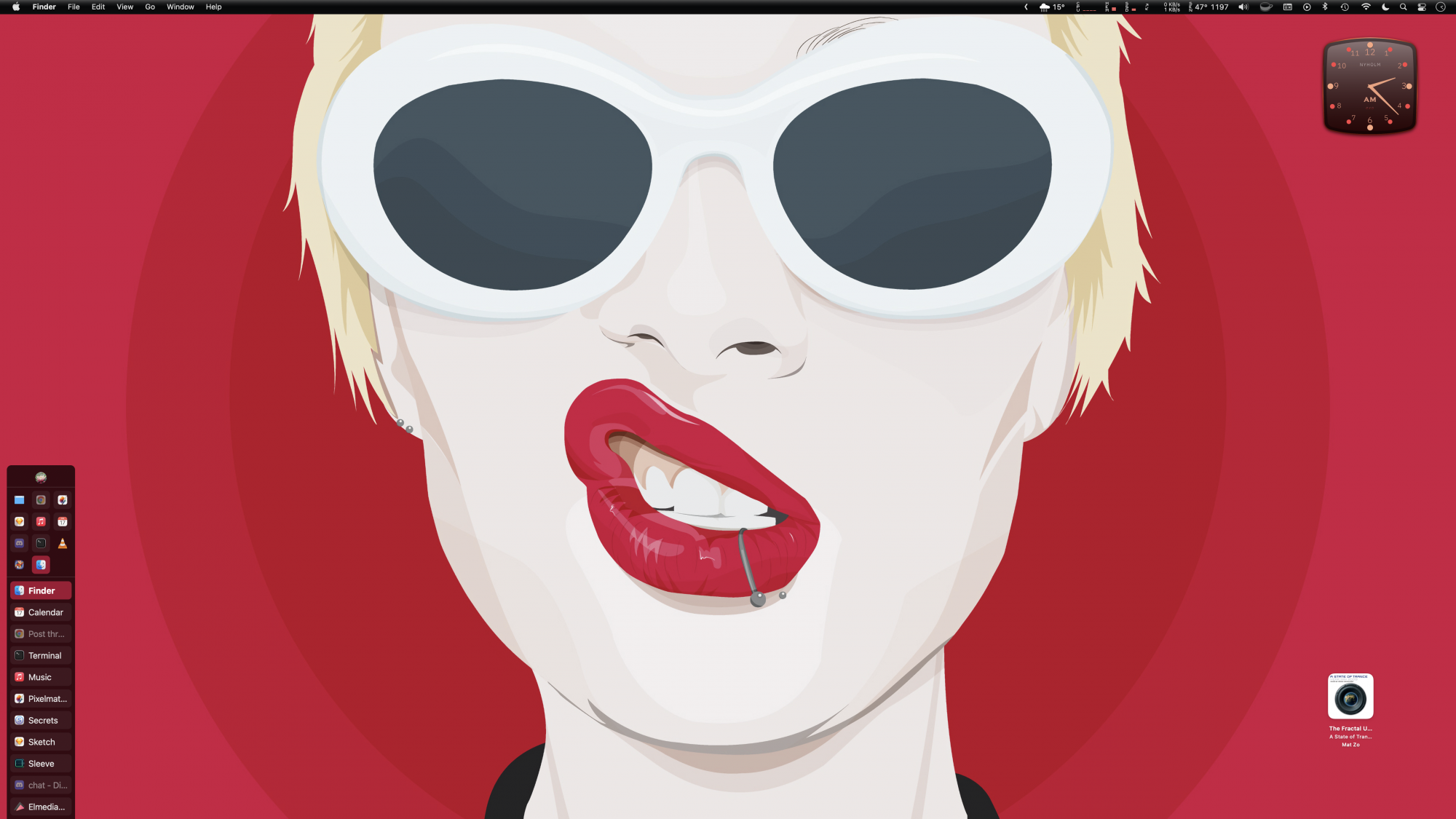
Got a tip for us?
Let us know
Become a MacRumors Supporter for $50/year with no ads, ability to filter front page stories, and private forums.
Post Your Desktop: August 2021
- Thread starter allan.nyholm
- Start date
- Sort by reaction score
You are using an out of date browser. It may not display this or other websites correctly.
You should upgrade or use an alternative browser.
You should upgrade or use an alternative browser.
@Kristjan1988 I like your organisation on the desktop. You make full use of it - which is good.
@bhtwo always the classic OS X guy 👍🏻 I was going to ask if you once again could share that application you have open down on the lower left on your screen there. And doesn't the "pull out tab" support transparency? If you want I could make a new set of that tab? I'm already experimented, but I don't know the application.
@bhtwo always the classic OS X guy 👍🏻 I was going to ask if you once again could share that application you have open down on the lower left on your screen there. And doesn't the "pull out tab" support transparency? If you want I could make a new set of that tab? I'm already experimented, but I don't know the application.
Last edited:
Hi Allan...
The app is called Menustrip by indeeo.
I couldn't find a download link (I've had it a while - the free version)
Apparently it's on the App Store but not in my region for $9.99
The pull out tab won't support transparency - I was using the old OS9 control strip tab.

The app is called Menustrip by indeeo.
I couldn't find a download link (I've had it a while - the free version)
Apparently it's on the App Store but not in my region for $9.99
The pull out tab won't support transparency - I was using the old OS9 control strip tab.
How do you get the custom gradient menu bar? I've seen done before but not on Big Sur.It's August 1st and here's a screenshot to get started on.View attachment 1813278
It's a mix of a few programs (to preserve the transparency elsewhere and not just turn it all of in Accessibility settings in Big Sur and have no transparency anywhere)How do you get the custom gradient menu bar? I've seen done before but not on Big Sur.
Really all ChangeMenuBarColor and BoringOldMenuBar (like the old LeoColorBar application) does - is create a copy of your wallpaper and add a stripe on the actual wallpaper at the top where the Menu Bar is. BoringOldMenuBar might be a little more slow to respond as opposed to the ChangeMenuBarColor Terminal command.
1) ChangeMenuBarColor a Terminal command that's easy enough to follow
For this you can't have a top-down gradient - only right to left gradient. e.g
Code:
ChangeMenuBarColor Gradient "#FFFFFF" "#FAFAFA"Which creates a white to slight grey gradient for a spin on a classic OS X-esque menu bar appearance. Of course you can just apply a all white menu bar using "#FFFFFF" like this in Terminal
Code:
ChangeMenuBarColor SolidColor "#FFFFFF"1.1) There's another one of these apps that costs a little money, but is an actual application to that you can play around in with buttons and such(also has Displaperture's rounded corners feature built in should you want that with the possibility of adding an extra pixel line under the menu bar which I think can look cool)
BoringOldMenuBar - costs ~ €10 - for $ it might be a little less. I'm presented with € because of my region of the World https://www.publicspace.net/BoringOldMenuBar/
This application is also the only one that costs money of those I mentioned. There's a 7-day trial of BoringOldMenuBar available.
2) Then I use:
Menu Bar Tint which is also an application as we know it - and one that recently got a revival over at Many Tricks. This creates the top-down gradient on the menu bar as you was asking about - it's really about experimenting with the transparency and colors in this https://manytricks.com/menubartint/
3) You can decide to have a shadow for your underneath your Menu Bar usin:
Old Menu Bar on the Mac App Store is free - and the link is a Mac App Store web link that will show you a preview before you decide to open the Mac App Store https://apps.apple.com/app/old-menu-bar/id1555916180?mt=12
Look out for the settings and perhaps uncheck the Inner Shadow option if or when using together with MenuBarTint - if these two should conflict with each other
I might add that your newly "striped menu bar wallpaper" will now also appear on your login window. You can use OnyX to change that, even without SIP off - it's a recent change that this is added back(apparently) You can at least try and use OnyX to choose your "before modification wallpaper" to have as login window. It looks horrendous with that stripe on the login window.
Learn more about OnyX here
I really just wanted to add the programs that I use - not just answering with "Use Menu Bar Tint" There's luckily still a few applications around today that can help the few of us who like to customize our desktop just little.
Last edited:
Thanks for your reply! I've downloaded Menu Bar Tint (already had the OldMenuBar shadow on my system) and have applied a gradient to my menu bar however the "Finder, File, Edit..." part of the bar is covered up by MenuBarTint while the right side with Control Center, Time... is not. Why would be happening?It's a mix of a few programs (to preserve the transparency elsewhere and not just turn it all of in Accessibility settings in Big Sur and have no transparency anywhere)
Really all ChangeMenuBarColor and BoringOldMenuBar (like the old LeoColorBar application) does - is create a copy of your wallpaper and add a stripe on the actual wallpaper at the top where the Menu Bar is. BoringOldMenuBar might be a little more slow to respond as opposed to the ChangeMenuBarColor Terminal command.
1) ChangeMenuBarColor a Terminal command that's easy enough to follow
For this you can't have a top-down gradient - only right to left gradient. e.gCode:ChangeMenuBarColor Gradient "#FFFFFF" "#FAFAFA"
Which creates a white to slight grey gradient for a spin on a classic OS X-esque menu bar appearance. Of course you can just apply a all white menu bar using "#FFFFFF" like this in TerminalCode:ChangeMenuBarColor SolidColor "#FFFFFF"
1.1) There's another one of these apps that costs a little money, but is an actual application to that you can play around in with buttons and such(also has Displaperture's rounded corners feature built in should you want that with the possibility of adding an extra pixel line under the menu bar which I think can look cool)
BoringOldMenuBar - costs ~ €10 - for $ it might be a little less. I'm presented with € because of my region of the World https://www.publicspace.net/BoringOldMenuBar/
This application is also the only one that costs money of those I mentioned. There's a 7-day trial of BoringOldMenuBar available.
2) Then I use:
Menu Bar Tint which is also an application as we know it - and one that recently got a revival over at Many Tricks. This creates the top-down gradient on the menu bar as you was asking about - it's really about experimenting with the transparency and colors in this https://manytricks.com/menubartint/
3) You can decide to have a shadow for your underneath your Menu Bar usin:
Old Menu Bar on the Mac App Store is free - and the link is a Mac App Store web link that will show you a preview before you decide to open the Mac App Store https://apps.apple.com/app/old-menu-bar/id1555916180?mt=12
Look out for the settings and perhaps uncheck the Inner Shadow option if or when using together with MenuBarTint - if these two should conflict with each other
I might add that your newly "striped menu bar wallpaper" will now also appear on your login window. You can use OnyX to change that, even without SIP off - it's a recent change that this is added back(apparently) You can at least try and use OnyX to choose your "before modification wallpaper" to have as login window. It looks horrendous with that stripe on the login window.
Learn more about OnyX here
I really just wanted to add the programs that I use - not just answering with "Use Menu Bar Tint" There's luckily still a few applications around today that can help the few of us who like to customize our desktop just little.
That's strange behaviour -- I haven't seen or heard of this issue before.. Are you using the newer M1 Silicon Macs?Thanks for your reply! I've downloaded Menu Bar Tint (already had the OldMenuBar shadow on my system) and have applied a gradient to my menu bar however the "Finder, File, Edit..." part of the bar is covered up by MenuBarTint while the right side with Control Center, Time... is not. Why would be happening?
I shouldn't expect there to be a problem with Menu Bar Tint.
Last edited:
Nope, 2015 15" MacBook Pro. I've tried reinstalling MenuBarTint and uninstalling Old menu bar but it hasn't helped.That's strange behaviour -- I haven't seen or heard of this issue before.. Are you using the newer M1 Silicon Macs?
I shouldn't expect there to be a problem with Menu Bar Tint.
Register on MacRumors! This sidebar will go away, and you'll see fewer ads.