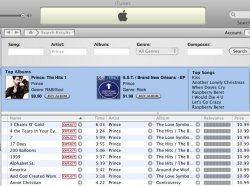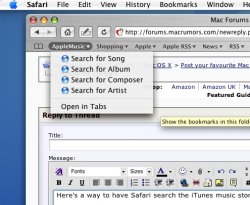Got a tip for us?
Let us know
Become a MacRumors Supporter for $50/year with no ads, ability to filter front page stories, and private forums.
Post your favourite Mac OS X tips & tricks
- Thread starter Will Cheyney
- Start date
- Sort by reaction score
You are using an out of date browser. It may not display this or other websites correctly.
You should upgrade or use an alternative browser.
You should upgrade or use an alternative browser.
Try typing the following into terminal (it might take a few seconds to get going):
telnet towel.blinkenlights.nl
telnet towel.blinkenlights.nl
here's a new one that's quite handy that I just found it by trying out various things:
if you command click the title bar in Safari, you see a link to each of the folders that the page you are viewing is in on the site that it's in
quite handy when you want to go back a few directories
it also works in the finder and textedit (and those are the only other two I've tried - it may work in every cocoa app)
-d
if you command click the title bar in Safari, you see a link to each of the folders that the page you are viewing is in on the site that it's in
quite handy when you want to go back a few directories
it also works in the finder and textedit (and those are the only other two I've tried - it may work in every cocoa app)
-d
mcadam said:My absolute favorite trick at the moment is that with Tiger you can finally, FINALLY, make a slideshow in finder. Just choose the picture files you want to look at (max. 100 though, iirc), and right(cmd)-click them and choose "slideshow". I'm so happy for that. Only minus is the slightly transparent control panel on top of the show, tsss...
A
Cool, missed that one.
But my photos look like crap! they look like a 20kb thumbnail at full screen. But they are in fact nice 250kb photos that look great when you double click them.
Any Ideas? does your do the same thing?
Awesome tip man, this one makes life sooo much easier (As if it aint easy enough). Thanks!!macmaniacttt said:here's a new one that's quite handy that I just found it by trying out various things:
if you command click the title bar in Safari, you see a link to each of the folders that the page you are viewing is in on the site that it's in
quite handy when you want to go back a few directories
it also works in the finder and textedit (and those are the only other two I've tried - it may work in every cocoa app)
-d
no problem brepublican 
I actually owe it to this thread cause after seeing all the tips I started experimenting
-d
I actually owe it to this thread cause after seeing all the tips I started experimenting
-d
edit the beginning of the "/etc/ttys" to
console "/usr/libexec/getty std.9600" vt100 on secure
#console "/System/Library/CoreServices/loginwindow.app/loginwindow"
vt100 on secure window=/System/Library/CoreServices/
WindowServer inoption="/usr/libexec/getty std.9600"
in order to boot into a text console.
console "/usr/libexec/getty std.9600" vt100 on secure
#console "/System/Library/CoreServices/loginwindow.app/loginwindow"
vt100 on secure window=/System/Library/CoreServices/
WindowServer inoption="/usr/libexec/getty std.9600"
in order to boot into a text console.
Here's another one, either before you login click below Mac OS X and you can change what text is below it (such as serial number, time, network accounts availability) only if you have 10.4.3 or above.
Same thing applys when going to APPLE->About This Mac below Mac OS X, you can do the same.
Same thing applys when going to APPLE->About This Mac below Mac OS X, you can do the same.
As you start to type a search in Spotlight, it starts searching immediately. If that slows down your system and makes response time poor as you type the rest of the letters of your search, there's a better way to enter a search: copy the search text from somewhere else and paste it into the Spotlight box instead of typing it. That way, Spotlight won't search on the partial text, only the whole string.
Example: I want to search on "japan". As I type "ja" it's already finding Java files and others that start with "ja". If I paste the word "japan", I get the results I want faster.
Example: I want to search on "japan". As I type "ja" it's already finding Java files and others that start with "ja". If I paste the word "japan", I get the results I want faster.
Apple said:You can do the same thing inside of a app when you press cmd-tilde.
This is something that CANNOT be done in any current commercially released version of Windows; and business' think that, THAT platform is productive, sheesh
Here's another very simple one that everyone should know about:
Need more power out of your computer? Make sure your energy settings for the processor are set to highest and not reduced. Choose System Preferences->Energy Saver->Options->[Label]Processor Performance[/Label]=[Option]AUTOMATIC[/Option][Option]REDUCED[/Option][Option]HIGHEST[/Option]
Need more power out of your computer? Make sure your energy settings for the processor are set to highest and not reduced. Choose System Preferences->Energy Saver->Options->[Label]Processor Performance[/Label]=[Option]AUTOMATIC[/Option][Option]REDUCED[/Option][Option]HIGHEST[/Option]
slooksterPSV said:Here's another very simple one that everyone should know about:
Need more power out of your computer? Make sure your energy settings for the processor are set to highest and not reduced. Choose System Preferences->Energy Saver->Options->[Label]Processor Performance[/Label]=[Option]AUTOMATIC[/Option][Option]REDUCED[/Option][Option]HIGHEST[/Option]
Hmm...I'm not seeing that on mine. I just have presets next to an optimisation field (Custom, Better Performance, etc...). Selecting Options doesn't have anything related directly to the CPU and the Custom preset doesn't either.
This a difference in OS version? I'm using Tiger 10.4.3. I just have my set to 'Better Performance'.
DJY said:Oops, sorry... was half awake this morning... and awoke to discover a S.M.A.R.T. status: failing on my beuatiful 17" PB!
ECK!
Posted a help notice - whilst I have been madly attempting to back everything up. I think my PB might be having its first night away from me tomorrow night!!!
Sorry I missed this one.
Sorry but what is S.M.A.R.T. ????
Haha! awesome.rugbyspartan said:Try typing the following into terminal (it might take a few seconds to get going):
telnet towel.blinkenlights.nl
Oh click Show Details. I'm using Tiger 10.4.3, this is also in Panther.Seasought said:Hmm...I'm not seeing that on mine. I just have presets next to an optimisation field (Custom, Better Performance, etc...). Selecting Options doesn't have anything related directly to the CPU and the Custom preset doesn't either.
This a difference in OS version? I'm using Tiger 10.4.3. I just have my set to 'Better Performance'.
One I just found:
Selecting a file in finder then hitting enter (not return but "enter" next to command on the right side of the spacebar) lets you rename a file.
Selecting a file in finder then hitting enter (not return but "enter" next to command on the right side of the spacebar) lets you rename a file.
Click the Apple icon and press shift - see how the dots disappear? That means the action will be executed immediately
That's strange, option does it for reboot/shutdown/logout but doesn't for force quit while shift does it for force quit. Why didn't they just keep constitency and use the option key for it all?slooksterPSV said:Click the Apple icon and press shift - see how the dots disappear? That means the action will be executed immediately
Cause CMD+ALT+ESC = Force Quit MenuFlying Llama said:That's strange, option does it for reboot/shutdown/logout but doesn't for force quit while shift does it for force quit. Why didn't they just keep constitency and use the option key for it all?
A lot of you probably know this one, but I've met a lot of people who didn't...
If you put a folder in the dock, hold-clicking or control-clicking lets you navigate through all the items in it, including subfolders. If you put your hard drive in, you can get to anything on your computer. I personally like to have easy access to my apps folder this way.
If you put a folder in the dock, hold-clicking or control-clicking lets you navigate through all the items in it, including subfolders. If you put your hard drive in, you can get to anything on your computer. I personally like to have easy access to my apps folder this way.
Add the control key...
You can do the above modified with the control key to place the shot in the buffer. This is nice if you want to, for example, e-mail a screen shot to someone. To wit,
Shift + Apple + 3 +Control
Shift + Apple + 4, then spacebar, then control-click
decksnap said:Screengrabbing is even more in-depth than that.
Shift + Apple + 3 = screengrab
Shift + Apple + 4 = screengrab cursor for grabbing a portion of the screen
Shift + Apple +4 then spacebar allows you to select and screengrab any given window.
Are there more I don't know of?
You can do the above modified with the control key to place the shot in the buffer. This is nice if you want to, for example, e-mail a screen shot to someone. To wit,
Shift + Apple + 3 +Control
Shift + Apple + 4, then spacebar, then control-click
How bout this one on laptops  :
:
ctrl+cmd+power button. Results should be immediate. Save your work
ctrl+cmd+power button. Results should be immediate. Save your work
Here's a way to have Safari search the iTunes music store.
Let's say, for example, you're over at Yahoo, checking out the entertainment news section, you come across the name of a song in one of the articles and you want to check to see if iTunes has it. Do you open up iTunes, go over to the music store, type in the name of the song and start searching? No...
All you need to do is highlight the song name in the article, select "search for song" from your Safari bookmarks, and automagically, iTunes will open (if it isn't already open), go to the music store, search for the song, bring iTunes to the front and present the results. You can do this for any song name, artist name, album name, or composer name when your browsing around the net in Safari.
Here's how to set it up: First, go to the "show all bookmarks" browser portion of Safari and create a new bookmark folder. Call it "iTunes Search" or "AppleMusic" or whatever you want. Put the empty folder in the bookmarks toolbar, underneath the address bar (or wherever you want it, it's just convenient to have it there right in the front).
Next copy and paste the following javascript, one at a time, into the address bar of Safari
Search for Song
copy and paste this into the address bar...
javascript:x=escape(getSelection());window.location='itms://phobos.apple.com/WebObjects/MZSearch.woa/wa/advancedSearchResults?songTerm='+x;
Search for Album
copy and paste this into the address bar...
javascript:x=escape(getSelection());window.location='itms://phobos.apple.com/WebObjects/MZSearch.woa/wa/advancedSearchResults?songTerm=&nonameSubmitButton=submit&composerTerm=&albumTerm='+x;
Search for Composer
copy and paste this into the address bar...
javascript:x=escape(getSelection());window.location='itms://phobos.apple.com/WebObjects/MZSearch.woa/wa/advancedSearchResults?songTerm=&nonameSubmitButton=submit&composerTerm='+x;
Search for Artist
copy and paste this into the address bar...
javascript:x=escape(getSelection());window.location='itms://phobos.apple.com/WebObjects/MZSearch.woa/wa/advancedSearchResults?songTerm=&nonameSubmitButton=submit&artistTerm='+x;
Each music catagory (song, artist, album, composer) must be "bookmaked" separately, as if each were a different site on the internet. Once you copy and paste the javascript into the address bar, make sure it is highlighted and select "Add Bookmark" from the Bookmark menu. In the dialog, type a name of the javascript ("Search for song" as an example) in the name field and click the pop-up menu to navigate to the folder you created earlier (i.e., "iTunes Search") then click add.
Rinse and repeat for all or some of the others, whatever you like, and you're ready to rock.
Let's say, for example, you're over at Yahoo, checking out the entertainment news section, you come across the name of a song in one of the articles and you want to check to see if iTunes has it. Do you open up iTunes, go over to the music store, type in the name of the song and start searching? No...
All you need to do is highlight the song name in the article, select "search for song" from your Safari bookmarks, and automagically, iTunes will open (if it isn't already open), go to the music store, search for the song, bring iTunes to the front and present the results. You can do this for any song name, artist name, album name, or composer name when your browsing around the net in Safari.
Here's how to set it up: First, go to the "show all bookmarks" browser portion of Safari and create a new bookmark folder. Call it "iTunes Search" or "AppleMusic" or whatever you want. Put the empty folder in the bookmarks toolbar, underneath the address bar (or wherever you want it, it's just convenient to have it there right in the front).
Next copy and paste the following javascript, one at a time, into the address bar of Safari
Search for Song
copy and paste this into the address bar...
javascript:x=escape(getSelection());window.location='itms://phobos.apple.com/WebObjects/MZSearch.woa/wa/advancedSearchResults?songTerm='+x;
Search for Album
copy and paste this into the address bar...
javascript:x=escape(getSelection());window.location='itms://phobos.apple.com/WebObjects/MZSearch.woa/wa/advancedSearchResults?songTerm=&nonameSubmitButton=submit&composerTerm=&albumTerm='+x;
Search for Composer
copy and paste this into the address bar...
javascript:x=escape(getSelection());window.location='itms://phobos.apple.com/WebObjects/MZSearch.woa/wa/advancedSearchResults?songTerm=&nonameSubmitButton=submit&composerTerm='+x;
Search for Artist
copy and paste this into the address bar...
javascript:x=escape(getSelection());window.location='itms://phobos.apple.com/WebObjects/MZSearch.woa/wa/advancedSearchResults?songTerm=&nonameSubmitButton=submit&artistTerm='+x;
Each music catagory (song, artist, album, composer) must be "bookmaked" separately, as if each were a different site on the internet. Once you copy and paste the javascript into the address bar, make sure it is highlighted and select "Add Bookmark" from the Bookmark menu. In the dialog, type a name of the javascript ("Search for song" as an example) in the name field and click the pop-up menu to navigate to the folder you created earlier (i.e., "iTunes Search") then click add.
Rinse and repeat for all or some of the others, whatever you like, and you're ready to rock.
Attachments
CMD+M minimises the current window found that one by myself 
there are a couple that i have seen but have no idea what i did to get them:
1) when i have a window open with lots and lots of items in there and there is a slider at the side, sometimes when i move the mouse the slider goes up and down with mouse movements.
2) sometimes the cursor changes to a magnifying glass and any folder i click on it auto opens it and so on and so on
there are a couple that i have seen but have no idea what i did to get them:
1) when i have a window open with lots and lots of items in there and there is a slider at the side, sometimes when i move the mouse the slider goes up and down with mouse movements.
2) sometimes the cursor changes to a magnifying glass and any folder i click on it auto opens it and so on and so on
when copying a file from one location to another folder hold the file just above the bottom of the new open file window...this will scroll down to the bottom of that folder, moving the mouse very slightly unpwards will slow down the scroll too and likewise at the top of that folder scroll upwards
unsure this is anything new infact even if that makes any sense?
unsure this is anything new infact even if that makes any sense?
Register on MacRumors! This sidebar will go away, and you'll see fewer ads.