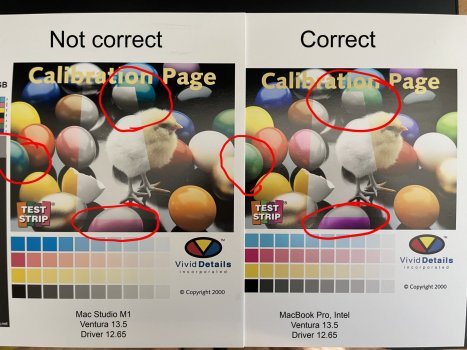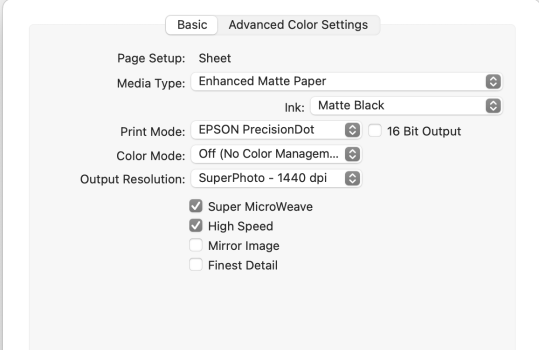Bear with me while I set this up...
I am working on a new Mac Studio M1, purchased in December 2022. Since I have been on this machine, I have had tons of different issues with a lot of different applications in the Ventura OS, but have squared away most issues by backtracking to Monterey 12.6.3. I operate a 44" Epson SureColor 9000 printer on a daily basis and have been making high quality prints from it through Photoshop from a 2020 iMac(same OS, Monterey 12.6.3) for a little over a year with very little issues. As soon as I switched over to the Mac Studio, I have not been able to make a correct print, there is always a wild color shift, regardless of my settings. The temporary band-aid for this situation currently is me processing the files on the Mac Studio, then Airdropping the file to the iMac for printing. Prints come out perfect from the iMac, but not from the Mac Studio. I have compared setting up the print dialogue from the same exact files from both machines at the same time, checking my settings one by one, and still have an extreme color shift when printing from the Mac Studio. Before I swapped back to Monterey, in Ventura, I was unable to select ColorSync in order to select the correct paper profile. I thought switching to Monterey would resolve this issue, and it did resolve the issue in the print dialogue box, but the prints still come out with the same color shift. I have reinstalled printer drivers, reinstalled paper profiles, updated printer firmware, updated Photoshop, and the problem still persists. Is anyone experiencing these same issues? What am I missing?
I am working on a new Mac Studio M1, purchased in December 2022. Since I have been on this machine, I have had tons of different issues with a lot of different applications in the Ventura OS, but have squared away most issues by backtracking to Monterey 12.6.3. I operate a 44" Epson SureColor 9000 printer on a daily basis and have been making high quality prints from it through Photoshop from a 2020 iMac(same OS, Monterey 12.6.3) for a little over a year with very little issues. As soon as I switched over to the Mac Studio, I have not been able to make a correct print, there is always a wild color shift, regardless of my settings. The temporary band-aid for this situation currently is me processing the files on the Mac Studio, then Airdropping the file to the iMac for printing. Prints come out perfect from the iMac, but not from the Mac Studio. I have compared setting up the print dialogue from the same exact files from both machines at the same time, checking my settings one by one, and still have an extreme color shift when printing from the Mac Studio. Before I swapped back to Monterey, in Ventura, I was unable to select ColorSync in order to select the correct paper profile. I thought switching to Monterey would resolve this issue, and it did resolve the issue in the print dialogue box, but the prints still come out with the same color shift. I have reinstalled printer drivers, reinstalled paper profiles, updated printer firmware, updated Photoshop, and the problem still persists. Is anyone experiencing these same issues? What am I missing?