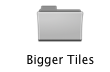I have a macbook pro, says it's got 123.5 GB available, and I'm able to run PS and do general editing, but I tried to do a distort around polar coordinates (you know, to make a "little planet") and it keeps popping up with the message that it can't do it because there's not enough RAM. I'm not running ANY other programs at the time it does this... is it really possible that I need MORE RAM?
Got a tip for us?
Let us know
Become a MacRumors Supporter for $50/year with no ads, ability to filter front page stories, and private forums.
Problem with PS and "not enough RAM"
- Thread starter vikkimac
- Start date
- Sort by reaction score
You are using an out of date browser. It may not display this or other websites correctly.
You should upgrade or use an alternative browser.
You should upgrade or use an alternative browser.
Go to the Apple menu in the upper-left corner of your screen > Choose "About the Mac" > Check how much "memory" you have installed on your computer. "Memory" (aka "RAM") is different from how much space you have left on your hard drive.
You'll probably need at least 1GB to run Leopard and Photoshop at the same time. And based on the fact you're doing 3D, it's probably going to require more.
You'll probably need at least 1GB to run Leopard and Photoshop at the same time. And based on the fact you're doing 3D, it's probably going to require more.
Go to the Apple menu in the upper-left corner of your screen > Choose "About the Mac" > Check how much "memory" you have installed on your computer. "Memory" (aka "RAM") is different from how much space you have left on your hard drive.
You'll probably need at least 1GB to run Leopard and Photoshop at the same time. And based on the fact you're doing 3D, it's probably going to require more.
ok, this is what I've got:
Model Name: MacBook Pro
Model Identifier: MacBookPro4,1
Processor Name: Intel Core 2 Duo
Processor Speed: 2.4 GHz
Number Of Processors: 1
Total Number Of Cores: 2
L2 Cache: 3 MB
Memory: 2 GB
Bus Speed: 800 MHz
Boot ROM Version: MBP41.00C1.B03
SMC Version: 1.27f1
Serial Number: W883032XYJZ
Sudden Motion Sensor:
State: Enabled
by default PS uses i think 75% of availble RAM (I set mine 100% because ive 8gb of RAM and a scratch disk), I think will benifit from using a Scratch Disk

Thanks!
I had no idea PS had that setting in preferences... changing the memory to 100% made PS go a lot faster, but that did not solve the problem of "RAMming out" for the polar distortion while the image was still full size, so I finally thought to just resize it to a bit smaller overall (fewer pixels), and then it worked.
I had no idea PS had that setting in preferences... changing the memory to 100% made PS go a lot faster, but that did not solve the problem of "RAMming out" for the polar distortion while the image was still full size, so I finally thought to just resize it to a bit smaller overall (fewer pixels), and then it worked.
Thanks!
I had no idea PS had that setting in preferences... changing the memory to 100% made PS go a lot faster, but that did not solve the problem of "RAMming out" for the polar distortion while the image was still full size, so I finally thought to just resize it to a bit smaller overall (fewer pixels), and then it worked.
You have 2GB of RAM, and your computer supports up to 8GB if I recall. If you want to do full resolution distortion, you will need to upgrade.
You have 2GB of RAM, and your computer supports up to 8GB if I recall. If you want to do full resolution distortion, you will need to upgrade.
I believe that the 4th gen MacBook Pro supports up to 6GB for full functionality. Unless things have changed 8GB of RAM did not prove to work so well.
vikkimac don't max out your RAM, until photoshop CS5 is with us (64 bit on a mac) photoshop cs3 and cs4 (32bit on OS X) can only utilize up to 3gb of RAM, so 4gb should suffice unless your running some other RAM intensive apps, but do consider a scratch disk obviously a 15000rpm hdd is ideal but unless your using a mac pro the options are limited but it can be done.
in photoshop preferences go to performance, set to 85% of RAM usage, history states to 50 and cache level to 4, hit ok and quit ps, now go to your plugins folders look for extensions, inside is a folder bigger tiles, if there is a ~ in front of the name, remove it, thus enabling the plugin, then back in the plugins folder find the digimarc folder and add ~ in front of the name thus disabling it, now when starting photoshop you should see a wee performance improvement, 1st improvement i noticed was PS cs3 takes 6 seconds to load & open on my machine after i modified the plugins (digimarc it's a swine) but don't tell everyone
good luck
in photoshop preferences go to performance, set to 85% of RAM usage, history states to 50 and cache level to 4, hit ok and quit ps, now go to your plugins folders look for extensions, inside is a folder bigger tiles, if there is a ~ in front of the name, remove it, thus enabling the plugin, then back in the plugins folder find the digimarc folder and add ~ in front of the name thus disabling it, now when starting photoshop you should see a wee performance improvement, 1st improvement i noticed was PS cs3 takes 6 seconds to load & open on my machine after i modified the plugins (digimarc it's a swine) but don't tell everyone
good luck
Attachments
Thanks Mr. Noisy,
I'll try all of those suggestions. About the scratch disc, I read a little about them from your previous post, and it sounds like they want it to be internal? Can an external drive be used for scratch? And could it be one that I use for backup storage, or should it be dedicated to scratch only? It said not to use the disc with your OS/PS on it and that's the only one I've got installed right now. Don't think a second can be installed in this MBP??
Do I dare attempt to install more RAM myself? I've done it on a PC desktop before, but never a laptop... replaced a keyboard once on a laptop... I'm a big diy-er but I don't want to hurt this lovely machine...
For the moment, I'm ok with low res. distortion, but I'm having a lot of fun with it, and I may want to make some prints sometime...
Too funny how I just wanted to learn to take/create cool pics, and now I'm also becoming a bit of tech geek... ah, at least it's fun!
I'll try all of those suggestions. About the scratch disc, I read a little about them from your previous post, and it sounds like they want it to be internal? Can an external drive be used for scratch? And could it be one that I use for backup storage, or should it be dedicated to scratch only? It said not to use the disc with your OS/PS on it and that's the only one I've got installed right now. Don't think a second can be installed in this MBP??
Do I dare attempt to install more RAM myself? I've done it on a PC desktop before, but never a laptop... replaced a keyboard once on a laptop... I'm a big diy-er but I don't want to hurt this lovely machine...

For the moment, I'm ok with low res. distortion, but I'm having a lot of fun with it, and I may want to make some prints sometime...
Too funny how I just wanted to learn to take/create cool pics, and now I'm also becoming a bit of tech geek... ah, at least it's fun!
Thanks Mr. Noisy,
I'll try all of those suggestions. About the scratch disc, I read a little about them from your previous post, and it sounds like they want it to be internal? Can an external drive be used for scratch? And could it be one that I use for backup storage, or should it be dedicated to scratch only? It said not to use the disc with your OS/PS on it and that's the only one I've got installed right now. Don't think a second can be installed in this MBP??
Do I dare attempt to install more RAM myself? I've done it on a PC desktop before, but never a laptop... replaced a keyboard once on a laptop... I'm a big diy-er but I don't want to hurt this lovely machine...
For the moment, I'm ok with low res. distortion, but I'm having a lot of fun with it, and I may want to make some prints sometime...
Too funny how I just wanted to learn to take/create cool pics, and now I'm also becoming a bit of tech geek... ah, at least it's fun!
sorry vikkimac ive only used internal drives as scratch disks, using a 15000rpm hdd now, don't know too much about using external's, i'd presume there is a way it can be done, you may want too get the ram installed there are loads of places that will do it, but remember PS is limited in the amount it can use (till cs5 is with us that is) good luck anyway
vikkimac,
As RAM is relatively cheap at the moment, buy as much as you can afford. Yes Photoshop CS3 & CS4 can only use 3GB, but the OS will also appreciate more RAM and you can then allow Photoshop the full 3 GB. As for scratch disk options, there are many and you could definitely use external drives. A dedicated hardware striped RAID-0 drive array via FireWire 800 would be one of your fastest options. If you don't want to go that route, just use a quality external FireWire drive as a dedicated scratch disk and it will definitely improve Photoshop's performance. Take a look at OWC's site http://eshop.macsales.com/ for some RAM and drive options and also look at their installation videos if you're thinking of DIY. You should also check out http://www.macgurus.com/ for some more options and take a look at their Tech Guides, especially the one on Photoshop Acceleration. Actually, all their Tech Guides are very informative. Anyway, good luck and happy reading.
RL
As RAM is relatively cheap at the moment, buy as much as you can afford. Yes Photoshop CS3 & CS4 can only use 3GB, but the OS will also appreciate more RAM and you can then allow Photoshop the full 3 GB. As for scratch disk options, there are many and you could definitely use external drives. A dedicated hardware striped RAID-0 drive array via FireWire 800 would be one of your fastest options. If you don't want to go that route, just use a quality external FireWire drive as a dedicated scratch disk and it will definitely improve Photoshop's performance. Take a look at OWC's site http://eshop.macsales.com/ for some RAM and drive options and also look at their installation videos if you're thinking of DIY. You should also check out http://www.macgurus.com/ for some more options and take a look at their Tech Guides, especially the one on Photoshop Acceleration. Actually, all their Tech Guides are very informative. Anyway, good luck and happy reading.
RL
Register on MacRumors! This sidebar will go away, and you'll see fewer ads.