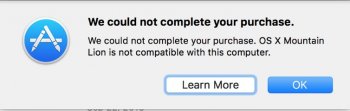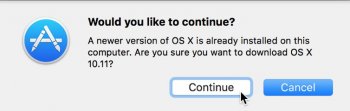interestingly enough it does go into the web and goes thru the install process by logging into my apple id, asking for language, etc....then it gets stuck on that black screen with the donut. When it does that install process, it tries to install OSX Yosemite. The DVD that came with my macbookpro is MAC OSX Snow Leopard, but the dVD doesnt work - -the drive has been sketchy for a long time, so I knew that wasnt the way to go.
I will try ur ideas! Thanks!
It checks to confirm that you previously downloaded ("purchased") Yosemite using that Apple ID. It sounds like you were using Yosemite and you were using the Recovery Partition on the internal drive.
When you choose to reinstall the Yosemite OS from recovery then it has to download the Yosemite OS to install a fresh copy. It can take awhile depending on your internet connection and how busy the Apple servers are. The wheel (donut) is a indication your system is busy working. How long have you waited?
Here are some links about using Recovery:
https://support.apple.com/en-us/HT201314
https://www.macworld.co.uk/how-to/mac/how-reinstall-mac-os-x-using-internet-recovery-3593641/
https://www.lifewire.com/use-recovery-hd-volume-to-reinstall-os-x-2259971
one more question; I just tried to download the USB El Capitan (I figured it would be a DMG) onto my macbook air ( then I could put it onto a USB stick) but it said I had too new a version of the OS.....ideas???
Did you look at the links I provided for creating a USB installer?
What is the message exactly? Depending on the message, there are 2 possibilities.
1) Your MBA is too new to run El Capitan and it will not let you download it because the El Capitan app automatically launches after download. Something like this message (Note as an example; would say El Capitan instead of Mountain Lion):
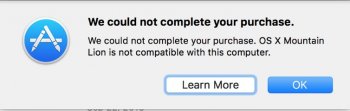
If you get the above then you can not download the El Capitan installer on the MBA.
2) Your MBA is running a OS newer than El Capitan, but it could download it and install it:
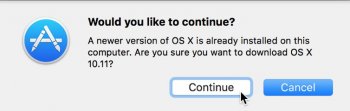
If you get the above message then you can click continue and it will download the El Capitan installer. When the installer is downloaded it will automatically launch. As it launches Quit the installer at the first question. That will leave you with a "Install OS X El Capitan" installer app (about 6 GB) in the Applications folder. I would recommend saving the Installer app somewhere safe on another drive and leave the original installer app in the Application folder for creating the USB installer drive.
Now you are ready to create a El Capitan USB Installer. After you create the USB installer successfully then you can delete the "Install OS X El Capitan" installer app from the Applications folder.