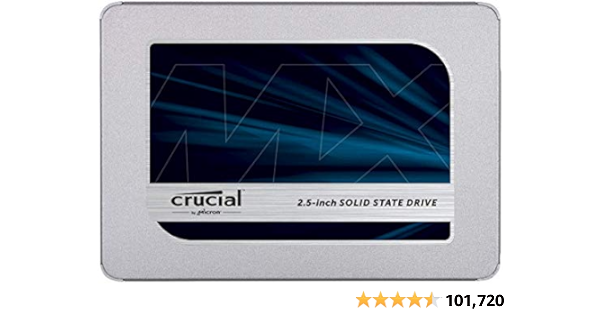Need a little help here. I've upgraded the memory once and it was quite easy...I only use this laptop for the internet (sitting in my chair going down rabbit holes) and nothing else.
Here is what I'm working with:
I don't want to buy a new laptop when all I'll be doing is using it for online searches and browsing.
It was suggested I do the following:
Add a SSD - and this is where I'm struggling to find out what I need exactly...and something I can install myself. I feel like if I have to pay for parts AND have someone put it in...you get my drift.
And then updating the OSX to boot 87.0.0.0.0
Most of this is a foreign language to me, but I'm comfortable popping the back off to insert the memory, so if it doesn't require too much more than that I'm solid.
Thanks in advance. Like frfr.
Here is what I'm working with:
- MacBook Pro (13-inch, Late 2011)
- Processor: 2.4 GHz Intel Core i5
- Memory: 8GB 1067 MHz DDR3
- Graphics: Intel HD Graphics 3000 512MB
- Version: 10.10.5 (Yosemite)
I don't want to buy a new laptop when all I'll be doing is using it for online searches and browsing.
It was suggested I do the following:
- Replace with 16GM Ram
- 1600MHz DDR3L
- Quad Core i7
- (found a timetec one for $65)
Add a SSD - and this is where I'm struggling to find out what I need exactly...and something I can install myself. I feel like if I have to pay for parts AND have someone put it in...you get my drift.
And then updating the OSX to boot 87.0.0.0.0
Most of this is a foreign language to me, but I'm comfortable popping the back off to insert the memory, so if it doesn't require too much more than that I'm solid.
Thanks in advance. Like frfr.