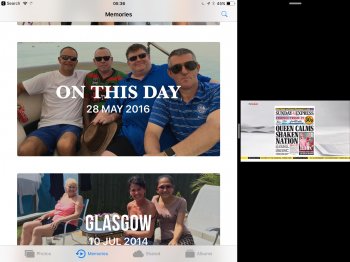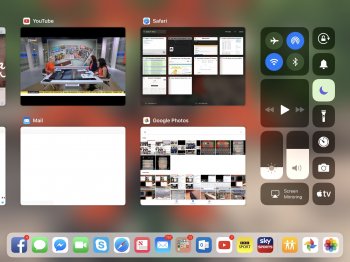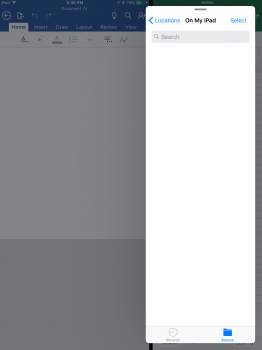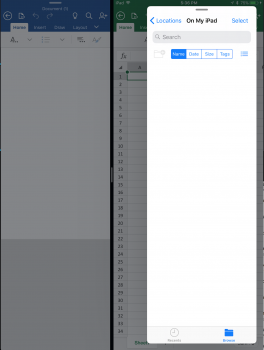This image from the keynote shows an app (Files) that was dragged from the dock to an already open app. The Files app appears to be a hovering overlaid window, and other sections of the keynote showed that this top-most window can be moved to either the right or the left side. This reminds me of how both the current Picture in Picture feature that you can move around the screen on iPad and the current slide over feature on iPad. I am wondering how far these similaries go and where they end.
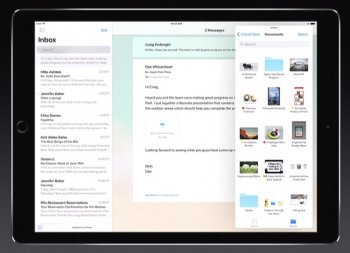
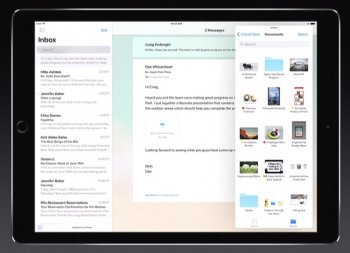
- Can the top-most hovering window be drug off screen temporarily with only a sliver of the top-most window showing so that more of bottom-most window can be seen? Can the top-most window then be dragged back into view?
- How persistent is the top-most window? Can you interact (e.g., type text) with the bottom-most window without the top-most window disappearing or being converted to split screen? What happens to the top-most window when you hit the home button? Does is close along with the bottom-most window, or does it remain open and then hover over the home screen?
- There are some iPad apps that do not run in split view (e.g., Canto is one that I am familiar with). I assume this is because the developers did not include the proper size classing code. Such apps do not allow other apps to run in split screen. Will such an app allow a user to have a hovering top-most window and allow interacting with both apps? Essentially what I am asking, is this new hovering window the same as a slide over window that also allows interacting with the bottom-most window while the hovering window is still in view (unlike current slide over that greys out bottom most windows and interaction with bottom-most causes current slide over to disappear)?