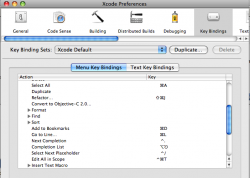Hello,
I am new to Macs, and new to xCode as well so kindly excuse if this is a "everybody knows" question...
When start to type for example "CGRectMake"
xcode automatically code completes it before i am even half way through, then i get the types of data i am supposed to enter
something like
as you can see it takes 4 parameters, i usually click on each parameter and enter its value... is there some where to jump to each parameter without using the mouse?
eg:
like when on a webpage with a form how you press tab to jump from one textbox etc to another?
°°
ryan
I am new to Macs, and new to xCode as well so kindly excuse if this is a "everybody knows" question...
When start to type for example "CGRectMake"
xcode automatically code completes it before i am even half way through, then i get the types of data i am supposed to enter
something like
Code:
CGRectMake(<#CGFloat x#>, <#CGFloat y#>, <#CGFloat width#>, <#CGFloat height#>)as you can see it takes 4 parameters, i usually click on each parameter and enter its value... is there some where to jump to each parameter without using the mouse?
eg:
like when on a webpage with a form how you press tab to jump from one textbox etc to another?
°°
ryan