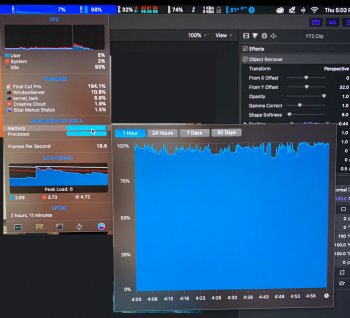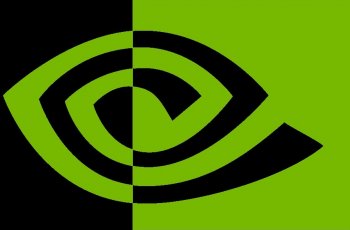Ultimately you need to figure out why everything feels "like it's slow". Is it the rendering or transcoding? Unfortunately a couple of NLEs improperly mix those two terms and overload them. Rendering: composing the video, frame by frame so it "looks and sounds" like how you want. Including any effects, scaling, transitions, etc. Transcoding, which happens during the export is simply: turn this rendered (composed) video into some other format (eg: h.264).
Both are compute heavy. GPU rendering happens with the shaders on it. GPU hardware exporting happens with the built-in encoder on the GPU. One has nothing to do with the other. When the shaders are being beaten on, you'll see the "GPU load" go up. When the encoder gets exercised, you probably won't see anything happen with respect to GPU load; that depends on which stats app you're using to watch.
Now, here's a curve ball: if your NLE decides to render
AND transcode at the same time, then you will be beating on both parts of the GPU at once.
What to do? There are a few stats gathering apps you can install to watch your GPU and CPU load. I use the commercial version of iStats. I keep an eye on the respective loads while I work and can see that playback and rendering of my 6K Canon RAW Lite files in Resolve sends my GPU to +95%. When I transcode to h.265, the load drops dramatically because the composition is done, and at that point the software is just feeding the hardware encoder frames to write out (I'm over-simplifying). The confusing thing is, BMD calls that entire process "Rendering". Which ... it isn't. It's transcoding.

I know Resolve will gobble up any and all GPUs I can throw at it. Meaning the +95% GPU load that I see when I compose and play back my vids in the NLE will get spread to two GPUs. But the encoding part at the end is a single GPU's job; only one hardware encoder can be used; it's not a parallel operation.
Ultimately this is going to take some homework on your part. Actually watch the GPU (and CPU, if you want to) load while you're editing, composing, playing back, and then transcoding your videos. When and where do the load averages go up? That will give you an idea if a 2xGPU setup will help, or if you need a faster hardware encoder (eg: the W5700X), etc.