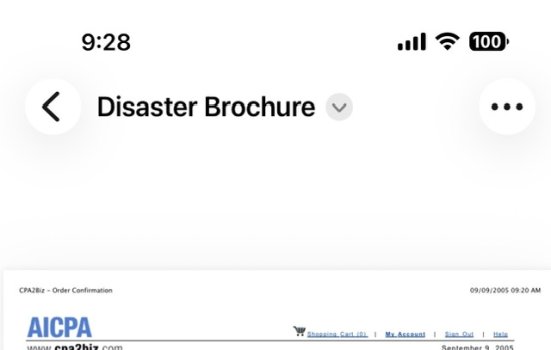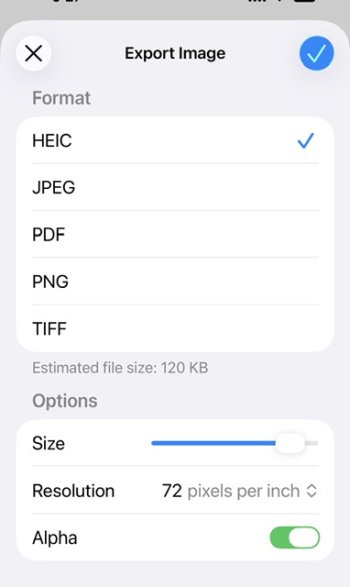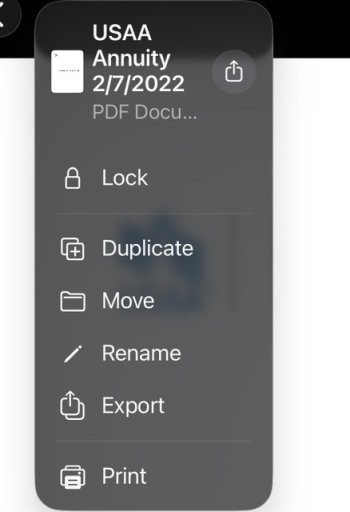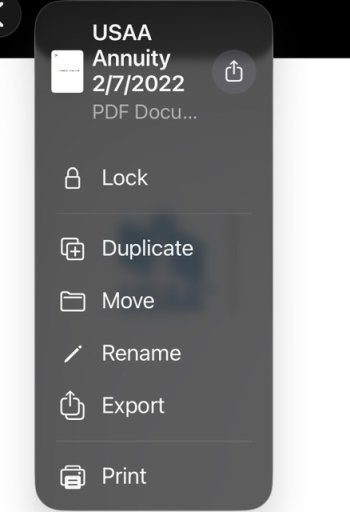My wife asked me how to reduce the size of a PDF created by scanning a document with the Preview app. I searched and found Apple's instructions here: https://support.apple.com/en-al/guide/iphone/iph61c20afe1/ios
Trouble is, when you open the PDF there is no filename shown, so nothing to select next to the filename.
I was able to find export formats, but nothing shown to adjust the size. There is no slider.
I did find out how to crop the image, but that's not what I want.
I also found how to reduce the pixel density, but that's not it either.
How stupid am I, anyway?
Code:
Go to the Preview app on your iPhone.
Open a PDF or image.
Tap next to the filename, then tap Export.
Select a file format.
Available formats are HEIC, JPEG, PDF, PNG, and TIFF.
Optionally, use the slider to adjust the file size.Trouble is, when you open the PDF there is no filename shown, so nothing to select next to the filename.
I was able to find export formats, but nothing shown to adjust the size. There is no slider.
I did find out how to crop the image, but that's not what I want.
I also found how to reduce the pixel density, but that's not it either.
How stupid am I, anyway?