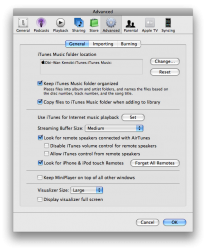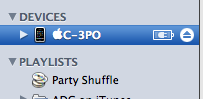Aloha everyone,
Maybe I'm missing something, but I can't get the Remote app to work with my iTunes library. I connect up my iPhone then fire up Remote. I see a screen on my iPhone with a 4-digit code asking me to select my iPhone within iTunes. I'm assuming that a window should then pop up asking for confirmation of the code displayed on my iPhone. Nothing happens, however - no such window pops up or anything.
What am I missing? How do I get my iPhone and iTunes to see and work with each other? Any and all assistance will be greatly appreciated.
HawaiiMacAddict
P.S. This happened on my 2nd (replacement) iPhone 3G - I returned the original due to what actually turned out to be a corrupted backup file (the Apple Store employee replaced it anyway )
)
Maybe I'm missing something, but I can't get the Remote app to work with my iTunes library. I connect up my iPhone then fire up Remote. I see a screen on my iPhone with a 4-digit code asking me to select my iPhone within iTunes. I'm assuming that a window should then pop up asking for confirmation of the code displayed on my iPhone. Nothing happens, however - no such window pops up or anything.
What am I missing? How do I get my iPhone and iTunes to see and work with each other? Any and all assistance will be greatly appreciated.
HawaiiMacAddict
P.S. This happened on my 2nd (replacement) iPhone 3G - I returned the original due to what actually turned out to be a corrupted backup file (the Apple Store employee replaced it anyway