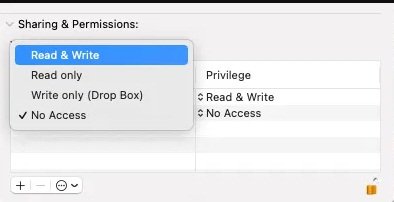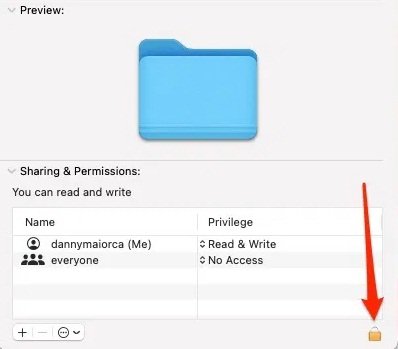Got a tip for us?
Let us know
Become a MacRumors Supporter for $50/year with no ads, ability to filter front page stories, and private forums.
Removing residue files from apps
- Thread starter Henry V
- Start date
- Sort by reaction score
You are using an out of date browser. It may not display this or other websites correctly.
You should upgrade or use an alternative browser.
You should upgrade or use an alternative browser.
Can you tell us what you mean by "residue files"?
There are folder locations on your Mac where the system may normally stop you from modifying the contents, and you might only be able to remove what you want by disabling some of the security measures in your macOS system.
Can you give an example, with the file's location?
There are folder locations on your Mac where the system may normally stop you from modifying the contents, and you might only be able to remove what you want by disabling some of the security measures in your macOS system.
Can you give an example, with the file's location?
You would probably be able to delete those various leftover files after disabling SIP.
Boot to your recovery system, open the terminal from the Utilities menu, and type the command:
csrutil disable
Restart your Mac, then try some of the files that you want to remove.
If you can delete your files, re-enable SIP by doing the same process to boot to recovery, then the terminal command: csrutil enable
And, restart to return to a normal boot.
Some here may say you don't need to re-enable SIP. I choose to disagree with that opinion.
Boot to your recovery system, open the terminal from the Utilities menu, and type the command:
csrutil disable
Restart your Mac, then try some of the files that you want to remove.
If you can delete your files, re-enable SIP by doing the same process to boot to recovery, then the terminal command: csrutil enable
And, restart to return to a normal boot.
Some here may say you don't need to re-enable SIP. I choose to disagree with that opinion.
"Is there no other way??"
If you want those files gone, you do what you have to do.
Sometimes there is no other way.
One other thing you can try:
Go back to what we see in reply 3 above. (is that a spotlight search? I don't use spotlight)
Click on the first file in the list ONE time to select it. Then...
Type "command-delete" (this would normally move file to the trash)
You may get a dialog saying that your password is needed.
Enter it.
Does the file now disappear into the trash?
If so, you need to repeat this process for EVERY file in the list.
Again, sometimes you have to do, what you have to do.
If you want those files gone, you do what you have to do.
Sometimes there is no other way.
One other thing you can try:
Go back to what we see in reply 3 above. (is that a spotlight search? I don't use spotlight)
Click on the first file in the list ONE time to select it. Then...
Type "command-delete" (this would normally move file to the trash)
You may get a dialog saying that your password is needed.
Enter it.
Does the file now disappear into the trash?
If so, you need to repeat this process for EVERY file in the list.
Again, sometimes you have to do, what you have to do.
1. restart the computerI cannot understand when I am told I can remove some files, but others cannot be removed as I do not have permission.
How do I remove these stubborn files?
2. Ctrl+click on the file you want to unlock.
3. Select “Get Info.”
4.Click to expand the “General” section.
5. Locate the “Locked” checkbox and uncheck it.
If you can't and want to do it very quickly and own a terminal, then:
1. Open Terminal (Applications -> Utilities -> Terminal) and type the following command:
chflags nouchg /path/to/file
When the file is unlocked, you can delete it as usual.
You may get a delete error saying “You do not have permission to edit the file and delete”. Then do the following:
1. Ctrl+click the appropriate file.
2. Select Get Info.
3. Click to expand the “Sharing and Permissions” section. You will see a list of all user accounts registered on your Mac.
4. To authorize yourself to edit this file, click the little lock icon.
5. When prompted, enter your username and password.
6. Find your username in the list, click the corresponding set of arrows, then select Read & Write.
7.Delete unwanted file(s)
If it doesn't want to delete and it shows “file lock error”, “delete error”. then we do this:
Open terminal.
Type the command “sudo rm -R”, but do not press Enter.
Find the file you want to delete. Drag it into the terminal window. This will add the file name and path to the terminal command.
Enter the administrator password and press Enter.
Deleting files using the terminal requires extreme caution, as a small mistake can complicate things even further.
Attachments
Last edited:
Register on MacRumors! This sidebar will go away, and you'll see fewer ads.