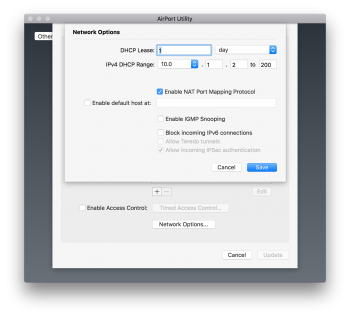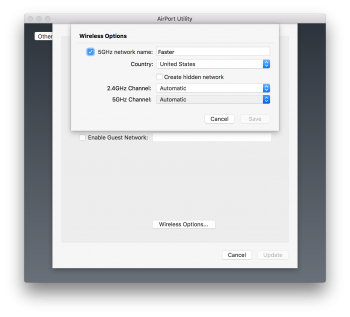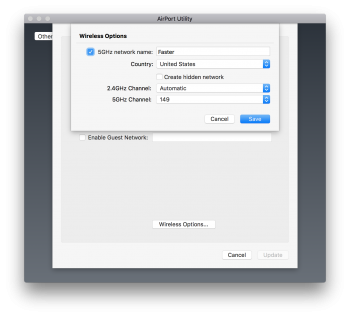I'm the OP on a recent issue about extending a home network.
Based on the expert advice from this forum and a successful outcome with that project, I've now had a major brain malfunction and suggested to my wife that I might be able to improve the wireless network in her office complex. This proves the adage about a little knowledge being a dangerous thing, but what the heck?
The existing equipment consists of: TWC Arris Telephony TM602G Modem, Motorola Surfboard SB6141 Modem, and Airport Extreme 802.11n.
The connections: TWC > splitter > 1) Telephony for VOIP only and 2) Surfboard for Internet > Extreme wireless network.
The wireless network isn't very stable and requires relatively frequent attention to unplug/plug it to eliminate the flashing yellow status light and return to steady green. My suggestion to her is to replace the old Extreme with a newer 802.11ac.
And while that appears to be straightforward, before I tackle it and risk getting run out of town on a rail, I'd appreciate your comments about the steps to take and the improvements to expect in network performance.
On a side note, I have an Express removed from my home network based on your previous advice, and my plan is to use it in the office only if testing reveals the need for it.
Thanks in advance for your assistance.
TangoMike
"Tosh"
LtCol USAF (ret)
Austin TX
Based on the expert advice from this forum and a successful outcome with that project, I've now had a major brain malfunction and suggested to my wife that I might be able to improve the wireless network in her office complex. This proves the adage about a little knowledge being a dangerous thing, but what the heck?
The existing equipment consists of: TWC Arris Telephony TM602G Modem, Motorola Surfboard SB6141 Modem, and Airport Extreme 802.11n.
The connections: TWC > splitter > 1) Telephony for VOIP only and 2) Surfboard for Internet > Extreme wireless network.
The wireless network isn't very stable and requires relatively frequent attention to unplug/plug it to eliminate the flashing yellow status light and return to steady green. My suggestion to her is to replace the old Extreme with a newer 802.11ac.
And while that appears to be straightforward, before I tackle it and risk getting run out of town on a rail, I'd appreciate your comments about the steps to take and the improvements to expect in network performance.
On a side note, I have an Express removed from my home network based on your previous advice, and my plan is to use it in the office only if testing reveals the need for it.
Thanks in advance for your assistance.
TangoMike
"Tosh"
LtCol USAF (ret)
Austin TX