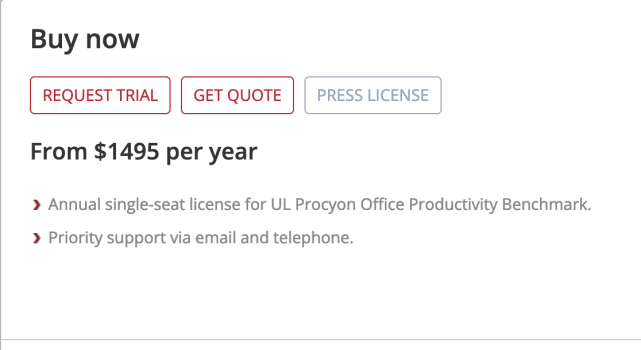I'm wondering how much better AS devices are than my 2019 i9 iMac for routine office work, and it's tough to find such benchmarks, so I made my own. [UL Procyon has an "Office Productivity Benchmark" (see https://www.anandtech.com/show/1872...-review-taking-intel-s-raptor-lake-to-6-ghz/2 ), but I've not seen comparative results for it with my machine and AS.] If anyone has the latest version of Adobe Acrobat Pro, and would be willing to run it and report how long it takes, I would appreciate it. Results with Intel and AMD processors would also be welcome.
[In practice, the more common office work delays I see with my machine are repeated small delays of ≈ 0.5 s – 3 s, which could collectively be termed "machine responsiveness", but those are hard to benchmark because they are both short (making them hard to time with a stopwatch), and typically not replicable. So I created this as a surrogate.]
AS devices will be running a different version of Acrobat than my Intel Mac, but there's nothing to be done about that.
Please post:
Machine:
OS:
Acrobat Pro Version:
Runtime:
For me it's:
Machine: 2019 27" iMac, i9-9900K (8 cores)/128GB RAM/Radeon Pro 580X (8GB)
OS: MacOS 12.6.3
Acrobat Pro Version: 2022.003.20314
Runtime: 74 s
To set up this benchmark, you'll go to a US government website showing a recent Apple patent, export it as a PDF, and open it in Adobe Acrobat Pro. This will give you a flat file. Then you'll do a word search, which will cause Adobe to say the document isn't searchable, and ask if you'd like to use the OCR to convert it. You'll say yes, and will be measuring how long it takes to do the conversion and complete the search (which in this case will return no hits).
This is a single-threaded task that uses Acrobat at 100%:

Out of curiosity, I also took advantage of a period while mds_stores (Spotlight indexing) was running to see the extent to which other running processes would slow it down. To add to the burden, I did other activities, like taking screenshots. This increased the completion time by 20%, to 89 s. The most obvious explanation for the slowing (even though there were still idle cores—see screenshot below) is that, in the first test, only one core was loaded, allowing max turbo boost. It’s additionally possible the processes were contending for other system resources, like memory bandwidth. Of course, unlike with the first test, you won't be able to exactly replicate this second test's conditions:


Here are the steps:
[It looks complicated because I've laboriously indicated every step, but it should take under a minute to click through everything.]
0) Ensure no other significant active tasks are running.
1) In Safari, go to this .gov website, which shows a recent Apple patent application:
https://image-ppubs.uspto.gov/dirsearch-public/print/downloadPdf/20230050061
2) Export it as a PDF:

3) Open the PDF in the lastest version of Adobe Acrobat Pro:

4) Do CMD-F and then enter “unified” in the search box, and hit “Next” (there are no instances of this, so it will be forced to search the entire document):

5) You will see this prompt. Hit “Yes”

6) You will see this prompt. Have your stopwatch ready. Start the watch when you hit “OK”:

7) Once the above starts runing, you will see a black progress window at the lower right:

Immediately after it completes the conversion of the last page (p 56), it will search the document and this window will appear. Stop the watch when you see it:

[In practice, the more common office work delays I see with my machine are repeated small delays of ≈ 0.5 s – 3 s, which could collectively be termed "machine responsiveness", but those are hard to benchmark because they are both short (making them hard to time with a stopwatch), and typically not replicable. So I created this as a surrogate.]
AS devices will be running a different version of Acrobat than my Intel Mac, but there's nothing to be done about that.
Please post:
Machine:
OS:
Acrobat Pro Version:
Runtime:
For me it's:
Machine: 2019 27" iMac, i9-9900K (8 cores)/128GB RAM/Radeon Pro 580X (8GB)
OS: MacOS 12.6.3
Acrobat Pro Version: 2022.003.20314
Runtime: 74 s
To set up this benchmark, you'll go to a US government website showing a recent Apple patent, export it as a PDF, and open it in Adobe Acrobat Pro. This will give you a flat file. Then you'll do a word search, which will cause Adobe to say the document isn't searchable, and ask if you'd like to use the OCR to convert it. You'll say yes, and will be measuring how long it takes to do the conversion and complete the search (which in this case will return no hits).
This is a single-threaded task that uses Acrobat at 100%:
Out of curiosity, I also took advantage of a period while mds_stores (Spotlight indexing) was running to see the extent to which other running processes would slow it down. To add to the burden, I did other activities, like taking screenshots. This increased the completion time by 20%, to 89 s. The most obvious explanation for the slowing (even though there were still idle cores—see screenshot below) is that, in the first test, only one core was loaded, allowing max turbo boost. It’s additionally possible the processes were contending for other system resources, like memory bandwidth. Of course, unlike with the first test, you won't be able to exactly replicate this second test's conditions:
Here are the steps:
[It looks complicated because I've laboriously indicated every step, but it should take under a minute to click through everything.]
0) Ensure no other significant active tasks are running.
1) In Safari, go to this .gov website, which shows a recent Apple patent application:
https://image-ppubs.uspto.gov/dirsearch-public/print/downloadPdf/20230050061
2) Export it as a PDF:
3) Open the PDF in the lastest version of Adobe Acrobat Pro:
4) Do CMD-F and then enter “unified” in the search box, and hit “Next” (there are no instances of this, so it will be forced to search the entire document):
5) You will see this prompt. Hit “Yes”
6) You will see this prompt. Have your stopwatch ready. Start the watch when you hit “OK”:
7) Once the above starts runing, you will see a black progress window at the lower right:
Immediately after it completes the conversion of the last page (p 56), it will search the document and this window will appear. Stop the watch when you see it:
Last edited: