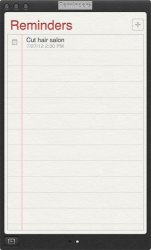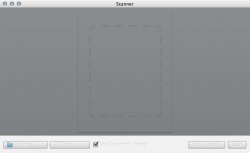Got a tip for us?
Let us know
Become a MacRumors Supporter for $50/year with no ads, ability to filter front page stories, and private forums.
Safari 6 title bar looks ugly on my iMac.. help!
- Thread starter VicX
- Start date
- Sort by reaction score
You are using an out of date browser. It may not display this or other websites correctly.
You should upgrade or use an alternative browser.
You should upgrade or use an alternative browser.
The hell?
It highlights the current tab and darkens the other ones, I would of thought that was obvious.
It highlights the current tab and darkens the other ones, I would of thought that was obvious.
The hell?
It highlights the current tab and darkens the other ones, I would of thought that was obvious.
sorry, when i screenshot it, safari window wasn't active. here is the how it looks when it's active.
Attachments
Same Here......
You're not the only one....Mine looks just like your's.
My Reminders App's title bar does the same....
Scanner dialog window also.....
sorry, when i screenshot it, safari window wasn't active. here is the how it looks when it's active.
You're not the only one....Mine looks just like your's.
My Reminders App's title bar does the same....
Scanner dialog window also.....
Attachments
Last edited:
what is up with those huge tabs as well? i have to use the + button now to open a new tab so frustrating
You're not the only one....Mine looks just like your's.
My Reminders App's title bar does the same....
Scanner dialog window also.....
my reminder looks the same as urs.. it's kinda annoyed..
what is up with those huge tabs as well? i have to use the + button now to open a new tab so frustrating
I hate that too! too big of the tabs!
You're not the only one....Mine looks just like your's.
My Reminders App's title bar does the same....
Scanner dialog window also.....
Did not a single developer come across this bug? Seems like an obvious bug that should have been fixed, especially since GM is the same thing as what was released.
Did not a single developer come across this bug? Seems like an obvious bug that should have been fixed, especially since GM is the same thing as what was released.
it only happens to my 2009 imac though. my new air doesn't have such problem
Problem not present in my Guest Account.
Has to do with something in my/our Home Accounts. I just logged into my guest account and everything is as it should be....
I even booted into "Safe" Mode with my Home Account and the problem still persists. [So I don't believe it's caused by any program I have loaded onto my MBP].

it only happens to my 2009 imac though. my new air doesn't have such problem
Has to do with something in my/our Home Accounts. I just logged into my guest account and everything is as it should be....
I even booted into "Safe" Mode with my Home Account and the problem still persists. [So I don't believe it's caused by any program I have loaded onto my MBP].
Has to do with something in my/our Home Accounts. I just logged into my guest account and everything is as it should be....
I even booted into "Safe" Mode with my Home Account and the problem still persists. [So I don't believe it's caused by any program I have loaded onto my MBP].

I tried logging in using guest account too, it looks normal too. i guess it might be caused by some setting in our admin accounts..
Clean Install....
Broke down the other night and decided to clone and do a CLEAN Install then migrate over all my apps and info. Figured that whatever was in my home account would be by-passed [FAIL]. After migration "bug still exists"....
Figured I've gone this far. Ended up wiping the ssd clean, and started from scratch. [BUG FIXED].
Still having issues with color temp changes with some apps, so this has to be a graphics card issue....
see post https://forums.macrumors.com/showthread.php?p=15296226#post15296226
I tried logging in using guest account too, it looks normal too. i guess it might be caused by some setting in our admin accounts..
Broke down the other night and decided to clone and do a CLEAN Install then migrate over all my apps and info. Figured that whatever was in my home account would be by-passed [FAIL]. After migration "bug still exists"....
Figured I've gone this far. Ended up wiping the ssd clean, and started from scratch. [BUG FIXED].
Still having issues with color temp changes with some apps, so this has to be a graphics card issue....
see post https://forums.macrumors.com/showthread.php?p=15296226#post15296226
Broke down the other night and decided to clone and do a CLEAN Install then migrate over all my apps and info. Figured that whatever was in my home account would be by-passed [FAIL]. After migration "bug still exists"....
Figured I've gone this far. Ended up wiping the ssd clean, and started from scratch. [BUG FIXED].
Still having issues with color temp changes with some apps, so this has to be a graphics card issue....
see post https://forums.macrumors.com/showthread.php?p=15296226#post15296226
thanks for the great info! i was gonna do the same things u tried. guess we can only leave it like that..
My fix for weird title bar issue / error
I too had this issue, and it looks like this is the only place people are talking about it, so I thought I'd share my solution.
Although I fixed it without reinstalling, and despite my thorough, systematic approach, I wasn't able to figure out the exact cause.
Here's what I did to get around this issue (I'll try to remember exactly what I did, feel free to ask if it doesn't work for you, or if my steps don't make sense) I'm sorry if this is a rushed how-to, I already spent a lot of time fixing it on my own machine:
What we're going to do here is make a new, clean user Library folder, then start moving all your Library files back into it until you're done, or until you find the cause of the weird title bar issue (again, I fixed it on my machine, but I'm not sure what started it all. The only file I didnt copy over was ~/Library/Preferences folder/com.apple.scheduler.plist, because it gave me an invisible file warning. Maybe this was the cause? Opened it up and saw nothing in it that I would think could cause this problem. I have a feeling the cause is something inside the ~/Library/Preferences folder).
1: Create another Admin account (I used my girlfriend's account, as it was already an Admin).
It'll be easier if, while creating this new Admin, you sign in with the iCloud of the account you're trying to fix.
Also, you may have to add your new Admin with full read/write privileges to your original user Library's "Sharing and Permissions" section in the Finder's info panel. Make sure you "Apply to enclosed items" under the little gear / triangle option at the bottom of the "Sharing and Permissions" section.
2: Turn on fast user switching so you can switch in and out of your old and new accounts to see if the problem comes back during the next few steps.
3: Rename your user Library LibraryOLD (or whatever youd like).
4: Copy your new Admin account's library folder into the home folder of the account youre trying to fix (make sure to copy, not move). This will give you a starting point with a Library that isn't effected by this "bug".
Also, similar to the end of step 1, you should probably add your original account to this new copied Library's "Sharing and Permissions" section, give it full read/write status, and "Apply to enclosed items".
5: Open your old user Library folder ("LibraryOLD") in a Finder window, and open the new Library folder in a 2nd window.
6: Select everything in the old Library and label it a color (I used Purple) by right clicking and choosing a color circle, so you can keep track of the files you move in the next step.
7: Start moving (not copy) your old Library files/folders to the newly created Library, maybe in batches of 20 files/folder at a time. After each batch switch to your original user account via the Fast User Switch menu item in the menu bar. Be sure to log out of the original user account after each check to be sure its reading the next batch of Library files correctly. For each batch of files/folders you know are good, set their label color to nothing (right clicking and choosing the x).
8: Once you get through all your files, your original user account should back to its old self, without this annoying issue. If you figure out what the file is, please let me / us know. I have a feeling its in the ~/Library/Preferences folder, so you may want to save that folder for the end, and do step 7 to the contents of the Preferences folder, instead of copying it over in one whole shot.
Good luck!
I too had this issue, and it looks like this is the only place people are talking about it, so I thought I'd share my solution.
Although I fixed it without reinstalling, and despite my thorough, systematic approach, I wasn't able to figure out the exact cause.
Here's what I did to get around this issue (I'll try to remember exactly what I did, feel free to ask if it doesn't work for you, or if my steps don't make sense) I'm sorry if this is a rushed how-to, I already spent a lot of time fixing it on my own machine:
What we're going to do here is make a new, clean user Library folder, then start moving all your Library files back into it until you're done, or until you find the cause of the weird title bar issue (again, I fixed it on my machine, but I'm not sure what started it all. The only file I didnt copy over was ~/Library/Preferences folder/com.apple.scheduler.plist, because it gave me an invisible file warning. Maybe this was the cause? Opened it up and saw nothing in it that I would think could cause this problem. I have a feeling the cause is something inside the ~/Library/Preferences folder).
1: Create another Admin account (I used my girlfriend's account, as it was already an Admin).
It'll be easier if, while creating this new Admin, you sign in with the iCloud of the account you're trying to fix.
Also, you may have to add your new Admin with full read/write privileges to your original user Library's "Sharing and Permissions" section in the Finder's info panel. Make sure you "Apply to enclosed items" under the little gear / triangle option at the bottom of the "Sharing and Permissions" section.
2: Turn on fast user switching so you can switch in and out of your old and new accounts to see if the problem comes back during the next few steps.
3: Rename your user Library LibraryOLD (or whatever youd like).
4: Copy your new Admin account's library folder into the home folder of the account youre trying to fix (make sure to copy, not move). This will give you a starting point with a Library that isn't effected by this "bug".
Also, similar to the end of step 1, you should probably add your original account to this new copied Library's "Sharing and Permissions" section, give it full read/write status, and "Apply to enclosed items".
5: Open your old user Library folder ("LibraryOLD") in a Finder window, and open the new Library folder in a 2nd window.
6: Select everything in the old Library and label it a color (I used Purple) by right clicking and choosing a color circle, so you can keep track of the files you move in the next step.
7: Start moving (not copy) your old Library files/folders to the newly created Library, maybe in batches of 20 files/folder at a time. After each batch switch to your original user account via the Fast User Switch menu item in the menu bar. Be sure to log out of the original user account after each check to be sure its reading the next batch of Library files correctly. For each batch of files/folders you know are good, set their label color to nothing (right clicking and choosing the x).
8: Once you get through all your files, your original user account should back to its old self, without this annoying issue. If you figure out what the file is, please let me / us know. I have a feeling its in the ~/Library/Preferences folder, so you may want to save that folder for the end, and do step 7 to the contents of the Preferences folder, instead of copying it over in one whole shot.
Good luck!
Register on MacRumors! This sidebar will go away, and you'll see fewer ads.