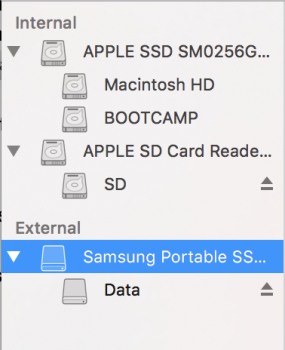I had this exact same issue and it was driving me CRAZY. I got the T1 in April because it was on sale on Amazon. Seemed like a great deal, and when I was running El Capitan, it worked pretty well. So, I began using it to store some large files, i.e. photos from the last 10-15 years, all of my undergrad and grad school work, etc. Naturally, I wanted that information encrypted. I decided to use the built-in software, and set a password. However, when I upgraded to macOS Sierra this fall, I tried to access it again, and it kept giving me the Loading screen for two seconds, and then disappearing without showing any of my files. I scoured the internet, looking for some help. None of the suggestions people gave were working. I finally figured I'd do what I always hate to do, but hooked up the SSD to a Windows 7 machine at work. Sure enough, I installed the activation software on the SSD, and then was able to unlock the SSD with my password I had set in April, and permanently disabled the encryption password.
So, moral of the story is Samsung isn't probably ever going to update their software for macOS Sierra. If you can access a Windows PC, hook up your SSD, install the activation software, decrypt the SSD, move on with your life, and never buy another Samsung product ever again.