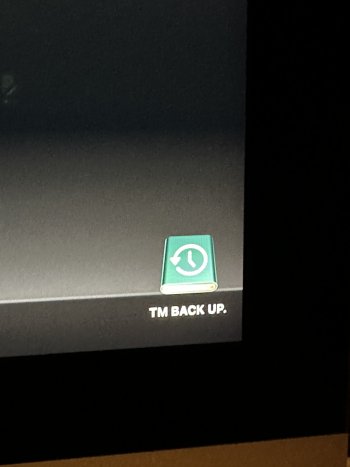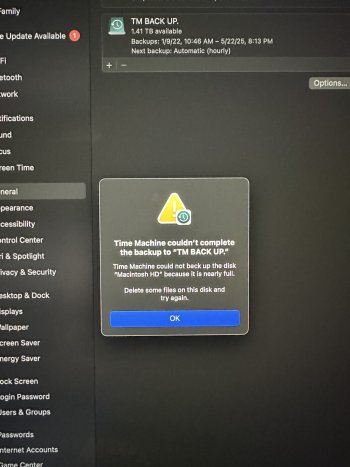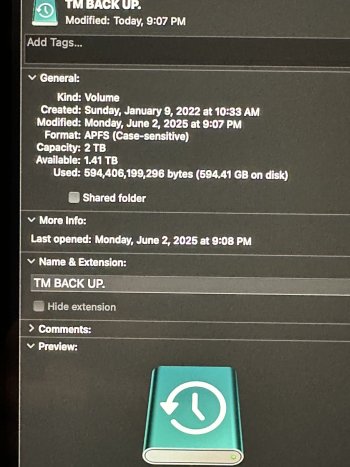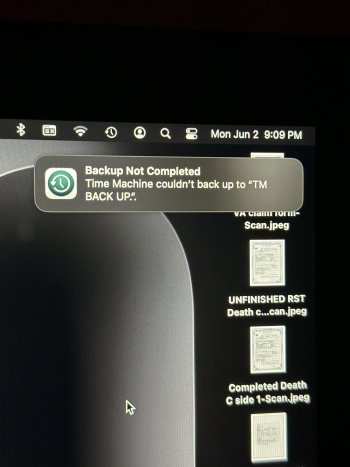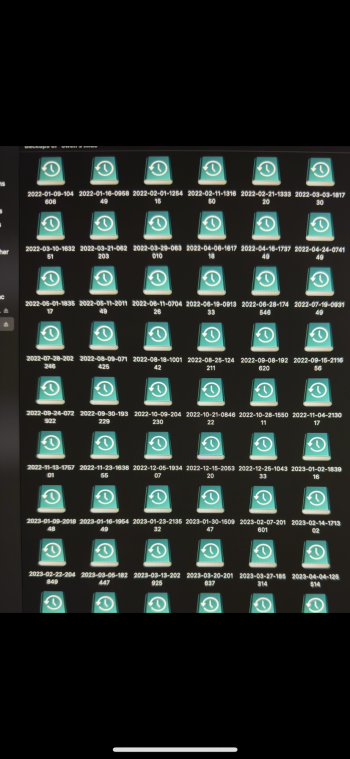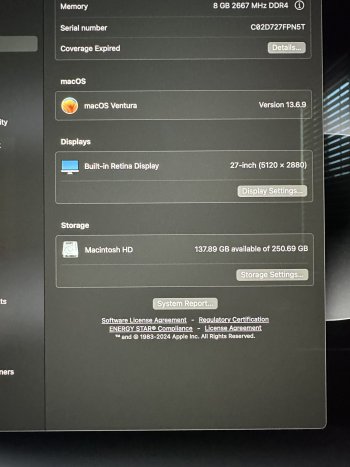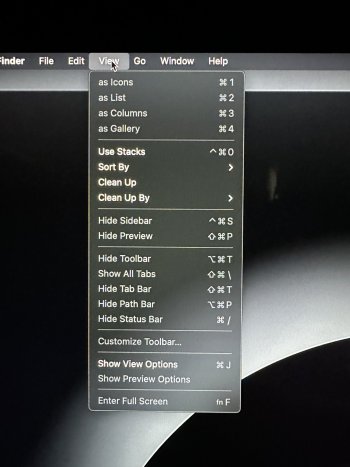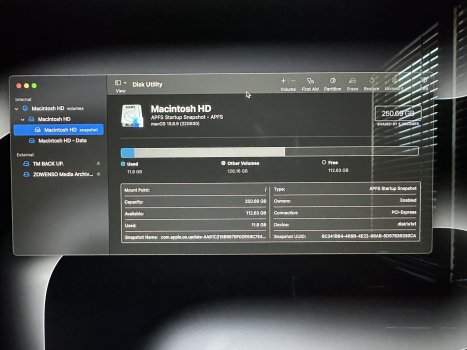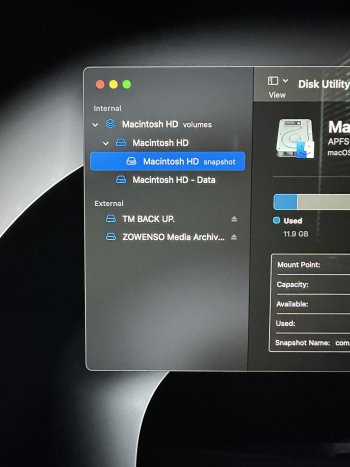Hello. Looking for a little help here. I just started getting this pop-up on my Mac saying that I don’t have enough room for a Time Machine back up. I have an external hard drive that I use for Time Machine backups and when I check, it says I still have 1.4 TB of space, but the pop-up is saying I don’t have enough. I’m a bit confused. Any idea why it’s telling me that when I still have so much storage left on my external hard drive. I’m going to post a pic of what I see when I open up the external hard drive. It shows me back ups from 2022 up until now. Am I able to delete back ups from 2022 to 2024 with no issue to free up space? Here are a few pictures of what I’m seeing. Thanks so much for any help.
Got a tip for us?
Let us know
Become a MacRumors Supporter for $50/year with no ads, ability to filter front page stories, and private forums.
Says not enough room for TM back up?
- Thread starter zowenso
- Start date
- Sort by reaction score
You are using an out of date browser. It may not display this or other websites correctly.
You should upgrade or use an alternative browser.
You should upgrade or use an alternative browser.
Here's what I read: TM can't backup your hard drive (Macintosh HD), because your drive (Macintosh HD) is nearly full, and is asking you to make some space on Macintosh HD. If your TM drive was too full, then TM would remove some of the oldest backups to make space, and would do that automatically. But, TM is telling you that Macintosh HD is too full.
How large is Macintosh HD, and how much space is free?
How large is Macintosh HD, and how much space is free?
Yup, you nailed it lol. How do I figure out how large the Macintosh HD is and how much space is free? 😬Here's what I read: TM can't backup your hard drive (Macintosh HD), because your drive (Macintosh HD) is nearly full, and is asking you to make some space on Macintosh HD. If your TM drive was too full, then TM would remove some of the oldest backups to make space, and would do that automatically. But, TM is telling you that Macintosh HD is too full.
How large is Macintosh HD, and how much space is free?
Open up a Finder window, then under the View menu, switch on Show Status Bar. Your free space will be displayed at the bottom of the Finder window so you can see how much you've freed up while you're deleting stuff (and clearing your Trash as well).
So I wasn’t able to find the “Show status” bar but following those directions but I clicked the Apple>about this Mac> etc and came across this here in the pic. Is that the storage? If so can I clean it up? My other question is though, is why is this happening if I have the external HD with 1.4 TB available for Time Machine back ups? Is my Mac backing up in two different places?
Attachments
You will find "Show Status Bar" under the "View" menu, anytime you have a finder window open, unless you already have "Show Status Bar" selected, when you will instead see "Hide Status Bar"
The "Status Bar" shows a variety of information about your drive, along the bottom edge of the Finder window
However, even though your drive (Macintosh HD) is small (250.69 GB), you appear to have plenty of space available (137.89GB). So, "cleaning up" that drive may not help. I would suggest running your Disk Utility, choosing Macintosh HD, and then choosing "First Aid", just to see what the result of that test might be.
The "Status Bar" shows a variety of information about your drive, along the bottom edge of the Finder window
However, even though your drive (Macintosh HD) is small (250.69 GB), you appear to have plenty of space available (137.89GB). So, "cleaning up" that drive may not help. I would suggest running your Disk Utility, choosing Macintosh HD, and then choosing "First Aid", just to see what the result of that test might be.
Thank you for the help here. So, when I go click the “view” tab at the top of the screen I see “hide status bar” but it’s not able to be clicked (see pic of drop down).You will find "Show Status Bar" under the "View" menu, anytime you have a finder window open, unless you already have "Show Status Bar" selected, when you will instead see "Hide Status Bar"
The "Status Bar" shows a variety of information about your drive, along the bottom edge of the Finder window
However, even though your drive (Macintosh HD) is small (250.69 GB), you appear to have plenty of space available (137.89GB). So, "cleaning up" that drive may not help. I would suggest running your Disk Utility, choosing Macintosh HD, and then choosing "First Aid", just to see what the result of that test might be.
I went to disk utility to run the “first aid” but I’m not sure which “Macintosh HD” to click, there are 3 (see pic). Could you tell me which to choose? I also provided a full pic of that window. Then once I choose the right “Macintosh HD” I just click “first aid” at the top of this window? Thank you for the help.
Attachments
Those are all part of the same drive, so go to the View menu, (again, while Disk Utility is open), and choose Show All Devices, then click on the Macintosh HD that is the Data drive (and has -Data added to the volume name. Run First Aid on that volume. When that finishes, click on the drive immediately above the data drive, and run First Aid again. Repeat on each volume, finishing with the device itself (which will be the top item in the list in Disk Utility. All of this is simply verifying all parts of the internal drive.
Final step at that point? Shut down your Mac, wait for it to show completely black screen, then press and release the power button to start back up normally.
You might check after that shutdown-then restart to see if TM will now be allowed to run that backup
Final step at that point? Shut down your Mac, wait for it to show completely black screen, then press and release the power button to start back up normally.
You might check after that shutdown-then restart to see if TM will now be allowed to run that backup
I will give this a shot tomorrow and report back. Thank you.Those are all part of the same drive, so go to the View menu, (again, while Disk Utility is open), and choose Show All Devices, then click on the Macintosh HD that is the Data drive (and has -Data added to the volume name. Run First Aid on that volume. When that finishes, click on the drive immediately above the data drive, and run First Aid again. Repeat on each volume, finishing with the device itself (which will be the top item in the list in Disk Utility. All of this is simply verifying all parts of the internal drive.
Final step at that point? Shut down your Mac, wait for it to show completely black screen, then press and release the power button to start back up normally.
You might check after that shutdown-then restart to see if TM will now be allowed to run that backup
Register on MacRumors! This sidebar will go away, and you'll see fewer ads.