Sorry this post has become such a jumbled mess from what it originally was but there is now a script by a dev on GitHub that automates a lot of this, and after some fiddling I got it working with Big Sur PB1 this morning.
Check this post out for a Big Sur walkthrough:
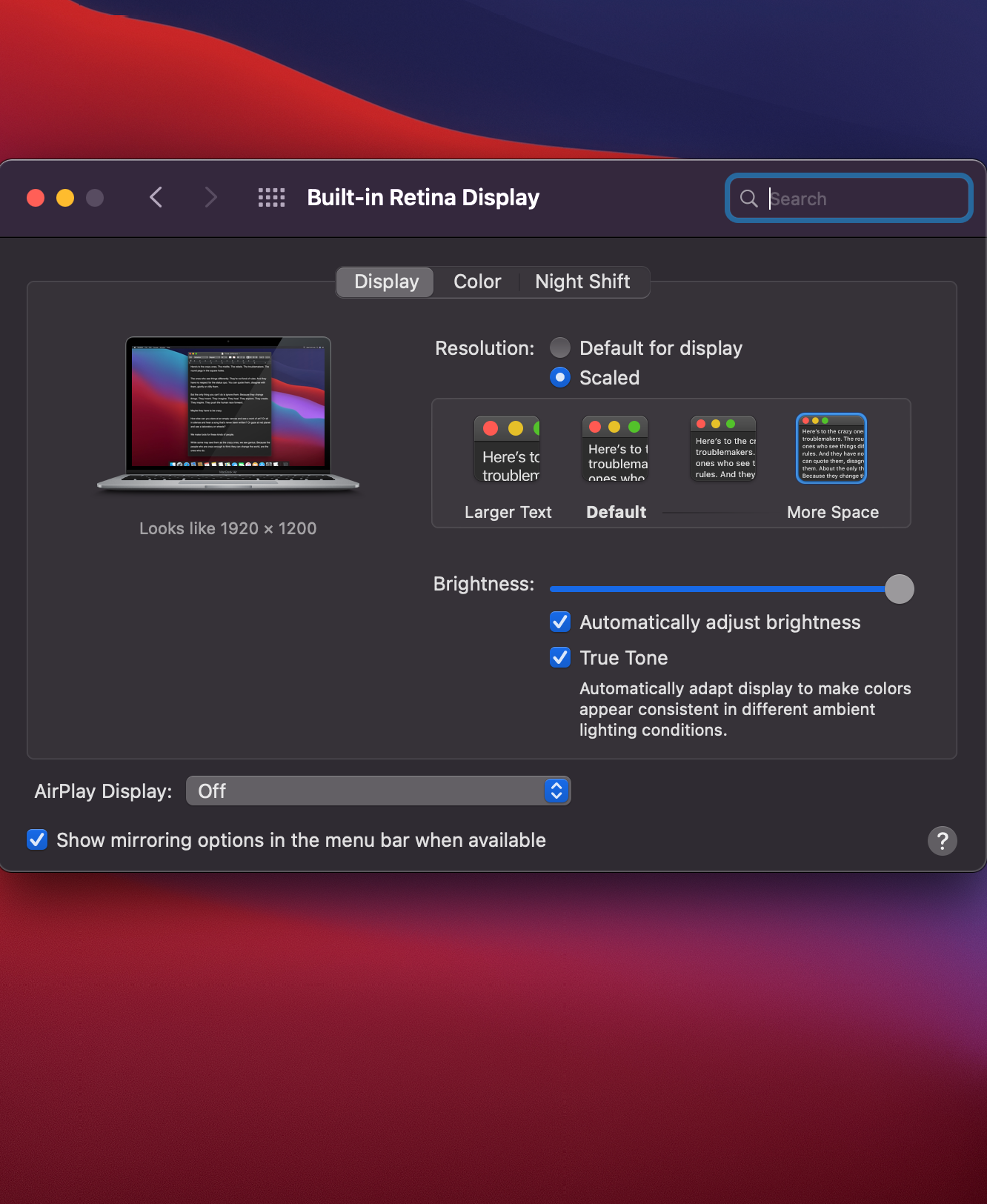
 forums.macrumors.com
forums.macrumors.com
Edit - beingninformed works with Mojave and 2017 mb so enjoy!
Check System Preferences->Displays->Profiles->Color LCD->Open profile->Line 17
The only thing we care about here is the 610 and the a027 though your numbers may be different (i.e. there are different manufacturers out there)
NOTE: If on OS X 10.11 Golden Master (GM) candidate or presumably with subsequent builds from there too as this post ages over time, need to disable 'System Integrity Protection' from recovery mode first before making changes to the DisplayProductID file, follow this post and you will then be good to go and set up for success with this mod:
https://forums.macrumors.com/thread...b-without-an-app.1873910/page-7#post-21836129
We will want to navigate to /System/Library/Displays/Overrides/ in finder if on Yosemite (see the next paragraph break for file structure of El Cap for the file) and choose the folder that corresponds with your first number, mine being 610. The folder I want is called DisplayVendorID-610.
NOTE: If on El Capitan, you can find it in /System/Library/Displays/Contents/Resources/Overrides
Inside you want to find the corresponding files with your second number, mine being a027. The file I want is called DisplayProductID-a027.
To avoid dealing with getting rights to the file, we will just make a copy on the desktop and modify that. After that, open the copy you just made on the Desktop in TextEdit. Within the <array> portion you will want to make a new line and paste in <data>AAANIAAACDQAAAAB</data>. This is the data for the 1680x1050 HiDPI resolution. Save this file. This can also be the last line in <array> without issue
Then you want to copy and paste the original DisplayProductID-a027 (or whatever your folder name is) somewhere else as a backup for piece of mind should you prefer (i put mine in documents folder), otherwise paste in yours from the desktop to that original folder (so its overwritten). Make sure the name matches exactly or it will not work.
Reboot your machine and switch the resolution in system preferences-> displays
**If you want to see what 1680x1050 scaled looks like, or the RDM 'status bar dropdown toggle' app for 1536x960 listed below/ easy access to toggling resolutions without going into system preferences, here's a sample pic**:
most of this guide is borrowed from and modified to fit within context of rMB/El Capitan and clarify some things
--------------------------------------------------------------------------------------------------------
add on instructions for 1536x960, a middle ground between 1440x900 and 1680x1050 (as you might expect)
this resolution requires an app that 'lives on the status bar as a drop down toggle icon' but its free and once you set the resolution if you so desire you can exit the app its just to kick it into the mode you want it i've found it really benign and small footprint in my experience, it's called RDM and by a jailbreak dev so much love (and would edit title if i could but i can't):
https://dl.dropbox.com/u/87351306/RDM.tar.gz
Add this line to the last part of that string of arrays in the file (whereas 1680 we made as the first string of that):
<data>AAAMAAAAB4AAAAAB</data>
reboot, start RDM-> go to system preferences>security>open anyways, select it in drop down from menu bar-> profit
Subnote- if on OS X 10.12, reboot holding cmd+r to be in recovery mode, open terminal and type "csrutil disable" to disable system integrity checker to be able to c+p the new file to that folder,
Once done, do "csrutil enable" in recovery mode to re-enable that protection
Check this post out for a Big Sur walkthrough:
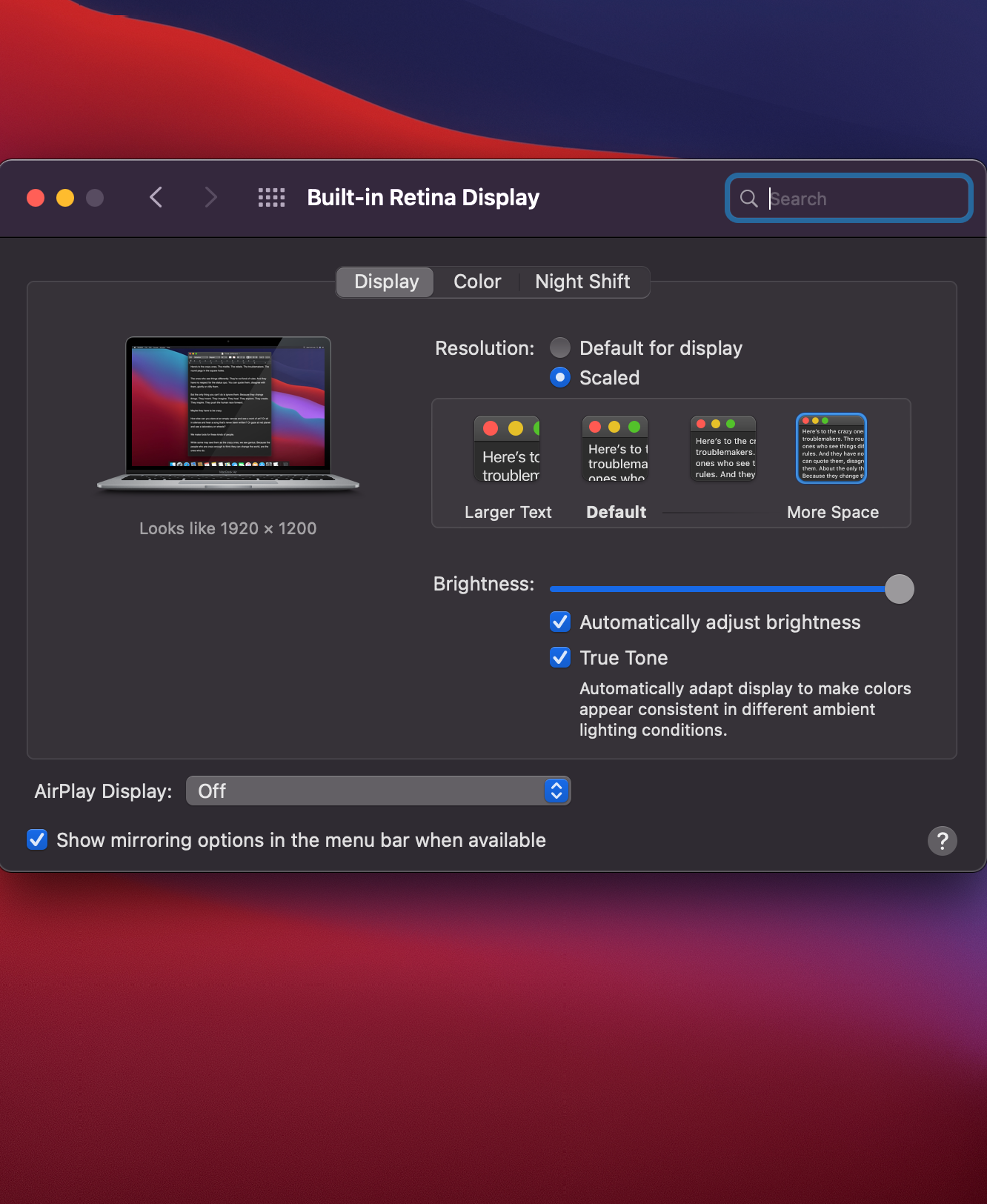
Scale 1680x1050 on rMB without an app
Alright guys I'm an idiot... got it working in Big Sur PB1 on my 2020 Air: I can finally give the OS an actual try, since 1680x1050 is sometimes ok but I've gotten used to the real estate of 1920x1200 and certainly appreciate having the option. didn't think to check Github issues reported while...
Edit - beingninformed works with Mojave and 2017 mb so enjoy!
Check System Preferences->Displays->Profiles->Color LCD->Open profile->Line 17
The only thing we care about here is the 610 and the a027 though your numbers may be different (i.e. there are different manufacturers out there)
NOTE: If on OS X 10.11 Golden Master (GM) candidate or presumably with subsequent builds from there too as this post ages over time, need to disable 'System Integrity Protection' from recovery mode first before making changes to the DisplayProductID file, follow this post and you will then be good to go and set up for success with this mod:
https://forums.macrumors.com/thread...b-without-an-app.1873910/page-7#post-21836129
We will want to navigate to /System/Library/Displays/Overrides/ in finder if on Yosemite (see the next paragraph break for file structure of El Cap for the file) and choose the folder that corresponds with your first number, mine being 610. The folder I want is called DisplayVendorID-610.
NOTE: If on El Capitan, you can find it in /System/Library/Displays/Contents/Resources/Overrides
Inside you want to find the corresponding files with your second number, mine being a027. The file I want is called DisplayProductID-a027.
To avoid dealing with getting rights to the file, we will just make a copy on the desktop and modify that. After that, open the copy you just made on the Desktop in TextEdit. Within the <array> portion you will want to make a new line and paste in <data>AAANIAAACDQAAAAB</data>. This is the data for the 1680x1050 HiDPI resolution. Save this file. This can also be the last line in <array> without issue
Then you want to copy and paste the original DisplayProductID-a027 (or whatever your folder name is) somewhere else as a backup for piece of mind should you prefer (i put mine in documents folder), otherwise paste in yours from the desktop to that original folder (so its overwritten). Make sure the name matches exactly or it will not work.
Reboot your machine and switch the resolution in system preferences-> displays
**If you want to see what 1680x1050 scaled looks like, or the RDM 'status bar dropdown toggle' app for 1536x960 listed below/ easy access to toggling resolutions without going into system preferences, here's a sample pic**:
most of this guide is borrowed from and modified to fit within context of rMB/El Capitan and clarify some things
--------------------------------------------------------------------------------------------------------
add on instructions for 1536x960, a middle ground between 1440x900 and 1680x1050 (as you might expect)
this resolution requires an app that 'lives on the status bar as a drop down toggle icon' but its free and once you set the resolution if you so desire you can exit the app its just to kick it into the mode you want it i've found it really benign and small footprint in my experience, it's called RDM and by a jailbreak dev so much love (and would edit title if i could but i can't):
https://dl.dropbox.com/u/87351306/RDM.tar.gz
Add this line to the last part of that string of arrays in the file (whereas 1680 we made as the first string of that):
<data>AAAMAAAAB4AAAAAB</data>
reboot, start RDM-> go to system preferences>security>open anyways, select it in drop down from menu bar-> profit
Subnote- if on OS X 10.12, reboot holding cmd+r to be in recovery mode, open terminal and type "csrutil disable" to disable system integrity checker to be able to c+p the new file to that folder,
Once done, do "csrutil enable" in recovery mode to re-enable that protection
Last edited:



