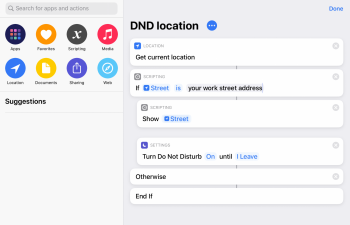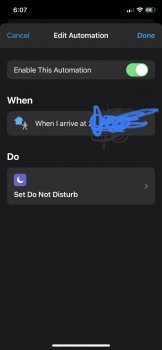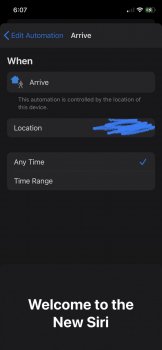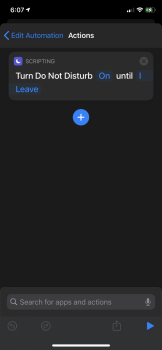How do I set up a schedule for my phone (11 pro running iOS 14 beta) to automatically turn on do not disturb when I’m at work?
I know I can schedule it to be automatically on do not disturb between certain hours, but I don’t work every day.
i was trying to get it to work in shortcuts so that it automatically turns on do not disturb between certain hours or when I’m physically at work, but that didn’t seem to work either.
This is my first iPhone after being with android for 6 years so am I just missing something? Thanks!
I know I can schedule it to be automatically on do not disturb between certain hours, but I don’t work every day.
i was trying to get it to work in shortcuts so that it automatically turns on do not disturb between certain hours or when I’m physically at work, but that didn’t seem to work either.
This is my first iPhone after being with android for 6 years so am I just missing something? Thanks!