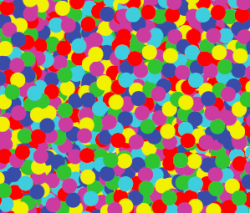Does anyone know a way to select all visible objects in illustrator? By visible I mean objects not covered completely behind other objects. What I want to do with this is to remove a large number of objects, which are hidden, from a file to make it smaller. If there is another way to do that, I am also fine with that.
Got a tip for us?
Let us know
Become a MacRumors Supporter for $50/year with no ads, ability to filter front page stories, and private forums.
Selecting all visible objects in Illustrator
- Thread starter 2ndPath
- Start date
- Sort by reaction score
You are using an out of date browser. It may not display this or other websites correctly.
You should upgrade or use an alternative browser.
You should upgrade or use an alternative browser.
If you want to remove specific and overlapping objects that are not on a separate layer, it's probably best done in Outline view (Apple-Y).
You can then see their centre-points and by shift-clicking on each of the objects in turn you can select a whole bunch of them at once.
You can then see their centre-points and by shift-clicking on each of the objects in turn you can select a whole bunch of them at once.
Blue Velvet said:If you want to remove specific and overlapping objects that are not on a separate layer, it's probably best done in Outline view (Apple-Y).
You can then see their centre-points and by shift-clicking on each of the objects in turn you can select a whole bunch of them at once.
The problem is that it is more than a hundred of objects. Therefore I was hoping for an automatic solution. Otherwise I guess I will just live with the larger file.
What about selecting all the objects you do want and copying/moving them to a new layer and trashing the old layer beneath?
Blue Velvet said:What about selecting all the objects you do want and copying/moving them to a new layer and trashing the old layer beneath?
Also thanks for this hint, but the problem is the same: The objects which are covered, are covered by a large number of partially overlapping objects.
If the items you are trying to delete (keep) share the same or similar fill/stroke/transparency, you can use the magic wand.
Hit Y. Make sure you show the Magic Wand palette from the Window menu. Tweak the tolerance for stroke/fill.
Hit Y. Make sure you show the Magic Wand palette from the Window menu. Tweak the tolerance for stroke/fill.
zarathustra said:If the items you are trying to delete (keep) share the same or similar fill/stroke/transparency, you can use the magic wand.
Hit Y. Make sure you show the Magic Wand palette from the Window menu. Tweak the tolerance for stroke/fill.
Unfortunately the objects in front and the ones covered up by them are all of the same type.
Register on MacRumors! This sidebar will go away, and you'll see fewer ads.