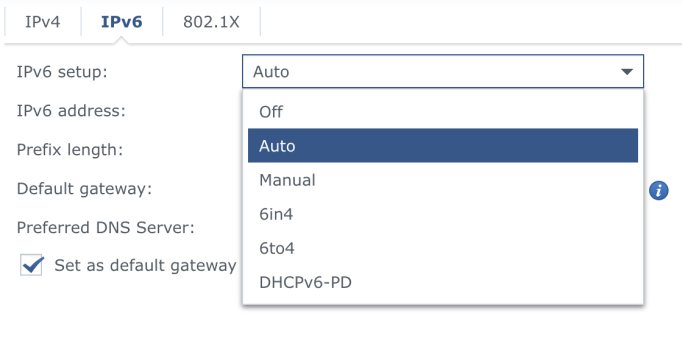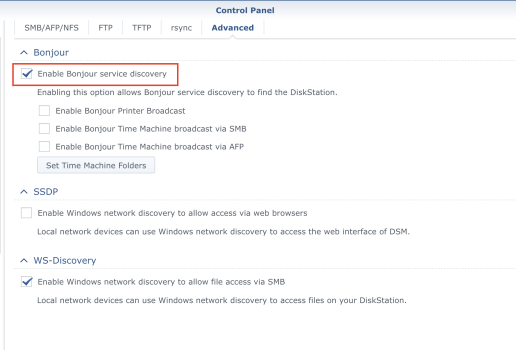All other macOS 26 Finder Sidebar complaints aside... I've run into an annoying issue. Is there anyway to keep a server/computer listed in the Locations column even when it's disconnected?
I have three Synology NASs. Two of them have happily lived in the side bar for years whether they were connected or not. Click on them, and they would connect using keychain credentials. After updating to macOS 26 I added a third. I connect to it using the menu "Go->Connect to Server..." and connect with no problem. The issue is it doesn't stay there as the other two do. If I disconnect or reboot, it's gone.
Playing around with Finder Settings I've found that Finder considers the first two NASs as Bonjour computers. It considers the new one as a connected server. Could that be the problem? The File System settings in DSM is exactly the same on all three machines including Bonjour enabled.
What must I do to keep the new NAS's icon in the Finder Sidebar even if it's disconnected?
Thanks!
PS. And why can't they fix the icon issue on connected machines?! It's been using the document icon for them for 5 years now!
I have three Synology NASs. Two of them have happily lived in the side bar for years whether they were connected or not. Click on them, and they would connect using keychain credentials. After updating to macOS 26 I added a third. I connect to it using the menu "Go->Connect to Server..." and connect with no problem. The issue is it doesn't stay there as the other two do. If I disconnect or reboot, it's gone.
Playing around with Finder Settings I've found that Finder considers the first two NASs as Bonjour computers. It considers the new one as a connected server. Could that be the problem? The File System settings in DSM is exactly the same on all three machines including Bonjour enabled.
What must I do to keep the new NAS's icon in the Finder Sidebar even if it's disconnected?
Thanks!
PS. And why can't they fix the icon issue on connected machines?! It's been using the document icon for them for 5 years now!