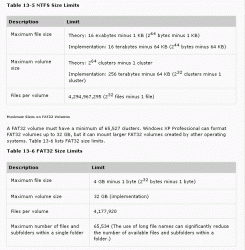I have looked through the forums and could not find the answer to my question/scenario. If already answered, i am sorry. Here it is:
I want to be able to use my external hard drives on both my MacBook Pro (2.4GHz, newest release) and Windows XP Pro desktop computer. All my externals were set up via the Windows PC. Whenever I plug them into my MB Pro, I can only copy from the external, not write to it. Is there a way that I can share my externals between mac and windows?
I want to get this device, but not sure if I will be able to use it across mac and windows:
http://www.tigerdirect.com/applications/SearchTools/item-details.asp?EdpNo=2443662&sku=D700-5386
Also, one last thing. I know wth Windows you cannot move files around externals that are larger than i think 4GB. Is there a size limit to the files that you can move when using Mac OS ?
Thanks for any help!
I want to be able to use my external hard drives on both my MacBook Pro (2.4GHz, newest release) and Windows XP Pro desktop computer. All my externals were set up via the Windows PC. Whenever I plug them into my MB Pro, I can only copy from the external, not write to it. Is there a way that I can share my externals between mac and windows?
I want to get this device, but not sure if I will be able to use it across mac and windows:
http://www.tigerdirect.com/applications/SearchTools/item-details.asp?EdpNo=2443662&sku=D700-5386
Also, one last thing. I know wth Windows you cannot move files around externals that are larger than i think 4GB. Is there a size limit to the files that you can move when using Mac OS ?
Thanks for any help!