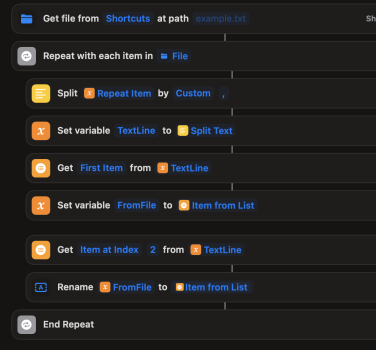I've got a bit of a shortcuts/automator question for anyone who might be able to help
At the moment I have a folder of files named after checksums (i.e. 7d835e2e1ddba48c0d135d72ef5dcdd1). I have a spreadsheet that contains a column for the checksum, then a second column with the actual filename and a third with a brief description of the file. (e.g. 7d835e2e1ddba48c0d135d72ef5dcdd1, BuckinghamPalace.JPG, A picture of Buckingham place)
I've been going through the files one after the other and renaming them individually by CMD+F the checksum and then manually copying and pasting the info, but to be honest its going to take me forever to do this.
So I'm just wondering if there is a way to batch automate this with shortcuts or automator? Ideally I'd like to be working smarter, not harder on such a rote task like this
At the moment I have a folder of files named after checksums (i.e. 7d835e2e1ddba48c0d135d72ef5dcdd1). I have a spreadsheet that contains a column for the checksum, then a second column with the actual filename and a third with a brief description of the file. (e.g. 7d835e2e1ddba48c0d135d72ef5dcdd1, BuckinghamPalace.JPG, A picture of Buckingham place)
I've been going through the files one after the other and renaming them individually by CMD+F the checksum and then manually copying and pasting the info, but to be honest its going to take me forever to do this.
So I'm just wondering if there is a way to batch automate this with shortcuts or automator? Ideally I'd like to be working smarter, not harder on such a rote task like this