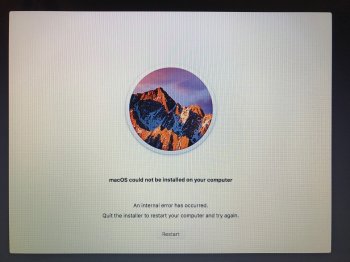I am having trouble installing macOS Sierra on my 2010 MBP.
It tries to install, then gives me an error that says "macOS could not be installed on your computer" and "An internal error has occurred"
I have attached a picture of the error.
Any ideas? Before attempting the download/install, it told me I didn't have enough room on my disk for the upgrade. So I deleted some stuff, and then it let me download and install. Looking at the disk utility, I have almost zero room left on the disk now that the upgrade image is there. Could this be related?
Thanks...
It tries to install, then gives me an error that says "macOS could not be installed on your computer" and "An internal error has occurred"
I have attached a picture of the error.
Any ideas? Before attempting the download/install, it told me I didn't have enough room on my disk for the upgrade. So I deleted some stuff, and then it let me download and install. Looking at the disk utility, I have almost zero room left on the disk now that the upgrade image is there. Could this be related?
Thanks...