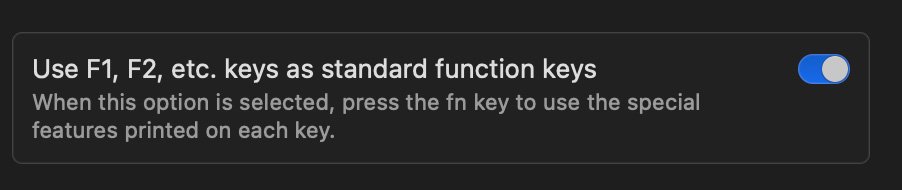Hi!
I have just got a Mac Mini M2 with a Magic Keyboard with Touch ID. Since the Touch ID key replaces the CD Eject key, the shortcut command+option+eject for putting The Mac into sleep mode is not available anymore. So I tried to create a custom shortcut using command+option+F13, but that doesn‘t work if I set it to be available in „All Applications“. It does work if I choose single applications like Finder or Safari (although even then it‘s a bit strange, since the shortcut is displayed behind the Sleep menu item in Finder, but not in Safari). It seems to be the same for all items in the Apple menu.
Anybody have any idea? Thank you!
I have just got a Mac Mini M2 with a Magic Keyboard with Touch ID. Since the Touch ID key replaces the CD Eject key, the shortcut command+option+eject for putting The Mac into sleep mode is not available anymore. So I tried to create a custom shortcut using command+option+F13, but that doesn‘t work if I set it to be available in „All Applications“. It does work if I choose single applications like Finder or Safari (although even then it‘s a bit strange, since the shortcut is displayed behind the Sleep menu item in Finder, but not in Safari). It seems to be the same for all items in the Apple menu.
Anybody have any idea? Thank you!