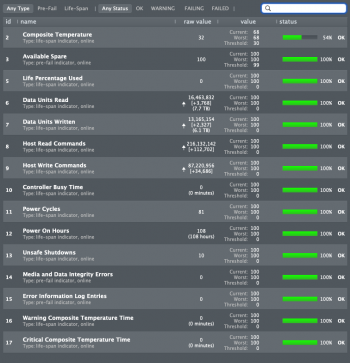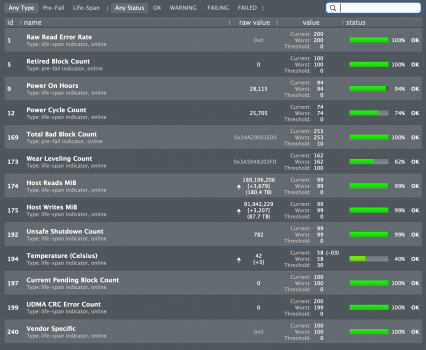Hi all,
I have been using the lowest end Mac mini (8GB RAM, 256GB SSD) for two weeks now, and I am pretty happy with it. My workflow doesn't seem to stress the CPU that much, and memory pressure stays in the green zone 95% of the time.
When I start coding and running emulators in Xcode, it does push the system a bit more and start invoking 2GB+ of swap, which doesn't concern me since my system is still smooth and quiet. But after reading post from MacBook-disable-swap about how using SWAP might reduce SSD life span, I decided to download smartmontools to see how much of an impact it really is.
Note that I used the official release of “smartmontools” from 2019-12-30, which is not optimized for Apple M1; however, I do not believe this impacts the reading I am getting, since I also compiled “smartmontools” from source and got the same result.
As you can see, I have written 5.07TB to my SSD in two weeks, and that’s about 370GB write a day, which seems really high for me. From limited research I have done (just from article1, article2, really), a typical 256 GB SSD should handle 150TB data write officially, and will last around 1024TB+ in a lot of tests. So at my consumption speed, I would start running into SSD issue in 59 Weeks if I am unlucky, or about 10 years if it actually goes into petabyte range.
I wonder if you are seeing similar amount of SSD write with your workflow? Does it look too high for you? Or maybe I am reading the result wrong?
I logged some of my daily measurements if you are interested:
Normal day when it just idle: 30GB~ write
Only use for web browsing: 230GB~ write
Xcode for a few hours with emulator: 1.2TB~ write
I have been using the lowest end Mac mini (8GB RAM, 256GB SSD) for two weeks now, and I am pretty happy with it. My workflow doesn't seem to stress the CPU that much, and memory pressure stays in the green zone 95% of the time.
When I start coding and running emulators in Xcode, it does push the system a bit more and start invoking 2GB+ of swap, which doesn't concern me since my system is still smooth and quiet. But after reading post from MacBook-disable-swap about how using SWAP might reduce SSD life span, I decided to download smartmontools to see how much of an impact it really is.
Note that I used the official release of “smartmontools” from 2019-12-30, which is not optimized for Apple M1; however, I do not believe this impacts the reading I am getting, since I also compiled “smartmontools” from source and got the same result.
Code:
~/Documents/SSD_WearTest smartctl -a disk0 ✔ 02:48:52 am
smartctl 7.1 2019-12-30 r5022 [Darwin 20.1.0 x86_64] (sf-7.1-1)
Copyright (C) 2002-19, Bruce Allen, Christian Franke, www.smartmontools.org
=== START OF INFORMATION SECTION ===
Model Number: APPLE SSD AP0256Q
Serial Number: [Hide intentionally]
Firmware Version: 1161.40.
PCI Vendor/Subsystem ID: 0x106b
IEEE OUI Identifier: 0x000000
Controller ID: 0
Number of Namespaces: 3
Local Time is: Mon Dec 7 02:54:21 2020 PST
Firmware Updates (0x02): 1 Slot
Optional Admin Commands (0x0004): Frmw_DL
Optional NVM Commands (0x0004): DS_Mngmt
Maximum Data Transfer Size: 256 Pages
Supported Power States
St Op Max Active Idle RL RT WL WT Ent_Lat Ex_Lat
0 + 0.00W - - 0 0 0 0 0 0
=== START OF SMART DATA SECTION ===
SMART overall-health self-assessment test result: PASSED
SMART/Health Information (NVMe Log 0x02)
Critical Warning: 0x00
Temperature: 37 Celsius
Available Spare: 100%
Available Spare Threshold: 99%
Percentage Used: 0%
Data Units Read: 10,901,900 [5.58 TB]
Data Units Written: 9,906,549 [5.07 TB]
Host Read Commands: 136,713,020
Host Write Commands: 58,768,114
Controller Busy Time: 0
Power Cycles: 72
Power On Hours: 52
Unsafe Shutdowns: 8
Media and Data Integrity Errors: 0
Error Information Log Entries: 0
Read Error Information Log failed: NVMe admin command:0x02/page:0x01 is not supportedAs you can see, I have written 5.07TB to my SSD in two weeks, and that’s about 370GB write a day, which seems really high for me. From limited research I have done (just from article1, article2, really), a typical 256 GB SSD should handle 150TB data write officially, and will last around 1024TB+ in a lot of tests. So at my consumption speed, I would start running into SSD issue in 59 Weeks if I am unlucky, or about 10 years if it actually goes into petabyte range.
I wonder if you are seeing similar amount of SSD write with your workflow? Does it look too high for you? Or maybe I am reading the result wrong?
I logged some of my daily measurements if you are interested:
Normal day when it just idle: 30GB~ write
Only use for web browsing: 230GB~ write
Xcode for a few hours with emulator: 1.2TB~ write
Last edited: