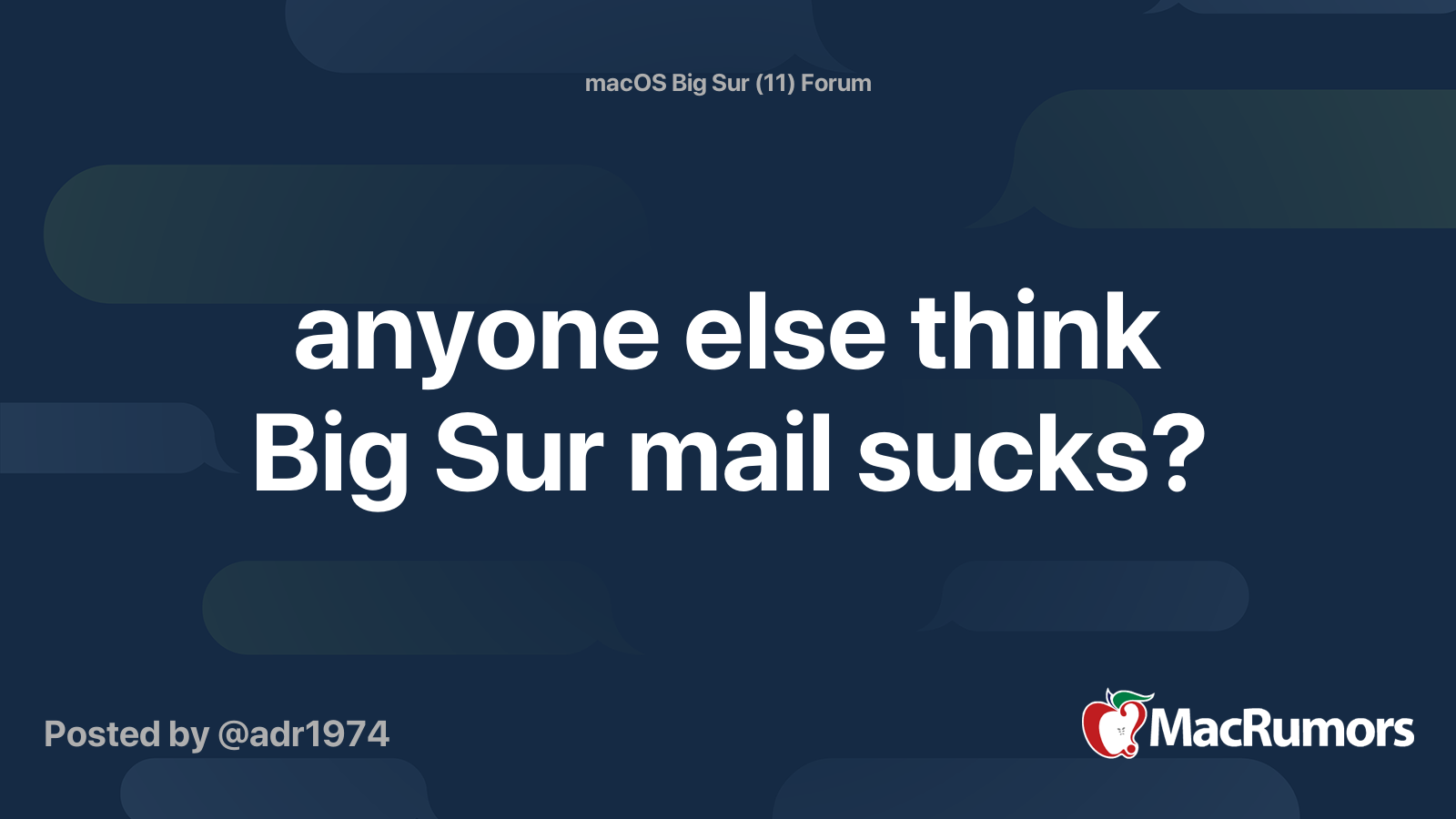TL;DR Mail.app doesn't display any windows at all
Hi,
I installed Big Sur 11.0.1 a few days ago. After I tried to send an e-mail by clicking on the email address of a contact within the Contacts.app, the Mail.app doesn't display any window.
The menu bar is displayed though, so I can click on File/New message for instance, but nothing appears on the screen. One noticeable thing: if I right click on the Mail.app icon located in the dock, the menu shows that there's a window called "New message". If I click on "New message", nothing appears.
It's as though everything worked normally, but the windows are hidden.
Tried to delete mail related stuffs in the Library directory, but that didn't solve anything.
Any idea? Please don't tell me I have to reinstall Big Sur from scratch
Thanks.
Hi,
I installed Big Sur 11.0.1 a few days ago. After I tried to send an e-mail by clicking on the email address of a contact within the Contacts.app, the Mail.app doesn't display any window.
The menu bar is displayed though, so I can click on File/New message for instance, but nothing appears on the screen. One noticeable thing: if I right click on the Mail.app icon located in the dock, the menu shows that there's a window called "New message". If I click on "New message", nothing appears.
It's as though everything worked normally, but the windows are hidden.
Tried to delete mail related stuffs in the Library directory, but that didn't solve anything.
Any idea? Please don't tell me I have to reinstall Big Sur from scratch
Thanks.
Last edited: