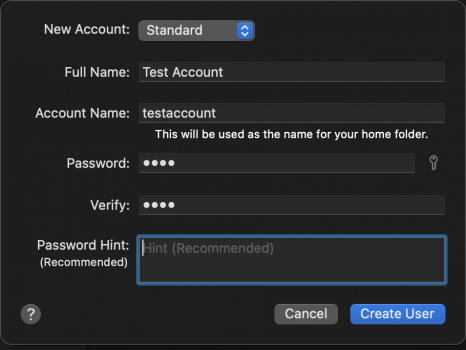So, I am trying to use Screens and it keeps asking for my Mac mini User name as well as password...
Now I am assuming this is the MAC Mini password and not the Screens ID password and that being the case I keep entering my mini password and it keeps rejecting it...I have tried the display name (you know the one that is shown when you first boot up) I have tried the correct Apple I.D and password - nothing works. Also tried the Screens ID and pw but clearly that doesn't work.
So what is the "username" and where is it, as it is obviously not eh one shown on the screen.
Now I am assuming this is the MAC Mini password and not the Screens ID password and that being the case I keep entering my mini password and it keeps rejecting it...I have tried the display name (you know the one that is shown when you first boot up) I have tried the correct Apple I.D and password - nothing works. Also tried the Screens ID and pw but clearly that doesn't work.
So what is the "username" and where is it, as it is obviously not eh one shown on the screen.