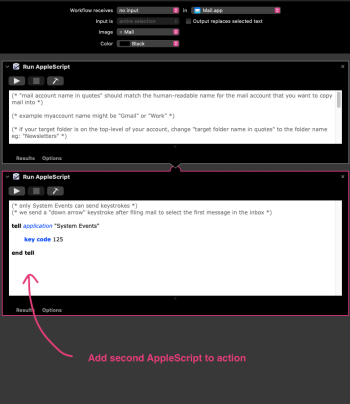A few of us were chatting in this thread about Apple dropping support for plugins in Mail for macOS Sonoma. We have a possible solution for folks who were using Mail Act-On to assign keyboard shortcuts to move messages into designated folders. It uses a combination of Automator, Applescript, and Keyboard Shortcuts.
I've tested this in macOS Ventura and it's pretty easy to set up and works well but I don't have access to 'Sonoma to see if it works there and how the setup might be different.
Once you have this feature you can't live without it so I'd be interested to see what others think.
Here is a screencast walk-through:
This is the Applescript referenced:
I've tested this in macOS Ventura and it's pretty easy to set up and works well but I don't have access to 'Sonoma to see if it works there and how the setup might be different.
Once you have this feature you can't live without it so I'd be interested to see what others think.
Here is a screencast walk-through:
This is the Applescript referenced:
AppleScript:
(* "mail account name in quotes" should match the human-readable name for the mail account that you want to copy mail into *)
(* example myaccount name might be "Gmail" or "Work" *)
(* if your target folder is on the top-level of your account, change "target folder name in quotes" to the folder name eg: "Newsletters" *)
(* if your target folder is nested, use forward slashes to traverse the hierarchy eg: "Receipts/2024" *)
tell application "Mail"
set myaccount to "mail account name in quotes"
set folderlist to name of mailboxes in account myaccount
set theMessages to selection
repeat with eachMessage in theMessages
set mailbox of eachMessage to mailbox "target folder name in quotes" of account myaccount
end repeat
end tell