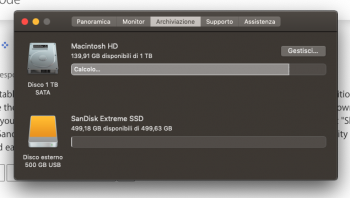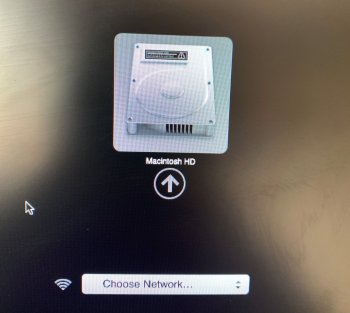Hello - I hope someone can help me.
I have mac mini late 2014, with Mojave installed - 10.14.6.
I'm gonna list what happened:
I really need to install this for work, and I need to install the OS on it...
Thanks
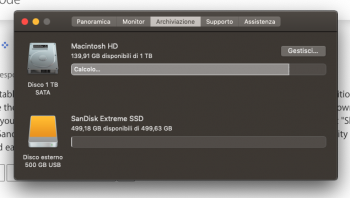
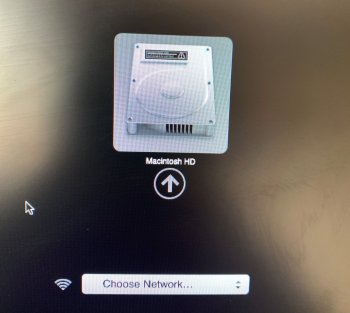
I have mac mini late 2014, with Mojave installed - 10.14.6.
I'm gonna list what happened:
- I got a Sandisk Extreme Portable SSD 500gb and I tried to install it.
- I went to Disk Utility, erased it, renamed it ( set it to Mac OS Extended (Journaled), GUID etc etc) then turned off the mac.
- I turned it back on pressing ALT/Option to pick the SSD and install the OS on it, it kept reading it as "Windows" and not loading(??).
- I restarted in normal mode, went back to Disk Utility did everything again and everything seemed okay with the SSD.
- I turned off the mac, unplugged the SSD and plugged it back in, turned it on again, pressed ALT key, now it doesn't even show up anymore.
I really need to install this for work, and I need to install the OS on it...
Thanks