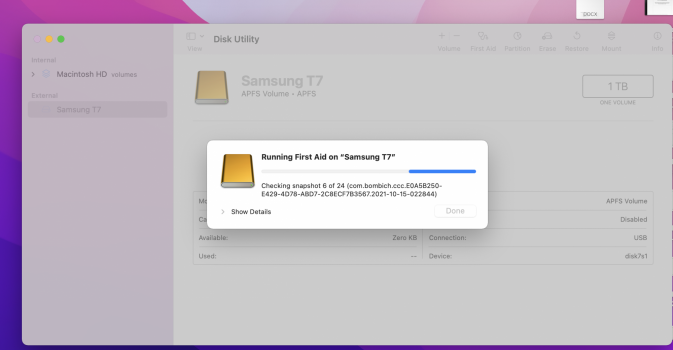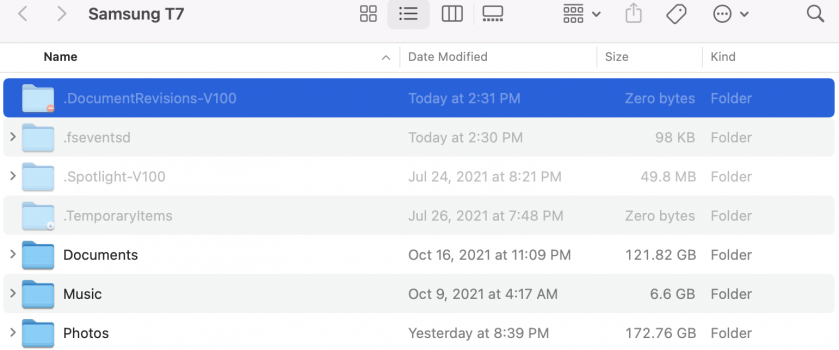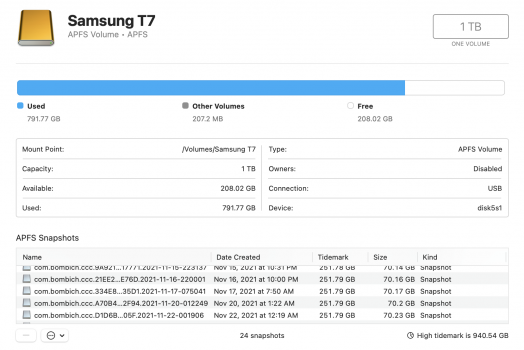Hi friends!
I'm facing a weird issue. Every time I delete data from my Samsung T7 SSD (only used with macOS), the space does not clear but in fact, for every GB of data I clear, 100 MB space is additionally occupied (approximation).
- I have all my files, videos and photos on this external SSD (1TB). I decided to purge old, unnecessary images to clean up my photos collection. All of this was done in the finder and not in the photos app. There is no photo library either.
- I have two laptops - a 2019 Macbook Pro and a 2020 M1 Macbook Air. On both of these, I have TM automatic backup unselected and use Carbon Copy Cloner on the MacBook pro. the M1 air is new and is not set up for backup yet.
A second weird issue is - when I delete files from the SSD and clear recycle bin, it empties trash. but when I plug in the drive to the other laptop and clear recycle bin, I can actually see it delete thousands of files that were apparently permanently deleted on the other Mac. But the storage issue remains.
Past threads were inconclusive and Apple support is well, :|
I'm facing a weird issue. Every time I delete data from my Samsung T7 SSD (only used with macOS), the space does not clear but in fact, for every GB of data I clear, 100 MB space is additionally occupied (approximation).
- I have all my files, videos and photos on this external SSD (1TB). I decided to purge old, unnecessary images to clean up my photos collection. All of this was done in the finder and not in the photos app. There is no photo library either.
- I have two laptops - a 2019 Macbook Pro and a 2020 M1 Macbook Air. On both of these, I have TM automatic backup unselected and use Carbon Copy Cloner on the MacBook pro. the M1 air is new and is not set up for backup yet.
A second weird issue is - when I delete files from the SSD and clear recycle bin, it empties trash. but when I plug in the drive to the other laptop and clear recycle bin, I can actually see it delete thousands of files that were apparently permanently deleted on the other Mac. But the storage issue remains.
Past threads were inconclusive and Apple support is well, :|