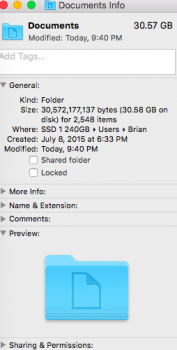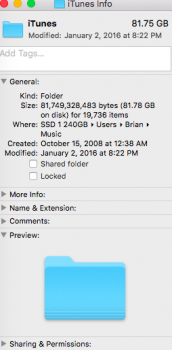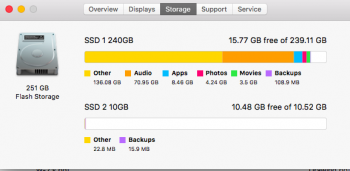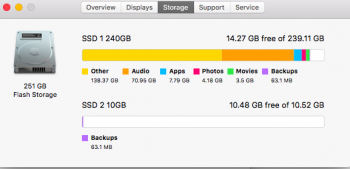I've searched high and low.
I have a Mid-2013 MacBook Air 256GB with a brand new 2TB Time Capsule. (Created a 240GB partition)
I did a clean install of El Capitan and dragged and dropped JUST the following folders from a bootable backup:
Photos 71GB
iTunes 83GB
Documents 30GB
Apps show 8GB for a total of 192GB. This would leave about 48GB.
See attached screenshots please.
I immeditatly did a time machine backup to my time capsule and have been updating to it.
Within hours I'm down to 15GB of free space.
I've read that TM will to local backups if your Time Capsule isn't available. But I have a proper Time Capsule backup.
Why is 'Other' SO large and why do have 35GB of space created and used in the last few days?
I have a Mid-2013 MacBook Air 256GB with a brand new 2TB Time Capsule. (Created a 240GB partition)
I did a clean install of El Capitan and dragged and dropped JUST the following folders from a bootable backup:
Photos 71GB
iTunes 83GB
Documents 30GB
Apps show 8GB for a total of 192GB. This would leave about 48GB.
See attached screenshots please.
I immeditatly did a time machine backup to my time capsule and have been updating to it.
Within hours I'm down to 15GB of free space.
I've read that TM will to local backups if your Time Capsule isn't available. But I have a proper Time Capsule backup.
Why is 'Other' SO large and why do have 35GB of space created and used in the last few days?