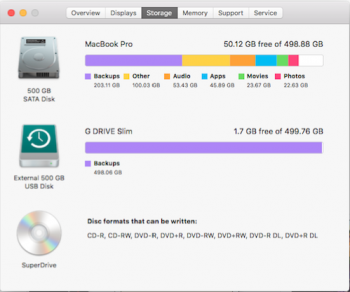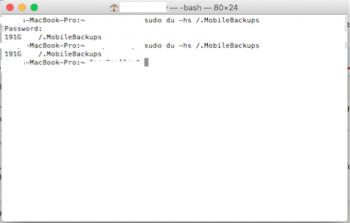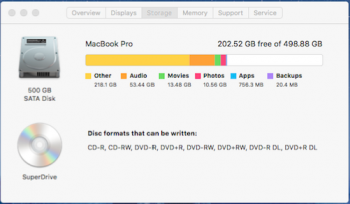Morning all,
In a attempt to free of a load of space in the attempt to help speed up my MBP in anyway. I deleted all my films that my MBP was currently holding. Obviously as I can just stream them from the cloud to my Apple TV or any iOS device i thought for the meantime i might as well do this.
I noticed that before i had something like 270Gb of films and 20Gb of backup?
Now i have deleted all the movies its seems them data has swapped positions, I know that there is about 20Gb of films left, which i am halving on here, but I'm not sure how i've gained 203.11Gb of backups. Also i gained a lot of 'other' data.
I use the app disk doctor once a week when I'm doing all backup's for iOS devices and TM, and that isn't even finding a figure close to 100gb. Now i know Disk Doctor won't find 100gb but i would have thought it could clear a smalls section of it?
Any ideas on this one? Or any recommendations on how to clear the 'other' data.
Thanks
*EDIT* just logged on to my other halfs account and used Disk Doctor, it has cleared 6.1Gb. Still not massive amounts but I thought Disk Docotor checked both accounts.
In a attempt to free of a load of space in the attempt to help speed up my MBP in anyway. I deleted all my films that my MBP was currently holding. Obviously as I can just stream them from the cloud to my Apple TV or any iOS device i thought for the meantime i might as well do this.
I noticed that before i had something like 270Gb of films and 20Gb of backup?
Now i have deleted all the movies its seems them data has swapped positions, I know that there is about 20Gb of films left, which i am halving on here, but I'm not sure how i've gained 203.11Gb of backups. Also i gained a lot of 'other' data.
I use the app disk doctor once a week when I'm doing all backup's for iOS devices and TM, and that isn't even finding a figure close to 100gb. Now i know Disk Doctor won't find 100gb but i would have thought it could clear a smalls section of it?
Any ideas on this one? Or any recommendations on how to clear the 'other' data.
Thanks
*EDIT* just logged on to my other halfs account and used Disk Doctor, it has cleared 6.1Gb. Still not massive amounts but I thought Disk Docotor checked both accounts.
Attachments
Last edited: