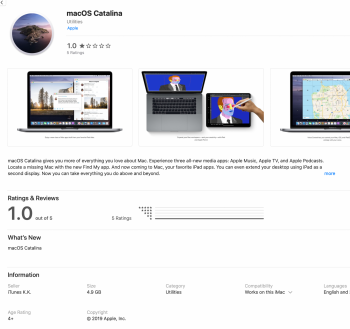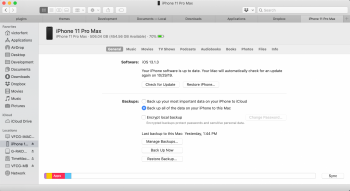Why is it so difficult for someone to post a walkthrough on how to sync iPads and iPods on Catalina?
Could it be that the process of syncing iPads and iPods on Catalina is such a pain that nobody can post a walkthrough?
Before I even touch Catalina - with a 12 foot bargepole on a partition - I want to know:
1) how to add/remove music and podcasts stored on my Mac to an iPod Classic without iTunes
2) how to add/remove music, podcasts, and videos stored on my Mac to an iPad without iTunes
All I am seeing on YouTube and other forums is that when iPods and iPads are connected to a Mac, the devices show up in Finder instead of iTunes. Yes. I get that. But Finder is not iTunes. How do I add and remove files when there are now 3 apps instead of 1?
Anyone brave enough to start the beachball rolling?
Could it be that the process of syncing iPads and iPods on Catalina is such a pain that nobody can post a walkthrough?
Before I even touch Catalina - with a 12 foot bargepole on a partition - I want to know:
1) how to add/remove music and podcasts stored on my Mac to an iPod Classic without iTunes
2) how to add/remove music, podcasts, and videos stored on my Mac to an iPad without iTunes
All I am seeing on YouTube and other forums is that when iPods and iPads are connected to a Mac, the devices show up in Finder instead of iTunes. Yes. I get that. But Finder is not iTunes. How do I add and remove files when there are now 3 apps instead of 1?
Anyone brave enough to start the beachball rolling?