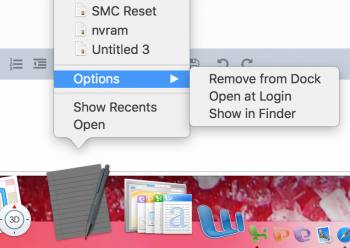I just updated my MacBook Pro to macOS Sierra from OS X 10.8 mountain lion. I've found quite a few issues, many I've already fixed, but one of the little annoyances I'm left with is an odd issue with TextEdit.
Every new TextEdit window opens on my left hand external monitor. I run 2 external displays but the TextEdit window always opens in the very bottom right corner of the left external monitor. If I drag the window down to the MacBook Pro's retina screen and close it, or manually save and close it, when I next open the file it will open up on the left monitor again.
It's an annoyance rather than a big problem, but it is frustrating when the external monitors are turned off and you just want to quickly check a file using the MacBook Pro screen. Your forced to turn on the external monitors and that takes some time.
Does anyone know of a fix for this little issue please?
Every new TextEdit window opens on my left hand external monitor. I run 2 external displays but the TextEdit window always opens in the very bottom right corner of the left external monitor. If I drag the window down to the MacBook Pro's retina screen and close it, or manually save and close it, when I next open the file it will open up on the left monitor again.
It's an annoyance rather than a big problem, but it is frustrating when the external monitors are turned off and you just want to quickly check a file using the MacBook Pro screen. Your forced to turn on the external monitors and that takes some time.
Does anyone know of a fix for this little issue please?