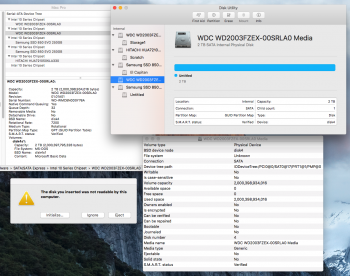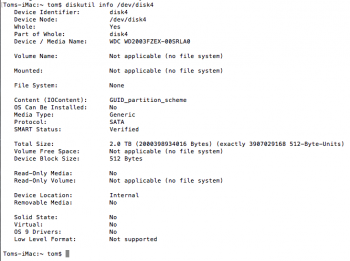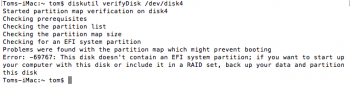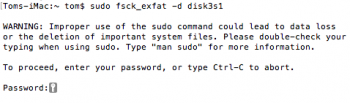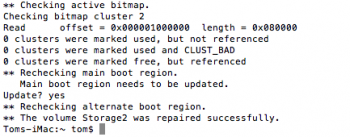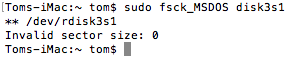I have 2 hard drives which I copy all my Final Cut Pro projects to.
I use these drives with Windows 10 as well, so they are in exFAT.
One of the drives now comes up with this message when I boot up: "The disk you inserted was not readable by this computer." It gives options to Initialize, Ignore, and Eject
I have NOT selected Initialize, because I have files on that drive that I don't want to erase. What happens if I eject?
In Disk Utility the drive does show up, however it shows it as 1 big Untitled partition. I had originally named the drive "Storage 2".
When I go to "About This Mac" and then "System Report" the drive shows up as having the file system MS-DOS. It was previously exFAT like my other drive.
On Windows, that same drive says "F:\ is not accessible. The volume does not contain a recognized file system."
So my question is: How can I recover my drive which has mysteriously changed to MS-DOS format, and make it exFAT again?
I have attached a screenshot with all the info about the drive
I use these drives with Windows 10 as well, so they are in exFAT.
One of the drives now comes up with this message when I boot up: "The disk you inserted was not readable by this computer." It gives options to Initialize, Ignore, and Eject
I have NOT selected Initialize, because I have files on that drive that I don't want to erase. What happens if I eject?
In Disk Utility the drive does show up, however it shows it as 1 big Untitled partition. I had originally named the drive "Storage 2".
When I go to "About This Mac" and then "System Report" the drive shows up as having the file system MS-DOS. It was previously exFAT like my other drive.
On Windows, that same drive says "F:\ is not accessible. The volume does not contain a recognized file system."
So my question is: How can I recover my drive which has mysteriously changed to MS-DOS format, and make it exFAT again?
I have attached a screenshot with all the info about the drive