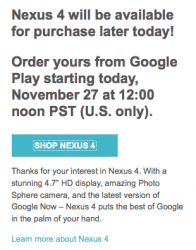Use AppleScript Editor to make a script like this:
Code:
tell application "Mail"
set theNewMessage to make new outgoing message with properties {subject:"N4 available!", content:"https://play.google.com/store/devices/details?id=nexus_4_16gb", visible:true}
tell theNewMessage
make new to recipient at end of to recipients with properties {address:"yourphonenumber@txt.att.net"}
make new to recipient at end of to recipients with properties {address:"youremail@gmail.com"}
send
end tell
end tell
You can change the subject and contents, and that's a link to one of the options - it might be the other which is available. Change the contact info (you can, as shown, send to multiple emails).
Make sure Mail is set up to send email on your computer.
The checking script is attached - just drop it somewhere, rename it to remove the '.txt' (not necessary, just... more appropriate), open it, and edit the "~/Desktop/NexusEmail.scpt" bit to be your AppleScript file (or just make sure your AppleScript file is names NexusEmail.scpt and is on your desktop).
Make sure it's set to be executable:
- open Terminal
- type "chmod +x " (without the quotes but with the trailing space)
- in Finder, drag the file from wherever you put it into Terminal
- this will produce a line something like "chmod +x /Users/yourname/Downloads/chexnex.sh", depending on where you put it
- hit return to run the command
Then run it in Terminal:
- in Finder, drag the file from wherever you put it into Terminal (on an empty line after the prompt)
- this will produce a line something like "/Users/yourname/Downloads/chexnex.sh", depending on where you put it
- hit return to run the command
You'll need to leave Terminal (and your Mac) running, but you can hide the window.
Note that all it does is see if "sold out" isn't on the page. If they change the wording, this will trigger - it doesn't guarantee they're available.
Off to bed, will check for replies tomorrow!