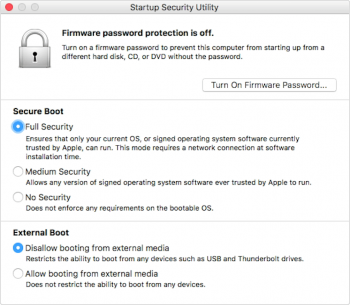I'm on my 3rd 2018 MacBook Pro in a week. The 1st two became bricks.
Returned them to the Apple Store for replacement.
When I tried to reinstall macOS 10.13.6 using Recovery Mode I got this macOS 14.0.01
View attachment 772341
Apple techs were clueless why this would be happening. I did not have Mojave on this system ever. This info is available in RMode from the Apple Menu "About This Mac" which shows the version of the macOS install you're about to launch. The OS that came with the computer was, of course, 10.13.6
Some other things worth mentioning. Prior to launching RMode, in order to erase and reformat the internal SSD, I made a full CCC clone of the 2018 MacBook's internal SSD using a Samsung SSD and I also created a bootable flash drive of macOS 10.13.6 just to be on the safe side.
Once in RMode I opened the Startup Security Utility and opted for the Medium setting and Bootable from External Drives. I then started the reinstall process which seemed to go ok until the process after the spinning globe, where the actual install begins, Apple logo over a progress bar, when approximately a minute in a red square flashed around the Apple Icon which lasted less than a second. Within 60 seconds of the red square flashing I was sent back to the screen informing me that the Computer OS needed to be Reinstalled. This is the beginning of the install loop that can't be escaped. Rebooting into RMode began the whole process over again bringing me back to the message that my Computer OS needs to be reinstalled. It didn't matter which key combo I used to access RMode. Same result; ad infinitum, ad naseum.
Neither the SSD clone or the Flash Drive install could be accessed in any way.
Needless to say I called AppleCare and they were unable to square this circle.
Told me to just return it. The tech also suggested, since this was my second one from the same source, that I might want to entertain the idea of getting a refund and getting a replacement from Best Buy as the current batch at my Apple Store might have problems. Unfortunately I couldn't since the model configuration that I have is not available at any of my local Best Buys.
The 3rd laptop, just like its two predecessors, is a 2018 MacBook Pro 13" with TouchBar & 8GB ram + a 512GB SSD. #3 is working fine but I'll be damned if I'm going to run Disk Utility/RecoveryMode/Reboot from external drive/ or even look at it funny till this is all resolved.
Otherwise...what can I say...I love this computer! I upgraded from a 15" 2011 MacBook Pro which, although still working fine after 7 years, in comparison is 2.25 pounds heavier, hasn't got TouchID and also hasn't got a TouchBar which surprisingly, I'm finding a joy to use. I didn't expect to like it at all, but there it is!
Now if this was my production machine I'd have just got a refund and called it quits. Can't take the risk. For business I've got a 2015 iMac. This laptop is for pleasure rather than profit.